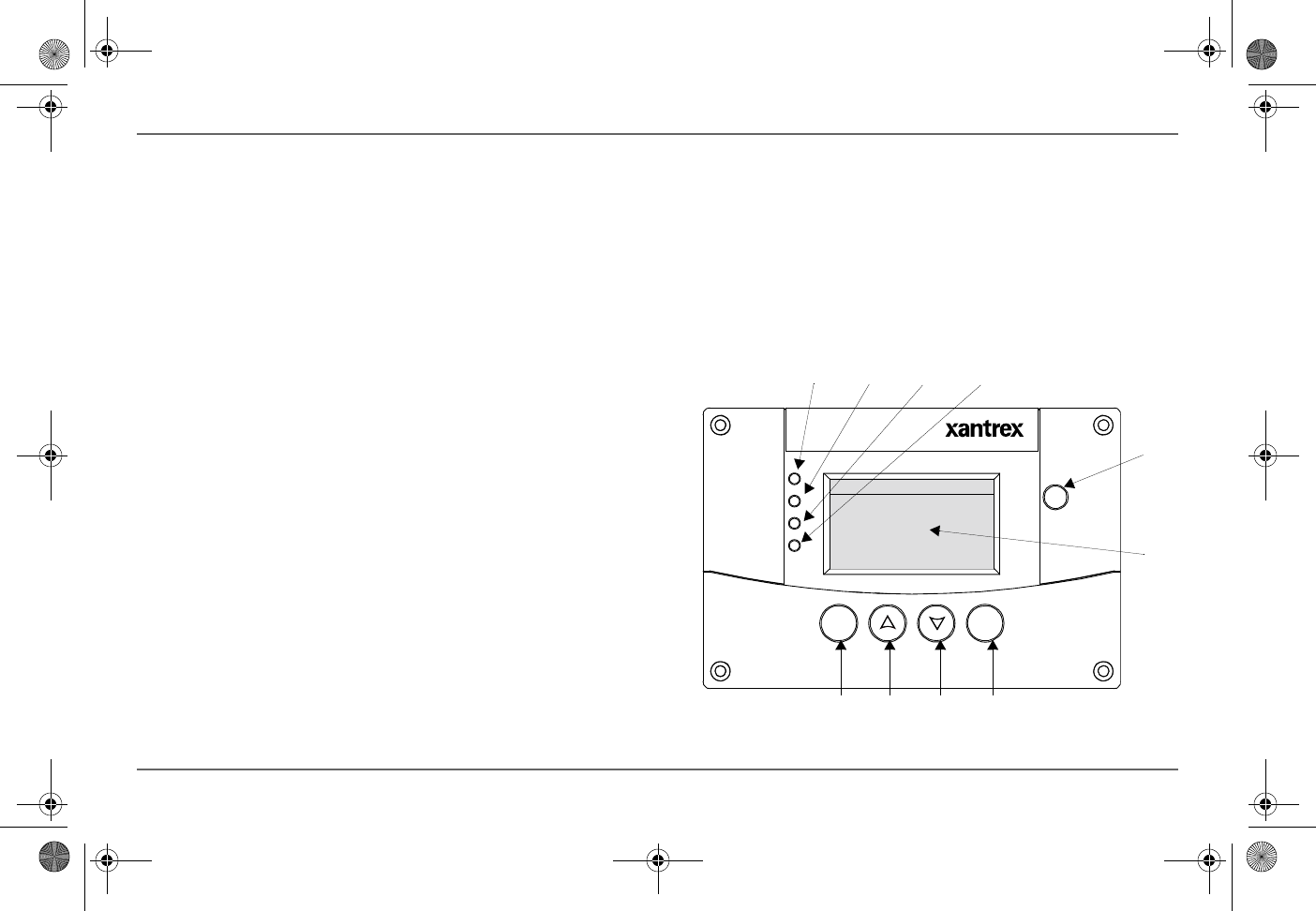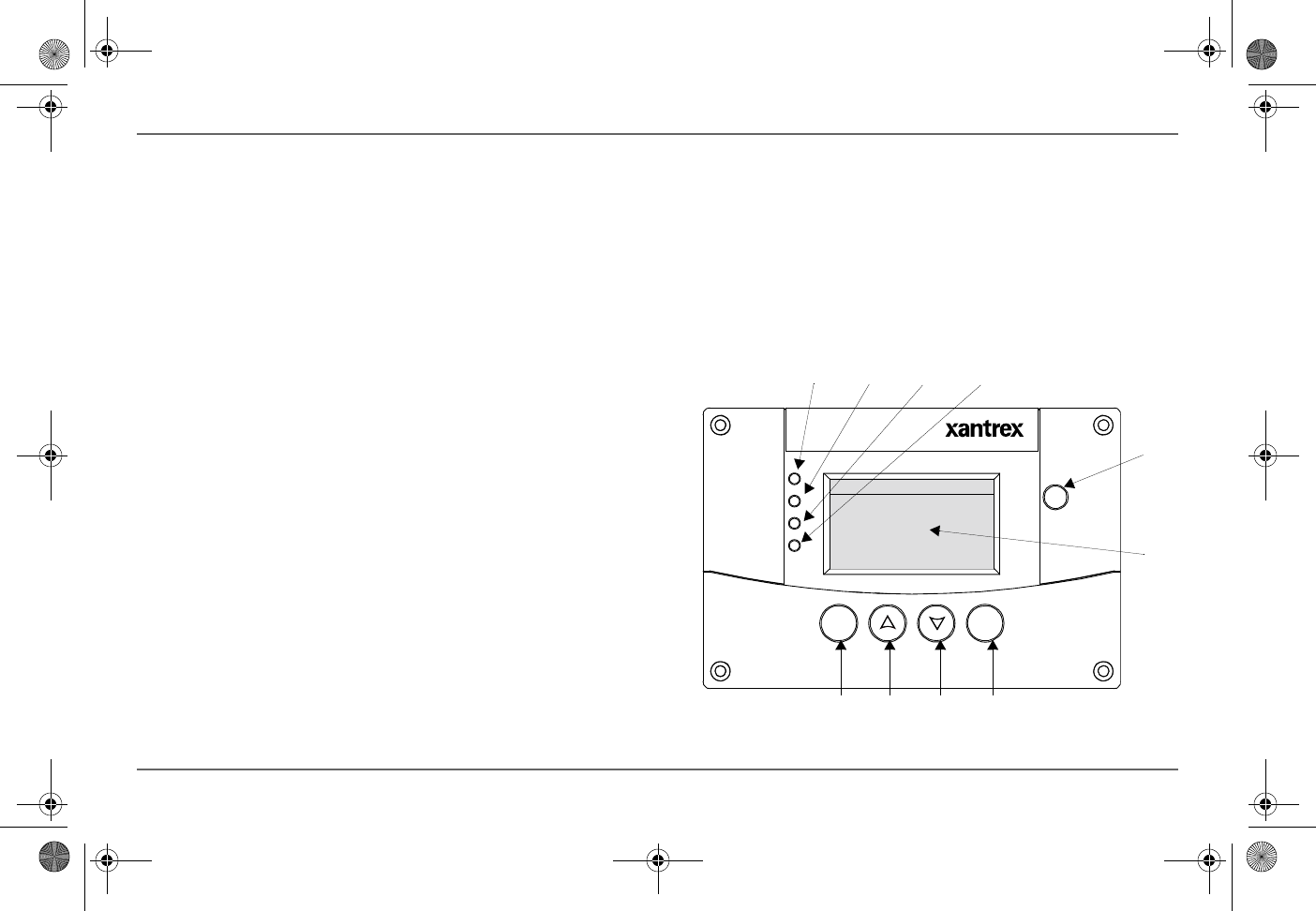
16 Freedom SW Owner’s Guide
Operating the Freedom SW with the SCP
Using the Xanbus SCP
As shown in Figure 5, the SCP has these important features:
Display screen System information is shown on the display screen with
an adjustable backlight.
Indicator lights Four indicator lights on the front panel indicate the
operating status of the Xanbus system.
Push buttons Four push buttons allow you to select device menus and
change or display settings. The red STBY/ON Fault Clear button toggles the
SCP and Xanbus-enabled devices between Operating mode and Power Save
mode, if held down for more than three seconds. The button can also be
used to clear any active faults or warnings by momentarily depressing the
button.
System Control Panel
The Xanbus System Control Panel (SCP) provides configuration and
monitoring capability for all Xanbus-enabled devices on the network. All
changes to the configuration of the Freedom SW are made with the SCP.
The front panel of the Freedom SW provides limited control, including
reset; charger enable and disable; and inverter enable and disable.
Enabling a function When a function is enabled, it is allowed to occur
but other conditions may have to be met before the function is activated or
turned on. For example, the charger function on the Freedom SW may be
enabled, but it will not charge unless qualified AC power is present.
Disabling a function When a function is disabled, it is not allowed to
occur and if it is occurring, it is terminated. Regardless of other conditions,
the function will not be activated. For example, even if AC power is
present, if the charger is disabled, the unit will not charge.
NOTE: All functions on the front panel can also be controlled from the SCP.
Figure 5
Xanbus System Control Panel (SCP)
Xanbus System Control Panel(SCP)
FG A:809-092 1
AC In/Charge
Inverter On
Low Battery
Fault
STBY/ON
Fault Clear
TM
Enter Func
Freedom SW 3K2K InvChg Owners Guide.book Page 16 Wednesday, October 9, 2013 1:34 PM