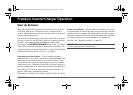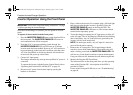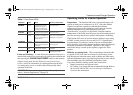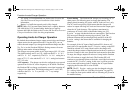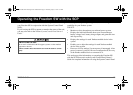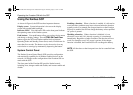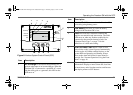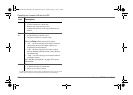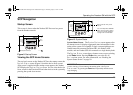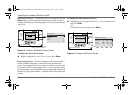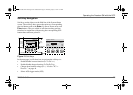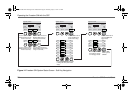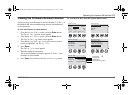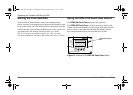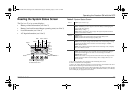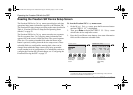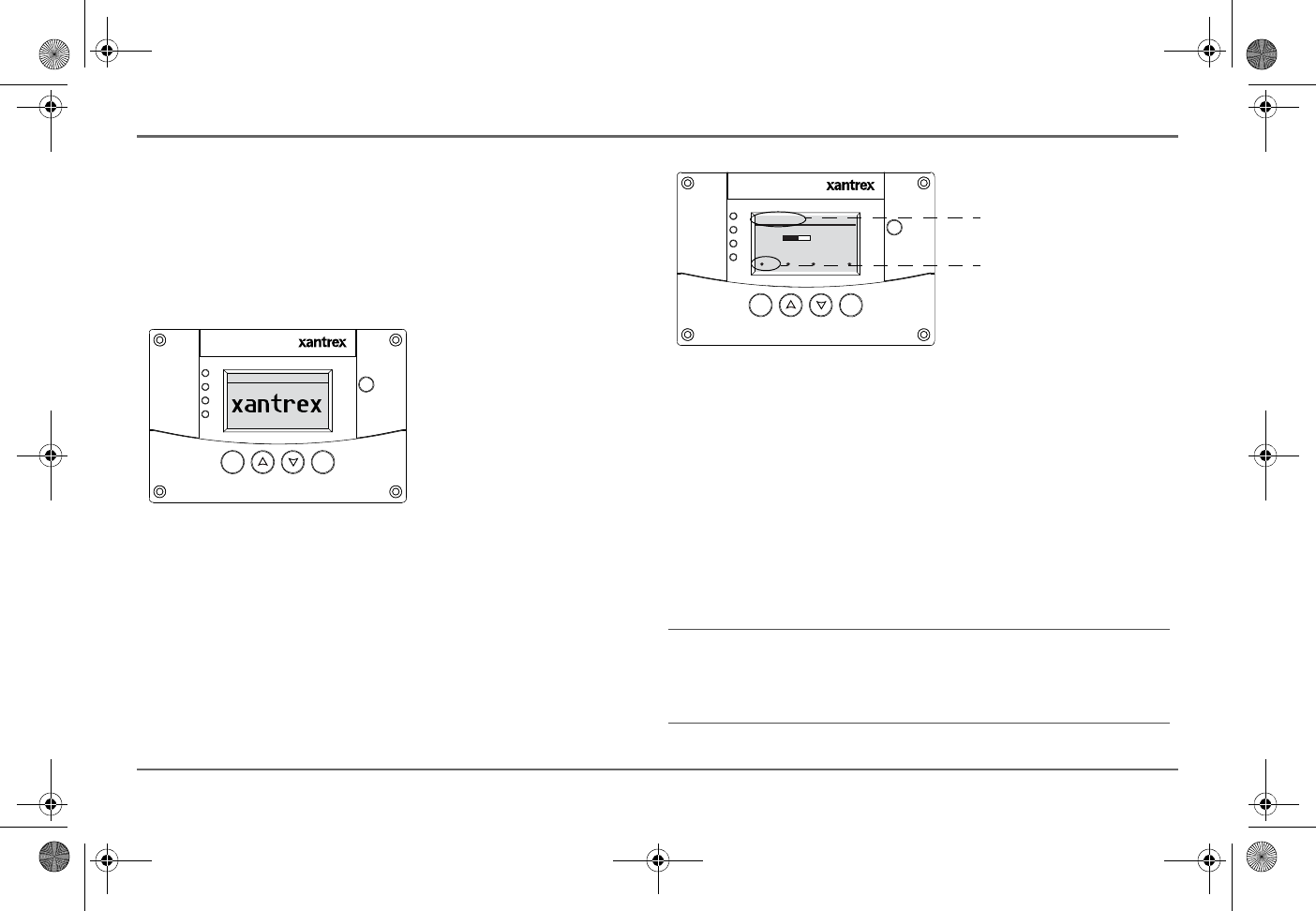
97-0019-01-01 23
Operating the Freedom SW with the SCP
SCP Navigation
Startup Screen
This screen is shown when the Xanbus SCP first receives power
from the Xanbus network.
Viewing the SCP Home Screens
The top level screens on the Xanbus SCP are the startup screen, the
System Status screen (Figure 10) and the device Home screen.
After power is applied and the startup screen appears, the Xanbus
SCP displays the System Status screen. You can view the device
Home screen for the Freedom SW and other devices in the system by
pressing the up and down arrows.
System Status Screen The System Status screen appears after
the startup screen. It displays aggregated status information for the
entire power system. For example, a single system might have two
Xanbus network-connected Freedom SWs, one Xanbus AGS
module, and one Xanbus SCP all connected to a single battery bank.
The System Status screen always features a menu arrow pointing
to the Enter button. Pressing Enter takes you to the Select
Device menu screen. For more information, see “Reading the
System Status Screen” on page 29.
Figure 9 Startup Screen
Xanbus System ControlPanel(SCP)
FGA:809-0921
AC I n /Cha rg e
Inverter On
Low Batt er y
Faul t
STBY/ON
Faul tCl ear
TM
Enter Func
Figure 10 System Status
IMPORTANT:
If you are uncertain which Xanbus SCP menu screen
you are viewing, you can return to the starting point—the System
Status screen—by pressing the Func button repeatedly until the screen
stops changing.
Xanbus System Control Panel(SCP)
FGA:809-0921
ACIn/Charge
Inverter On
Low Batt er y
Fa ult
STBY/ON
Faul tCl ear
TM
En ter Fu n c
System Status
Battery
BatLev
Load
AC In
12.1V -257A 84” F
Invert
120V 12A
0V 0A
menu EnInv EnChg Shr
menu arrow that points to the Enter
button. The menu arrow is called a
soft key. See “Soft Key Navigation”
on page 25 for more information.
Menu screen title. Every screen
has one.
Freedom SW 3K2K InvChg Owners Guide.book Page 23 Thursday, July 31, 2014 1:42 PM