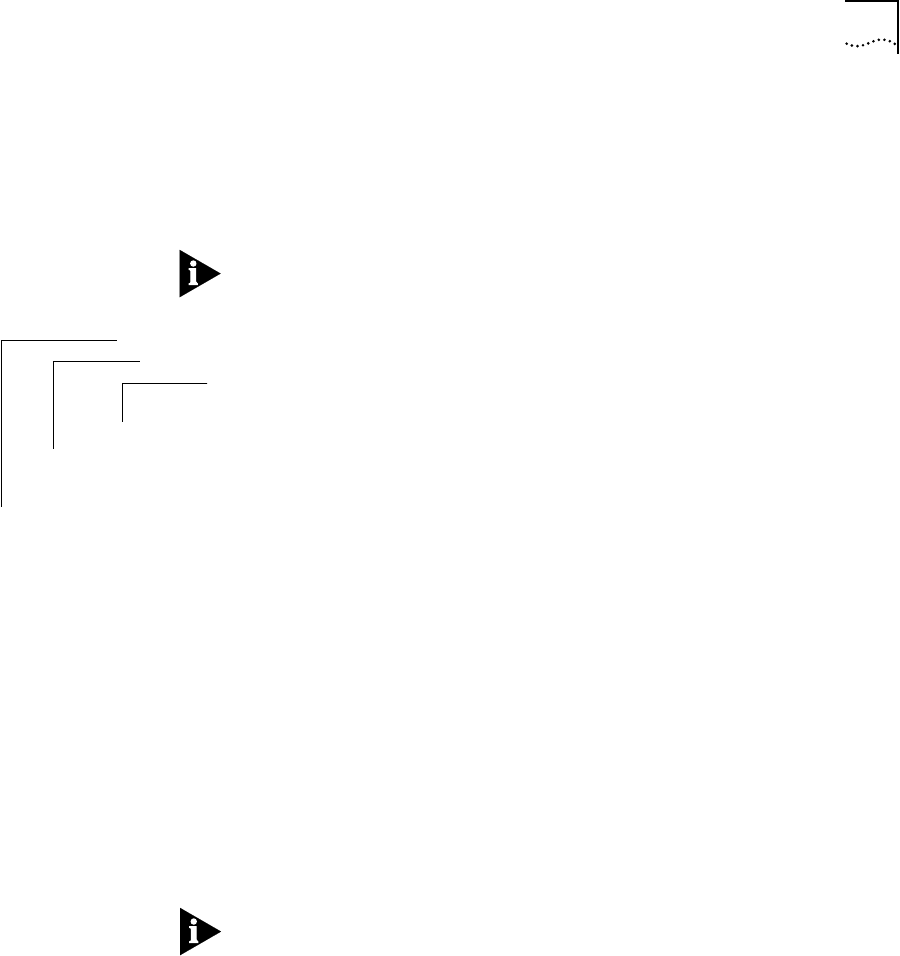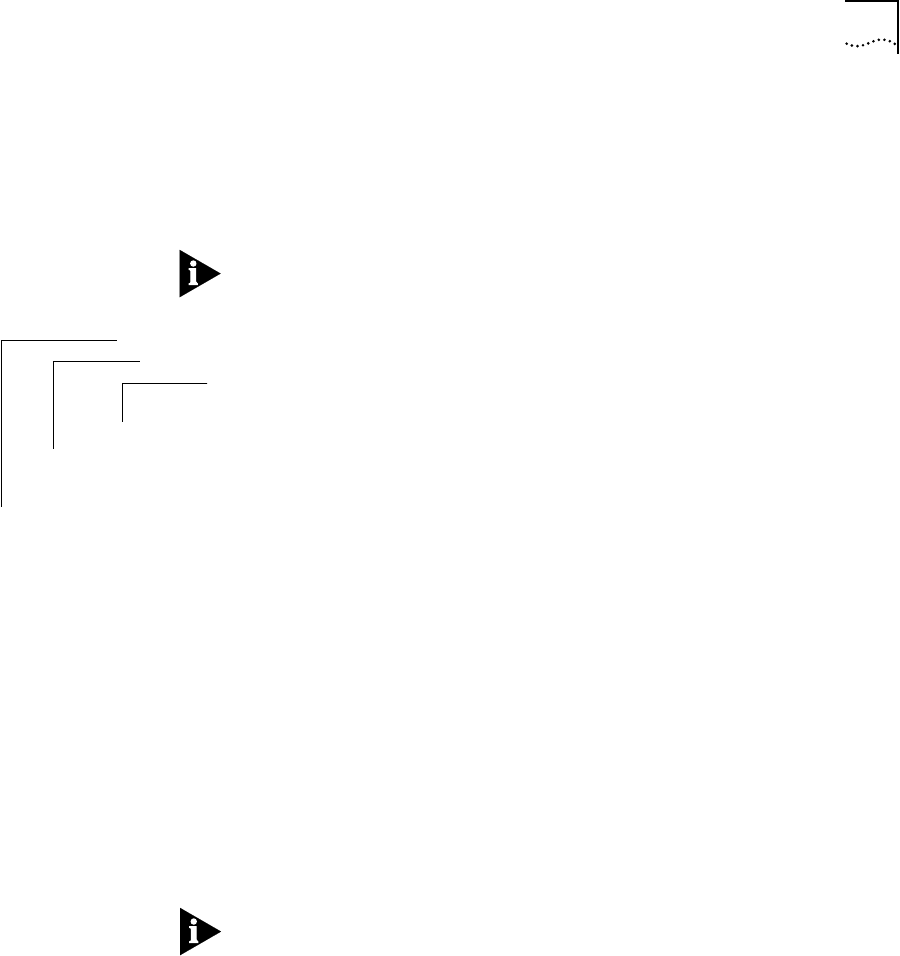
What’s New at Revision 8.2.0? 13
Full-duplex mode eliminates both the link’s collision domain and the
need for collision detection. As a result, full-duplex point-to-point
links can be much longer than half-duplex links.
To configure a port for full-duplex operation:
The top-level menus in this chapter change based on you level of access
and on the modules installed in your CoreBuilder system.
1 From the top level of the Administration Console, enter:
ethernet fastEthernet duplexMode
You receive a prompt similar to the following:
Select slot(s) (10-12|all):
This prompt indicates that the CoreBuilder 6000 system contains
configurable Fast Ethernet ports in slots 10, 11, and 12.
2 Enter the number(s) of the slot(s) that contain ports you want to set to
full-duplex mode:
10-12
For each slot you entered, the system prompts you for specific port
numbers:
Select Ethernet port(s) (1-8,all):
3 Enter the number(s) of the port(s) that you want to configure:
1,2,5-7
The system displays this message:
Warning: Changing mode to full duplex disables collision
detection. The device connected to this port must be
configured for the same duplex mode.
Do you want to change the duplex mode (n,y) [y]:
The CoreBuilder 6000 system does not support automatic negotiation of
duplex mode between devices. You must configure any device attached to
this port for the same duplex mode.
4 Enter y for yes, n for no.
You receive the prompt to select each port’s duplex mode:
Enter new value (full, half) [half]:
Top-Level Menu
system
➧ethernet
fddi
tokenring
bridge
ip
snmp
analyzer
script
logout
summary
detail
➧fastEthernet
label
portState
s
➧duplexMode
ifm