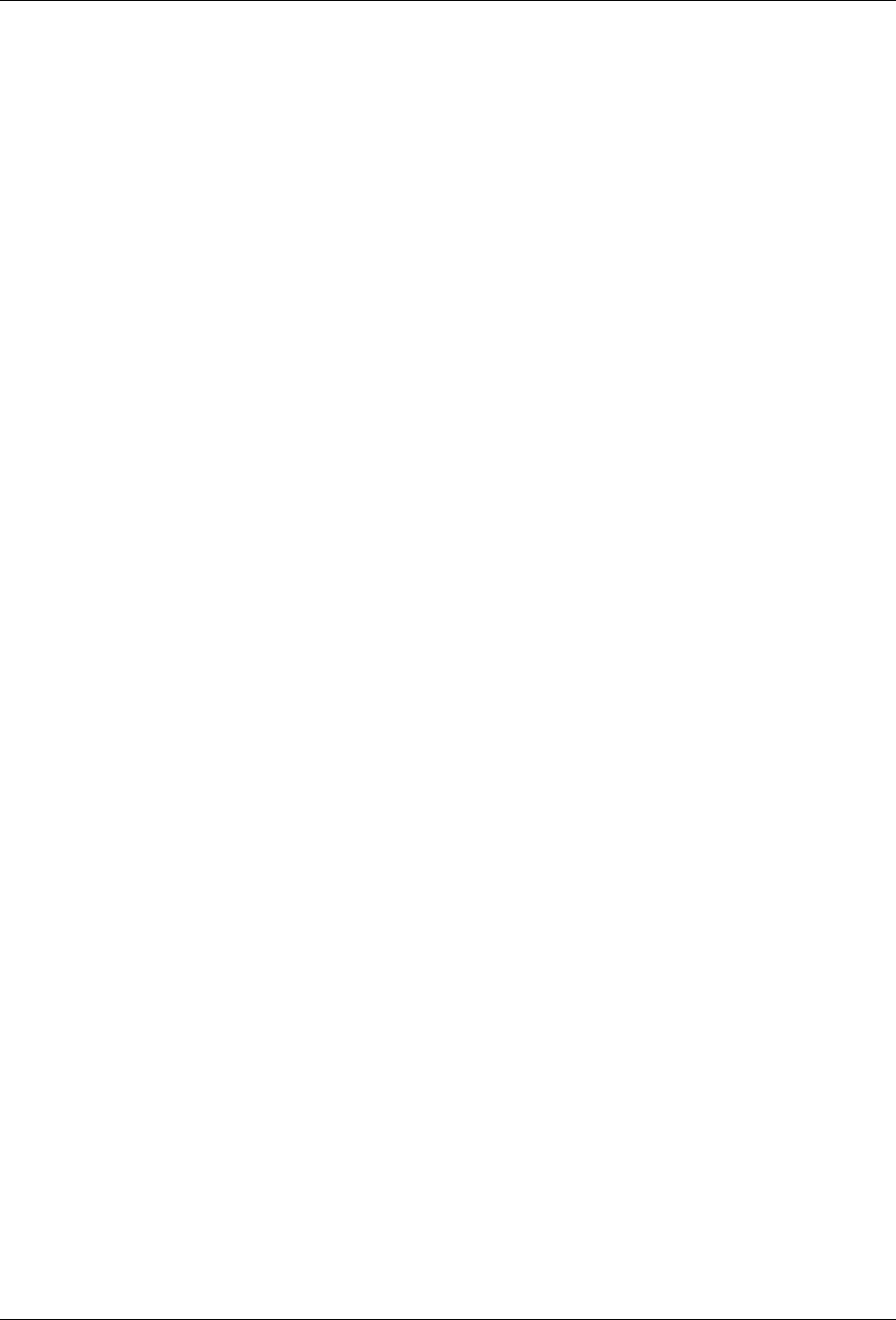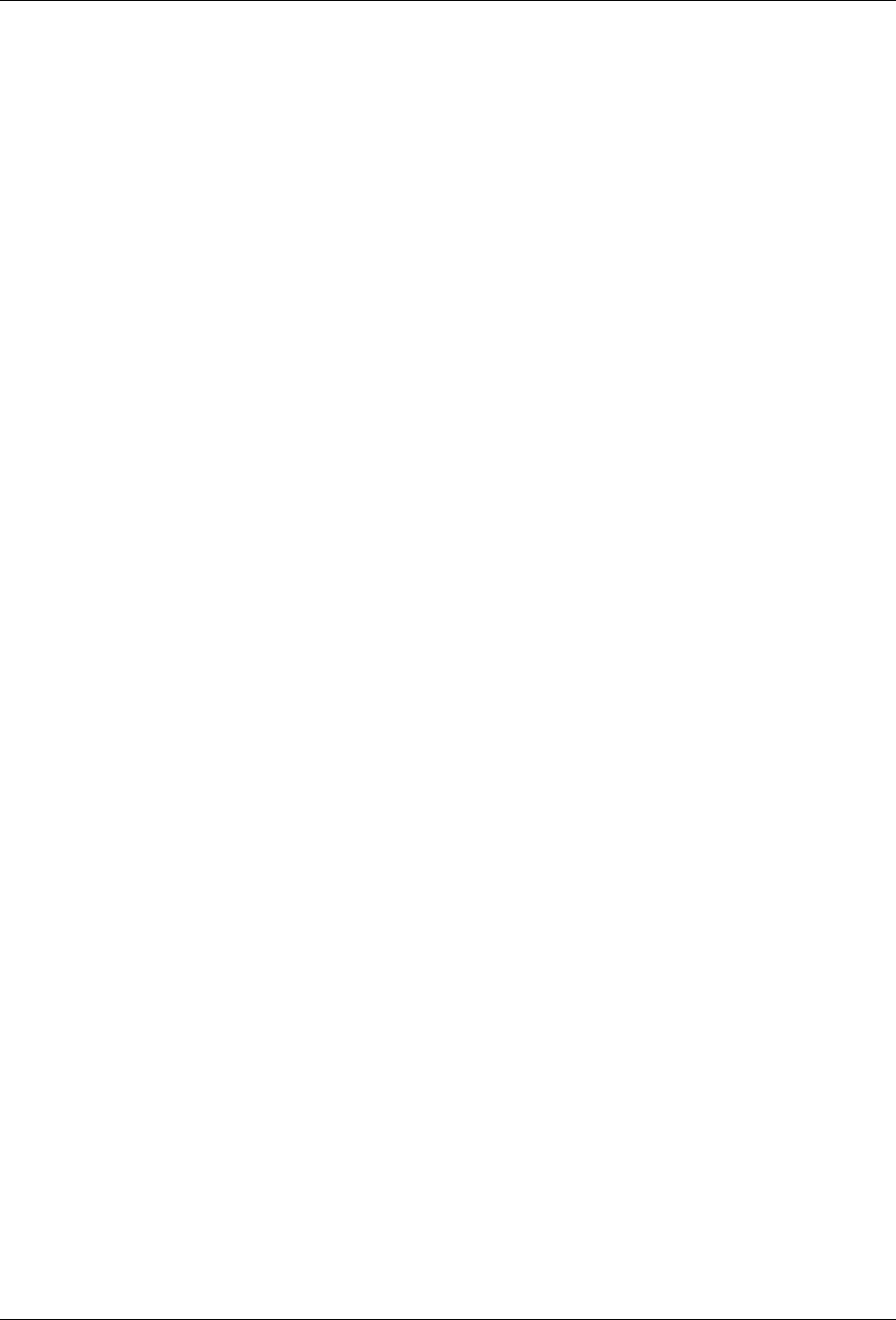
Avaya™ ATM WAN Survivable Processor Manager Installation and Configuration 21
4VITEVMRK7IVZIVWERH;74WJSV%741EREKIV
)REFPMRK1YPXM:ERXEKI7SJX[EVIXS;SVO[MXL
%741EREKIV
The MultiVantage software on your server or WSP will not work with ASP Manager until
Avaya turns on the DNA customer option on that system.
To determine whether your system has the
System Management Data Transfer Only?
customer option turned on, complete the following steps:
1. Log in to the MultiVantage software on the ”main” server or WSP.
2. Type display system-parameters customer-options and press
Enter.
If the
System Management Data Transfer Only? field has a value of y, then the
option is enabled, and your server will work with ASP Manager.
If this option is not enabled, you can enable it as follows:
1. Call Avaya (see numbers above).
2. Give Avaya your Installation Location (IL) number.
3. Request that Avaya turn on the
System Management Data Transfer Only?
customer option.
'VIEXMRKXLI9TPSEH(S[RPSEH0SKMR
On each “main” server and WSP that you will be using with ASP Manager, there must be a
login that ASP Manager can use to upload translations (from the “main” server to the ASP
Manager server), or download translations (from the ASP Manager server to the WSPs).
MultiVantage software allows only one login with this permission.
(S]SYRIIHXSGVIEXIXLMWPSKMR#
Any login that has permissions to issue the upload, download translations, and logoff
commands will work. If an appropriate login already exists on the main server and WSPs,
then go to ‘‘Creating the Administrative Login’’ on page 23.
-J]SYRIIHXSGVIEXIXLMWPSKMR
The following procedure creates a login that, for security purposes, can only issue the
upload, download translations, and logoff commands. To create the login, complete the
following steps: