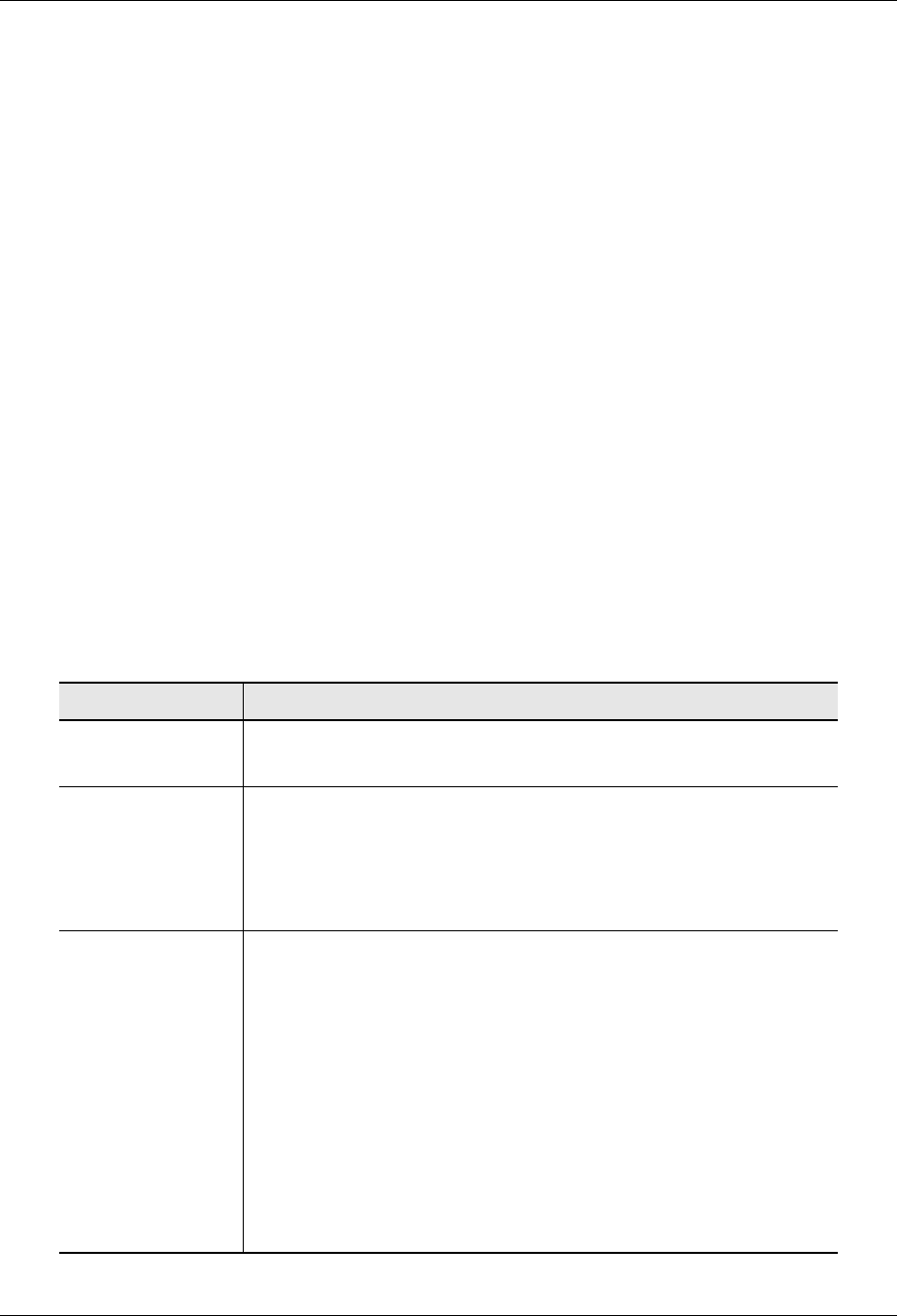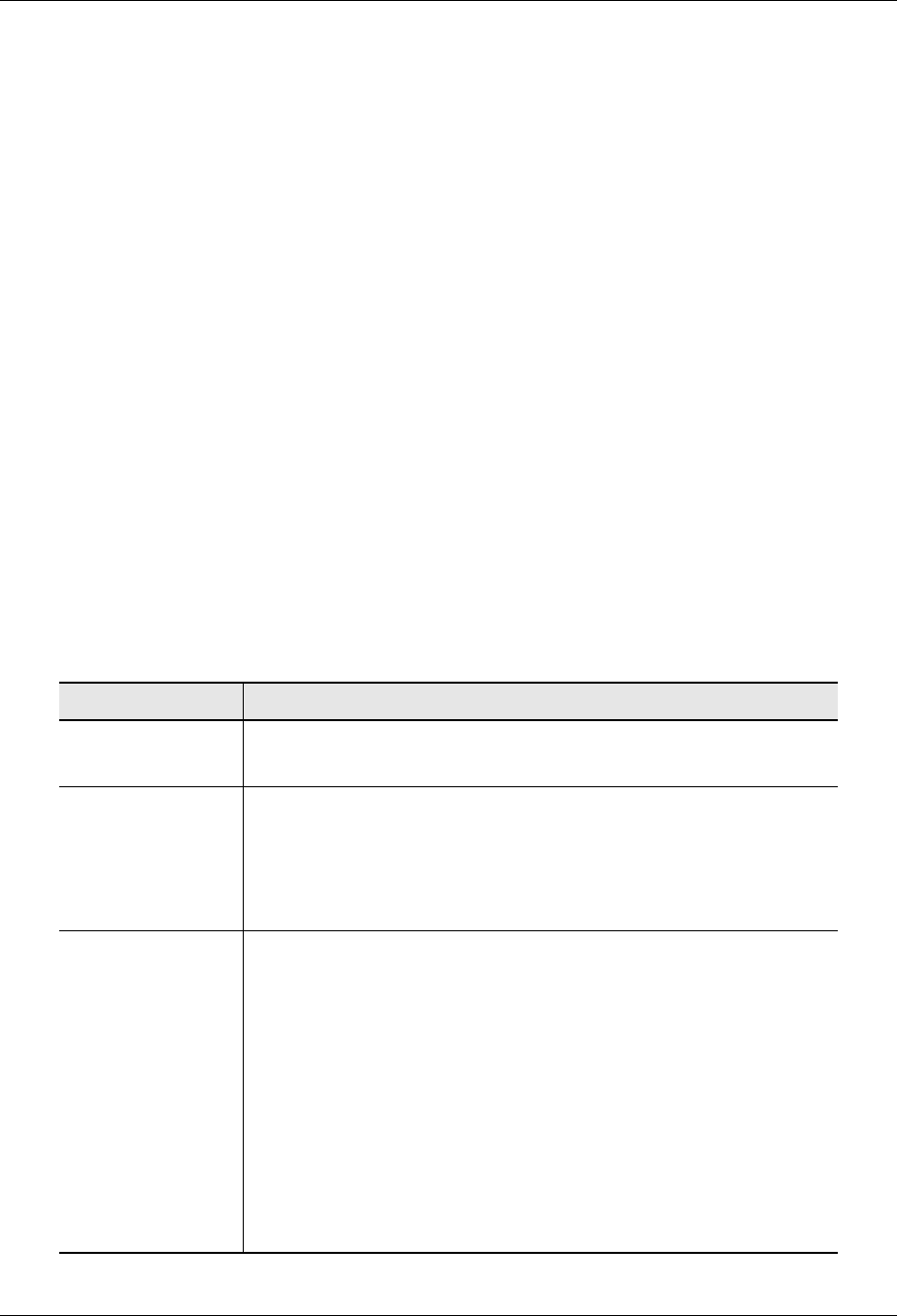
'VIEXMRKXLI9TPSEH(S[RPSEH0SKMR
22 Avaya™ ATM WAN Survivable Processor Manager Installation and Configuration
* Note: To perform this task, you must have permissions in the MultiVantage software to
add and change logins.
1. Log in to the MultiVantage software.
2. At the command line, enter add login <name>
Where <name> is the word you want to use as the login.
3. Enter your password.
4. Verify that the
Login Type: field is set to customer.
5. Verify that the
Service Level: field is set to non-super-user.
6. In the
Login’s password: field, enter the password that you want to associate with
the login.
7. In the
Reenter Login’s password: field, enter the password again.
8. If you want this login to use ASG, then in the
Access Security Gateway? field, enter
a y and complete the fields on page 2 of the form (described in the following table).
If you do not see this field, your server does not have the ASG feature enabled. To
enable it, see ‘‘ Enabling ASG on Your Main Servers’’ on page 20.
Field Description
Blocked Enter y to temporarily disable the login ID from accessing
this system through ASG.
System
Generated
Secret Key?
To use ASG, either you or the MultiVantage software on
this system must generate a Secret Key, which you must
enter on this server and in ASP Manager when you are
configuring it. Enter a y to have the MultiVantage software
on this server generate the Secret Key.
Secret Key If you want to create your own Secret Key, enter it in
this field. Be sure to note the Secret Key; you will
need it to configure ASP Manager and/or any
response generation devices.
The Secret Key must conform to the following
requirements:
It must be 20 digits long.
Each digit must be between 0 (zero) and 7, inclusive.
The last number must be 0 (zero).
The next-to-last number must be 0 (zero), 2, 4, or 6.