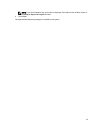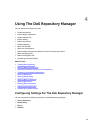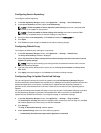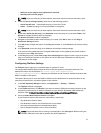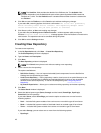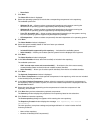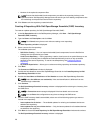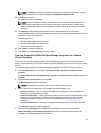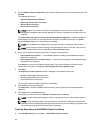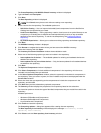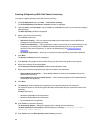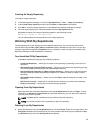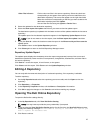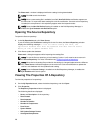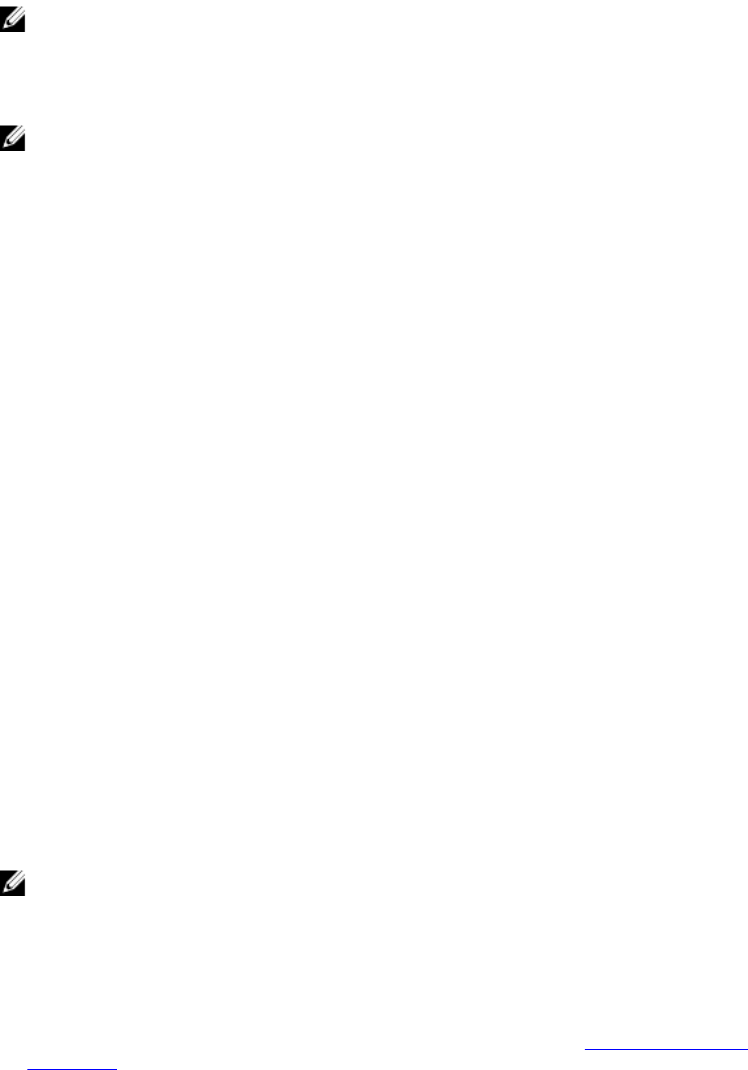
NOTE: Click Resync to retrieve the updated inventory data, if you have modified or removed
certain systems from the systems managed by Dell OpenManage Essentials.
10. Click Next to continue.
The Summary window is displayed.
NOTE: OME 1.0 and DRM 1.8 must be installed on the same system; however, DRM 1.8 can
access OME 1.1 and higher versions inventory data from a remote system. In DRM 1.8, you
must click Connect to obtain inventory data from OME irrespective of the version of OME it
interacts.
11. The Summary window displays the properties of the repository based on the selections.
In the Summary window, you have the option to choose the type of bundles/components that you
would like to add in the repository.
Available options are:
– Windows x32 Bundles and Components
– Windows x64 Bundles and Components
– Linux Bundles and Components
12. Click Finish to create the repository.
13. Click Close on the New repository inventory window.
Creating A Repository With Dell OpenManage Integration For VMware
vCenter Inventory
You can use the inventory data generated by Dell OpenManage Integration for VMware vCenter to
create a custom repository. This custom repository contains updates for all devices or only out-of-date
devices.
To create an update repository for Dell OpenManage Integration for VMware vCenter inventory:
1. In the My Repositories tab, click New → Dell OpenManage Integration for VMware vCenter
inventory
.
The Create Repository for Dell OpenManage Integration for VMware vCenter inventory window is
displayed.
2. Type the Name: and Description: and click Next.
The Base Repository window is displayed.
NOTE: Click Cancel at any time to exit without creating a new repository.
3. Select a source for the repository and click Next. The available options are:
– Dell Online Catalog — You can import the bundle(s) and components from the Dell Online
Catalog into the repositories you create.
– Local Source Repository — During repository creation, local source is an option/feature, to use
a repository or a catalog that is available and maintained locally (can be on any accessible
network) as the source repository. To set the Local Repository, see Configuring Source
Repository.
– My Custom Repositories — Allows you to select an existing repository as the base repository.
The Connect to vCenter window is displayed.
4. Type the Dell Virtual Appliance IP or Host: and click Check, to check for the availability.
Getting Availability of Dell Management Appliance window is displayed while checking the
availability of Dell Management Virtual Appliance.
21