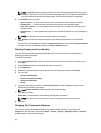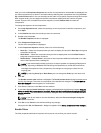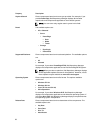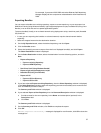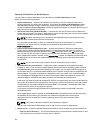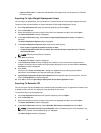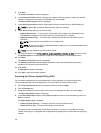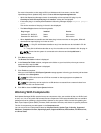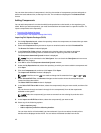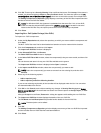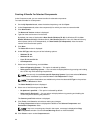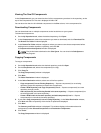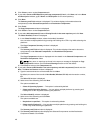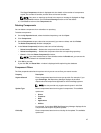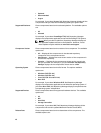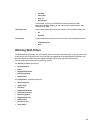You can view the number of components in the list, the number of components you have selected, as
well as the total selected size, at the top of the list. The numbers are displayed in the Selected/Total:
format.
Adding Components
You can add components from other bundle(s) and repositories to the bundle, or the repository you
select. Before you add components, you must download them and save them to a specific location. To
import components to the repository:
• Importing Dell Update Packages
• Importing Non- Dell Update Package (Non DUPs)
Importing Dell Update Packages (DUPs)
1. On the My Repositories tab, select the repository where the components are located that you want
to download and click
Open.
2. Select the Components that you want to import to another location and click Download File.
The Browse For Folder window displayed.
3. In the Browse For Folder window, navigate to the location where you want to save these
components before adding them to another bundle or repository, and then click
OK.
The Component download Queued window is displayed.
NOTE: The job is submitted to the Jobs Queue. You can check the Jobs Queue to know more
about the progress.
4. Click OK to close the Component download Queued window.
5. Under the My Repositories tab, select the repository to which you want to add the component and
click Open.
6. Click the Components tab, and then click Import. Click Open.
The Import new DUP files window is displayed.
NOTE: If the files are not .exe, you need to change the file extension from .exe to .bin or any.
7. Under Selected DUP Files, click Browse. Navigate to the location where the component(s) are
located and then select them.
The Select DUP File to Add window is displayed.
8. In the Select DUP File to Add window, select the component(s) that you want to add, and then click
Open.
You can browse through and search through for the component(s) from all the repositories
available on the system.
NOTE: Select the component(s) you want to remove from the existing list, and then click
Remove.
9. In the Import new DUP files window, select the component(s) you want to add.
10. Select any of the following options.
– Add to repository only
– Add to repository and all the following bundles:
You can view the list of the bundle(s) you have selected. If you do not select a bundle, all the
bundles will be displayed under the list. You can select the desired bundles from the list.
42