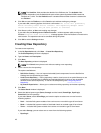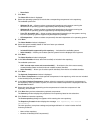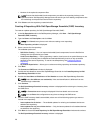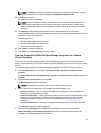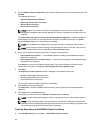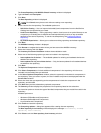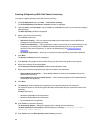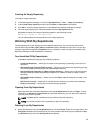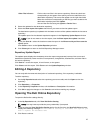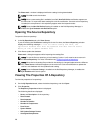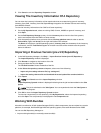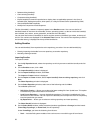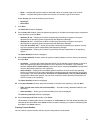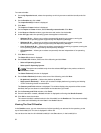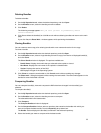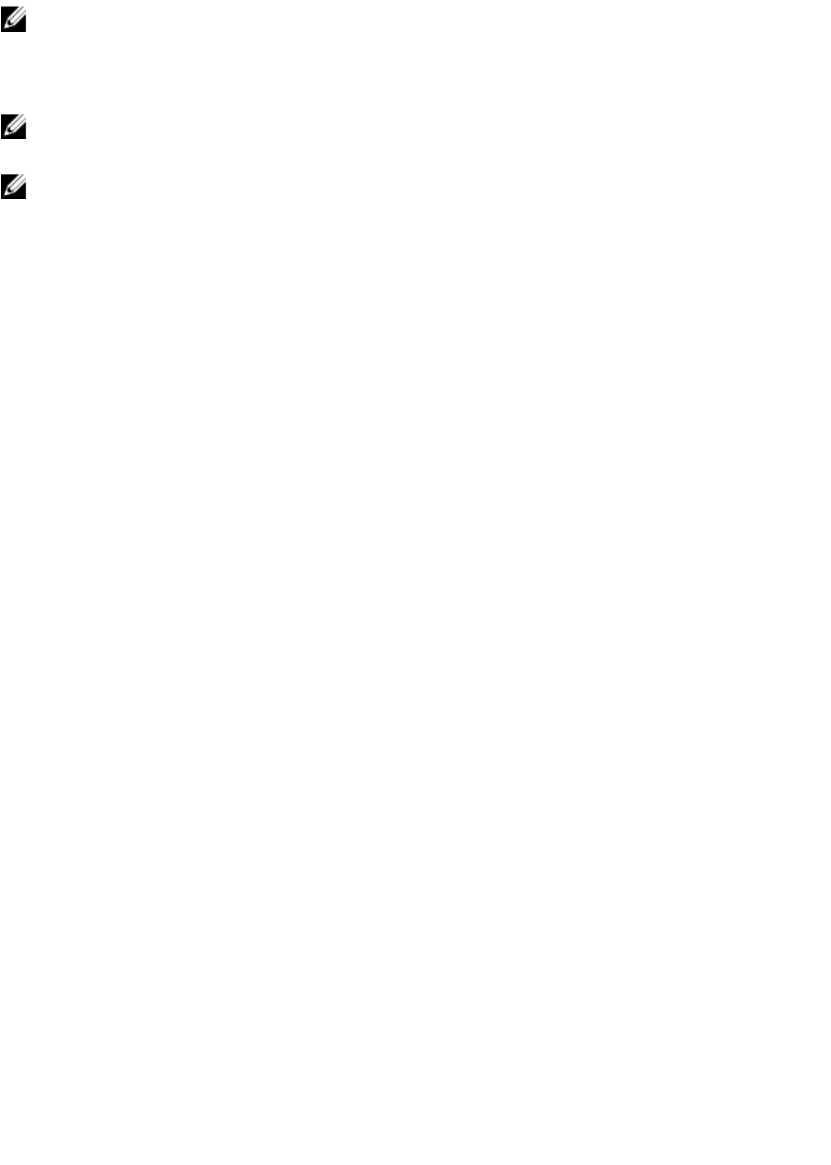
Are you sure you want to permanently delete selected repository? window
appears.
NOTE: You cannot stop this process once it is started.
2. Click Yes to confirm or click No to exit the window.
The repository is deleted from the Repository Manager.
NOTE: Deleting a repository deletes the repository data and the associated files from the
database, once you confirm the operation.
NOTE: The Delete option is disabled until you select any particular repository.
Comparing And Updating Repositories
You can compare the repositories you created or imported with the Source Repository, as well as with
other available repositories to view the differences and update the destination repository.
To compare and update repositories:
1. From the My Repositories tab, select the repository, and click Open.
2. Click Run a comparison.
The Update Repository window is displayed. The instructions on updating the repository appear on
the Summary screen.
3. From the Source Repository drop-down list, select a repository or the Source with which you want
to compare the repository you selected initially.
4. Click Compare.
The comparison details appear in the categorized tabs in the Update Repository window.
Tab Description
Summary View the comparison summary of the selected repositories. The
summary displays the number of new version files, changed files,
obsolete files, and other files in source. This also displays the total
number of files that are different among these repositories.
The Summary tab is displayed by default.
Newer Versions Click to view the latest versions of the updates available in the source
repository. Select the check box corresponding to the system from
which you want to add files to the destination repository. The source
and destination files appear on the right-hand side. Select the check
box corresponding to the files you want to add and click Update.
Changed Files Click to view any component files whose hash values are different in
the destination and source repositories. Select the check box
corresponding to the files you want to update in the destination
repository and click Update.
Obsolete Files Click to view the files that exist in the destination repository but, not in
the source repository. Select the check box corresponding to the
system from which you want to remove the files. The file names appear
on the right-hand side. Select the check box corresponding to the files
you want to remove and click Update.
26