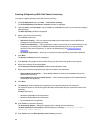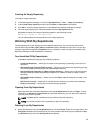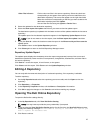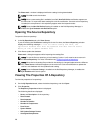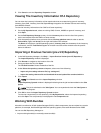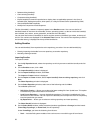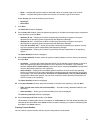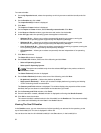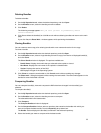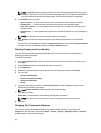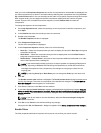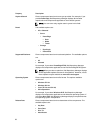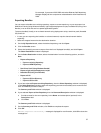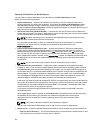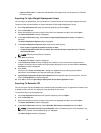To create a bundle:
1. On the My Repositories tab, select the repository to which you want to add the bundle, and click
Open.
2. On the Bundles tab, click + Add.
The Import Bundle(s) window is displayed.
3. Click Next.
The Import or Create window is displayed.
4. On the Import or Create window, select Manually create a bundle. Click Next.
5. In the Name and Version window, type the name and version for the bundle.
6. Under OS Type, select the operating system that applies to this bundle:
– Windows 32-bit — Allows you to select component(s) pertaining to systems running the
Windows 32 bit operating system supported by Dell Repository Manager.
– Windows 64-bit — Allows you to select component(s) pertaining to systems running the
Windows 64 bit operating system supported by Dell Repository Manager.
– Linux 32-bit and 64-bit — Allows you to select component(s) pertaining to systems running the
Linux operating system supported by Dell Repository Manager.
– OS Independent — Allows you to select component(s) that are independent of an operating
system.
7. Click Next to continue.
The Select OS window is displayed.
8. On the Select OS window, select one of the following and click Next:
– Select all Operating Systems
– Select specific Operating Systems
NOTE: The options are available only when the selected OS Type in the previous window is
Windows or Linux.
The Select Platform(s) window is displayed.
9. On the Select Platform(s) window, select one of the following, and click Next:
– No platform is specified — Selects the platform by default.
– Select specific Platform(s) — Allows you to select multiple platforms by pressing and holding
<CTRL> and using the left-mouse button.
The Summary and Finish window is displayed. This window displays the properties of the custom
bundle(s) that you are about to create based on the selections you made.
10. On the Summary and Finish window, click Finish.
11. Once the bundle is created, a Success window is displayed confirming that Bundle Created...
12. Click OK to close the window.
The custom bundle(s) is added under the list of bundle(s) on the Bundles tab. The custom bundle(s)
you create are indicated by the term User in the Author column.
Viewing The Size Of Bundles
In the Bundles screen, you can view the size of all the bundle(s) you selected in the repository, at the
top of the bundle(s) list. The size is displayed in MB or GB.
You can also view the size of individual bundle(s) in the Size column, in the bundle(s) list.
32