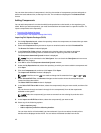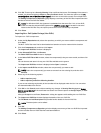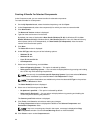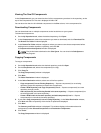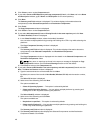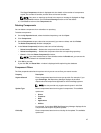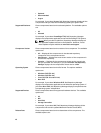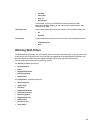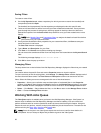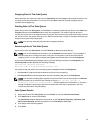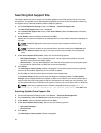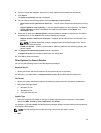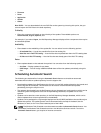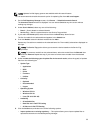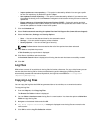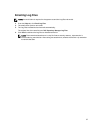Searching Dell Support Site
This feature allows the users to search for the latest updates from the Dell Support site for more than
one platform. The updates can be downloaded using DRM, which save time as compared to searching
the support site for individual updates related to different platforms.
1. On the Dell Repository Manager screen, click Source → Search Dell Support Site .
The Search Dell Support Site screen is displayed.
2. On the Search Dell Support Site screen, under Search Method, select the Brand option and select
the type of device.
3. Under Models: select the desired model and click Add >.
Repeat step 3 to add more models to the selected items list. The model(s) selected are displayed on
the right.
NOTE: The Service Tag option allows you to search a device based on the Service Tag
provided.
NOTE: To remove a model from the selected items, select the model from the Selected: box
and click Remove. Repeat the step, if you want to remove more models from the selected
items.
4. Under Search Options (File Format):, select one of the following options:
– Dell Update Packages — This is the default option. You can import all the DUPs to the local
repository when you use the default option.
– All file formats — You can download all the non DUP files to the system by choosing this option,
but you cannot import other non DUP files to the local repository.
5. Click Search.
The Searching for Latest updates window is displayed. This may take several minutes to generate
the list of all the updates, depending on the number of updates.
Or click Clear to reset the search options and start from the beginning.
In the Search Results window you can view the details for individual updates. The Dell Update
Package column displays whether the update is a DUP or non-DUP file. You can download a file or
export a DUP file to the local system as well as a component for an existing or new repository. You
can also download the non-DUP files to the system, however, you cannot export the non-DUP files.
NOTE: If there are no updates found, a window is displayed with the message There are
currently no updates available for the selected platform(s).
Click OK to exit.
Exporting Updates From Support Site
1. On the Dell Repository Manager screen, click Source → Search the Dell Support Site .
2. On the Search tab, select the Brand option and select the type of device.
3. Under Models: select the desired model and click Add >.
4. Under Search Options (File Format), select one of the following options:
– Dell Update Packages
– All file formats
5. Click Search.
The Searching for Latest updates window is displayed.
52