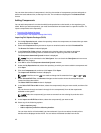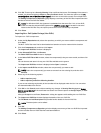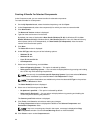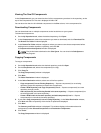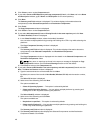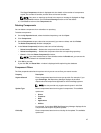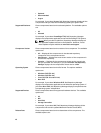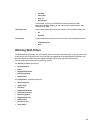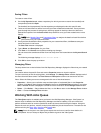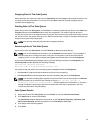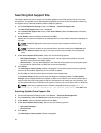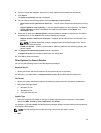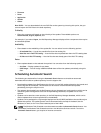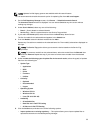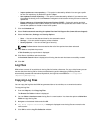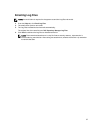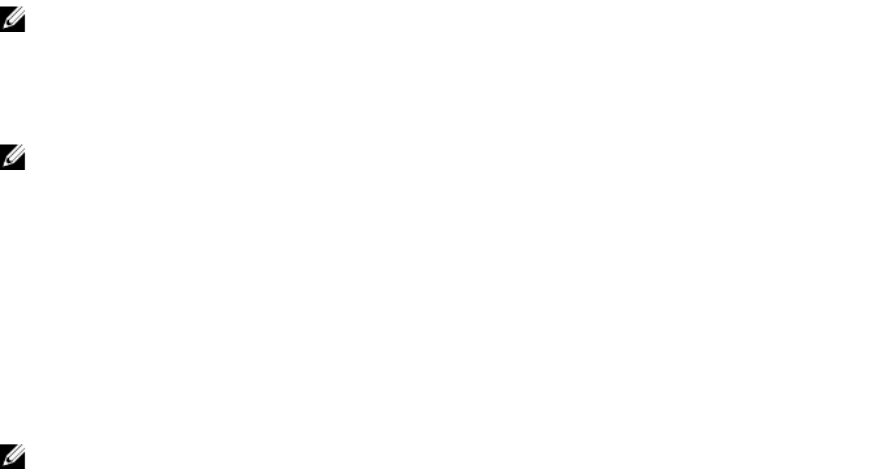
Stopping Jobs In The Jobs Queue
Select the check box next to the job from the Jobs Queue and click Stop to halt that particular job. You
can stop a job at any time while it is running. Once you Start a job that has been stopped, the job
restarts from the beginning.
Starting Jobs In The Jobs Queue
Select the job from the Jobs Queue, and click Start to initiate any particular job. Refer to the Status and
Progress tab next to the Job Name tab to check the completion. You need to stop the job that is
running first if you want to change the order for any job. Also, as soon as you stop the currently running
job, the next one in the queue will start to run. Make sure that there is no job in the queue while you are
trying to start a previously stopped job.
NOTE: You can only start jobs that have been stopped previously.
Removing Jobs In The Jobs Queue
Select the job from the Jobs Queue, and click Remove to delete that particular job.
NOTE: You must first Stop a job and then it can be Removed from the queue. This only applies if
that particular job is running at the time. If the job is in the queue, it can be removed without
stopping it first. You can select multiple jobs together and remove them from the Jobs Queue.
If you close the Dell Repository Manager while a job is still being processed in the Jobs Queue, the
Processing Jobs window displays the following message:
You have one job being processed.
Would you like to Stop processing and Exit now?
Job names of the jobs which are in processing state is displayed under the Jobs Queue.
• Click Cancel to close the window and allow the job to finish processing.
• Click Stop and Exit to exit the application without completing the jobs in the Jobs Queue.
NOTE: You can select multiple jobs together and remove them from the Jobs Queue. The Remove
option prompts you to reconfirm the removal of the job. Are you sure you want to
permanently remove the selected Job(s)? window appears for confirmation. If, the job is
already completed, removing the job will not remove the work that is completed, it will only
remove the job listed in the jobs queue.
Jobs Queue Details
1. Select the job from the Jobs Queue, and click Details to view the Job Execution Details.
2. Click Report tab to view the Job Details.
The Job Details window displays the information on the Job Name, Repository, Job Status, Job
Result, Download Path, and the information on the Files failed to download.
3. Click Log to view the timing details.
4. Click Close.
51