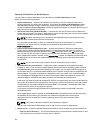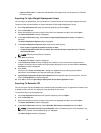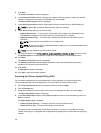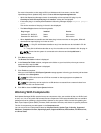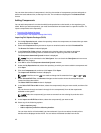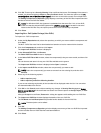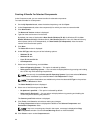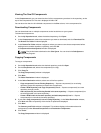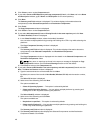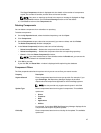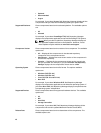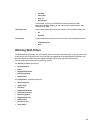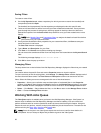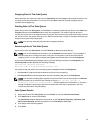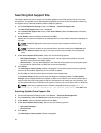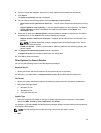9. Click Close to return to the Components tab.
10. If you select Create a NEW Repository and copy component(s) into it, click Next and in the Name
and Description window, type a Name: and Description: for the new repository.
11. Click Next.
The Summary and Finish window is displayed. This window displays information about the
component(s) under
Selected Components: and Destination Components.
12. Click Finish.
The Copy Components window is displayed.
13. Click Close to return to the Components tab.
14. If you select Add component(s) into an Existing Bundle in the same repository and click Next.
The Select Bundle(s) window is displayed.
a) In the Select Bundle(s) window, select the bundle(s) be added.
You can select multiple platforms by pressing and holding the <CTRL> key while selecting the
platforms.
The Copy Component Summary window is displayed.
b) Click Next.
The Summary and Finish window is displayed. This window displays information about the
component(s) under Selected Components: and Destination Components.
c) Click Finish.
The Copy Components window is displayed with the details in the Selected Components: and
Destination Components: fields.
NOTE: If any error or warnings are found in the export, a message is displayed on Copy
Components window. Click the Errors/Warnings button to view the details.
d) Click Close to return to the Components tab.
15. If you select Create a NEW bundle in the same repository and add component(s) into it and click
Next. The Name and Version window is displayed.
a) Type the name and version of the bundle and click Next.
By default, the name of the bundle is New Bundle (Windows 32–bit) and the version number,
1.0.
The Select OS window is displayed.
b) Select one of the following, and click Next.
The options available are:
* Select all Operating Systems — This option is selected by default.
* Select specific Operating Systems — You can select multiple platforms by pressing and
holding the <CTRL> key while selecting the platforms.
The Select Model(s) window is displayed.
c) Select one of the following and click Next.
The options available are:
* No platform is specified — This option is selected by default.
* Select specific Platform(s) — You can select multiple platforms by pressing and holding the
<CTRL> key while selecting the platforms.
The Summary and Finish window is displayed.
d) The Summary and Finish window displays the Selected Components and the Destination
Components details. Click Finish.
46