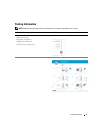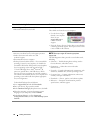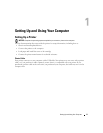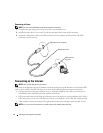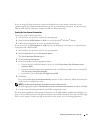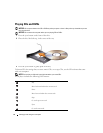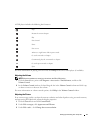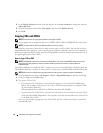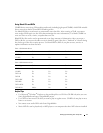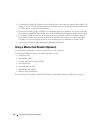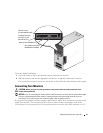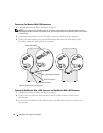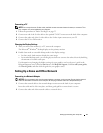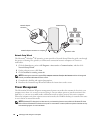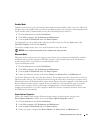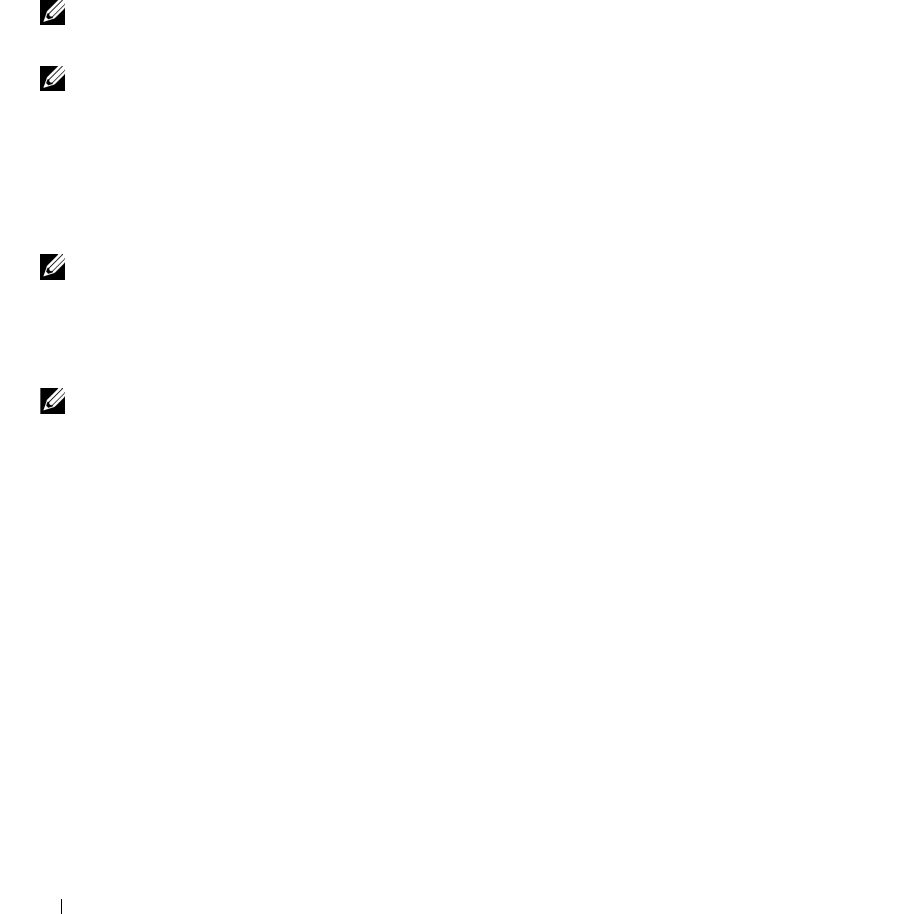
16 Setting Up and Using Your Computer
4
In the
Display Properties
window, click and drag the bar in
Screen resolution
to change the setting to
800 by 600 pixels
.
5
Click the drop-down menu under
Color quality
, and then click
Medium (16 bit)
.
6
Click
OK
.
Copying CDs and DVDs
NOTE: Please observe all copyright laws when creating CDs or DVDs.
This section applies only to computers that have a CD-RW, DVD+/-RW, or CD-RW/DVD (combo) drive.
NOTE: The types of CD or DVD drives offered by Dell may vary by country.
The following instructions explain how to make an exact copy of a CD or DVD. You can also use Sonic
DigitalMedia for other purposes, such as creating music CDs from audio files stored on your computer or
backing up important data. For help, open Sonic DigitalMedia and then click the question mark icon in
the upper-right corner of the window.
How to Copy a CD or DVD
NOTE: CD-RW/DVD combo drives cannot write to DVD media. If you have a CD-RW/DVD combo drive and you
experience recording problems, check for available software patches on the Sonic support website at
www.sonic.com.
The DVD-writable drives installed in Dell
™
computers can write to and read DVD+/-R, DVD+/-RW and
DVD+R DL (dual layer) media, but cannot write to and may not read DVD-RAM or DVD-R DL media.
NOTE: Most commercial DVDs have copyright protection and cannot be copied using Sonic DigitalMedia.
1
Click the
Start
button, point to
All Programs
→
Sonic
→
DigitalMedia Projects
and then click
Copy
.
2
Under the
Copy
tab click
Disc Copy
.
3
To copy the CD or DVD:
•
If you have one CD or DVD drive
, ensure that the settings are correct and click the
Disc Copy
button. The computer will read your source CD or DVD and copy the data to a temporary folder
on your computer hard drive.
When prompted, insert a blank CD or DVD into the drive and click
OK
.
•
If you have two CD or DVD drives
, select the drive into which you have inserted your source CD or
DVD and click the
Disc
Copy
button. The computer copies the data from the source CD or DVD
to the blank CD or DVD.
Once you have finished copying the source CD or DVD, the CD or DVD that you have created will
automatically eject.