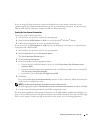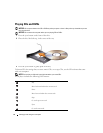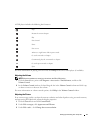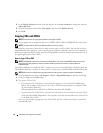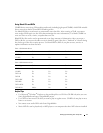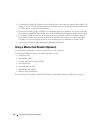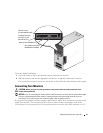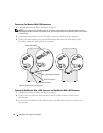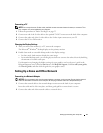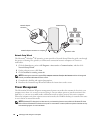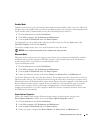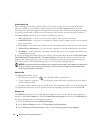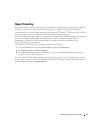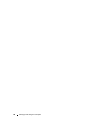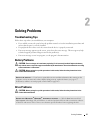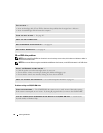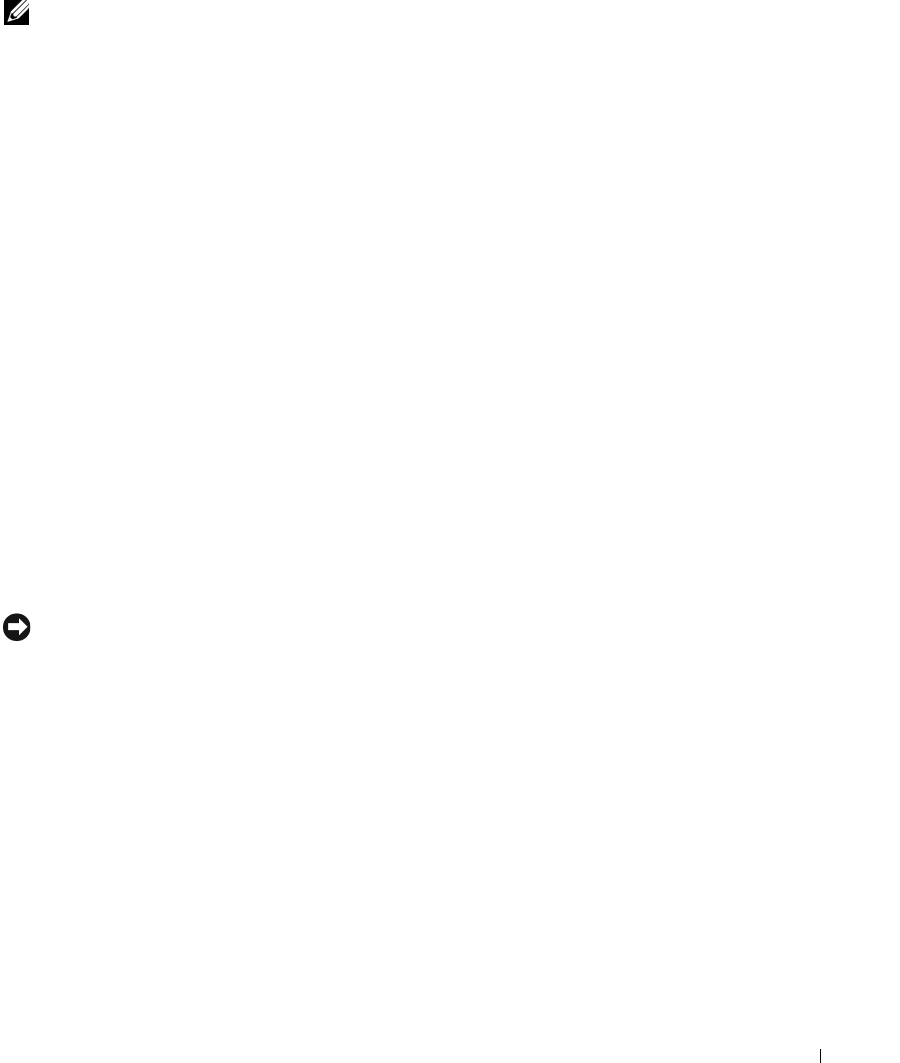
Setting Up and Using Your Computer 21
Connecting a TV
NOTE: You must purchase an S-video cable, available at most consumer electronics stores, to connect a TV to
your computer. It is not included with your computer.
1
Follow the procedures in "Before You Begin" on page 53.
2
Connect one end of the S-video cable to the optional TV-OUT connector on the back of the computer.
3
Connect the other end of the S-video cable to the S-video input connector on your TV.
4
Connect the VGA or DVI monitor.
Changing the Display Settings
1
After you connect the monitor(s) or TV, turn on the computer.
The Microsoft
®
Windows
®
desktop displays on the primary monitor.
2
Enable clone mode or extended desktop mode in the display settings.
• In clone mode, both monitors display the same image.
• In extended desktop mode, you can drag objects from one screen to the other, effectively doubling
the amount of viewable work space.
For information on changing the display settings for your graphics card, see the user’s guide in the
Help and Support Center (click the
Start
button, click
Help and Support
, click
User and system guides
,
click
Device guides
, and then click the guide for your graphics card).
Setting Up a Home and Office Network
Connecting to a Network Adapter
NOTICE: Plug the network cable into the network adapter connector on the computer. Do not plug the network
cable into the modem connector on the computer. Do not plug a network cable into a telephone wall jack.
1
Connect the network cable to the network adapter connector on the back of your computer.
Insert the cable until it clicks into place, and then gently pull it to ensure that it is secure.
2
Connect the other end of the network cable to a network device.