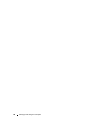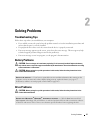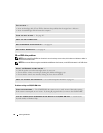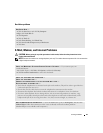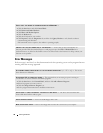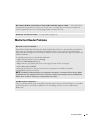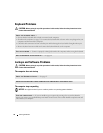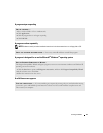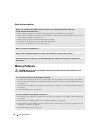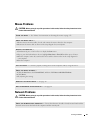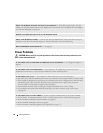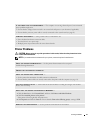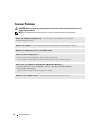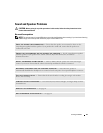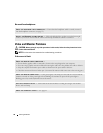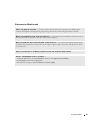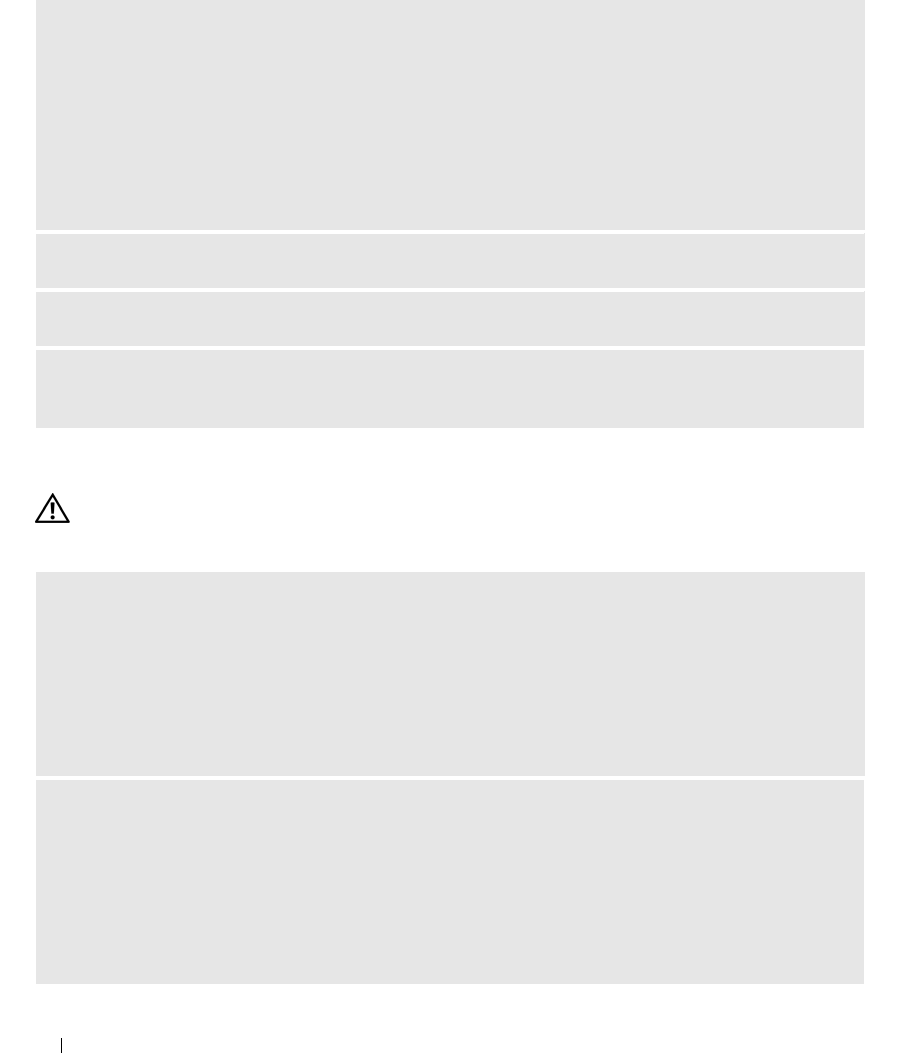
34 Solving Problems
Other software problems
Memory Problems
CAUTION: Before you begin any of the procedures in this section, follow the safety instructions in the
Product Information Guide.
CHECK THE SOFTWARE DOCUMENTATION OR CONTACT THE SOFTWARE MANUFACTURER FOR
TROUBLESHOOTING INFORMATION —
• Ensure that the program is compatible with the operating system installed on your computer.
• Ensure that your computer meets the minimum hardware requirements needed to run the software. See the
software documentation for information.
• Ensure that the program is installed and configured properly.
• Verify that the device drivers do not conflict with the program.
• If necessary, uninstall and then reinstall the program.
BACK UP YOUR FILES IMMEDIATELY
USE A VIRUS-SCANNING PROGRAM TO CHECK THE HARD DRIVE, FLOPPY DISKS, OR CDS
SAVE AND CLOSE ANY OPEN FILES OR PROGRAMS AND SHUT DOWN YOUR COMPUTER THROUGH THE
START MENU
IF YOU RECEIVE AN INSUFFICIENT MEMORY MESSAGE —
• Save and close any open files and exit any open programs you are not using to see if that resolves the problem.
• See the software documentation for minimum memory requirements. If necessary, install additional memory
(see page 64).
• Reseat the memory modules (see page 64) to ensure that your computer is successfully communicating with
the memory.
• Run the Dell Diagnostics (see page 46).
IF YOU EXPERIENCE OTHER MEMORY PROBLEMS —
• Reseat the memory modules (see page 64) to ensure that your computer is successfully communicating with
the memory.
• Ensure that you are following the memory installation guidelines (see page 64).
• Your computer supports DDR2 memory. For more information about the type of memory supported by your
computer, see "Memory" on page 99.
• Run the Dell Diagnostics (see page 46).