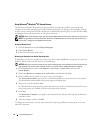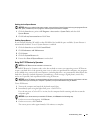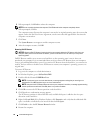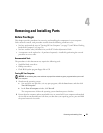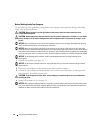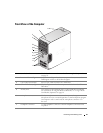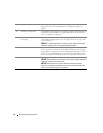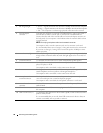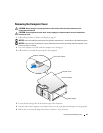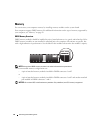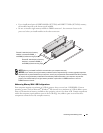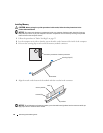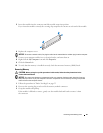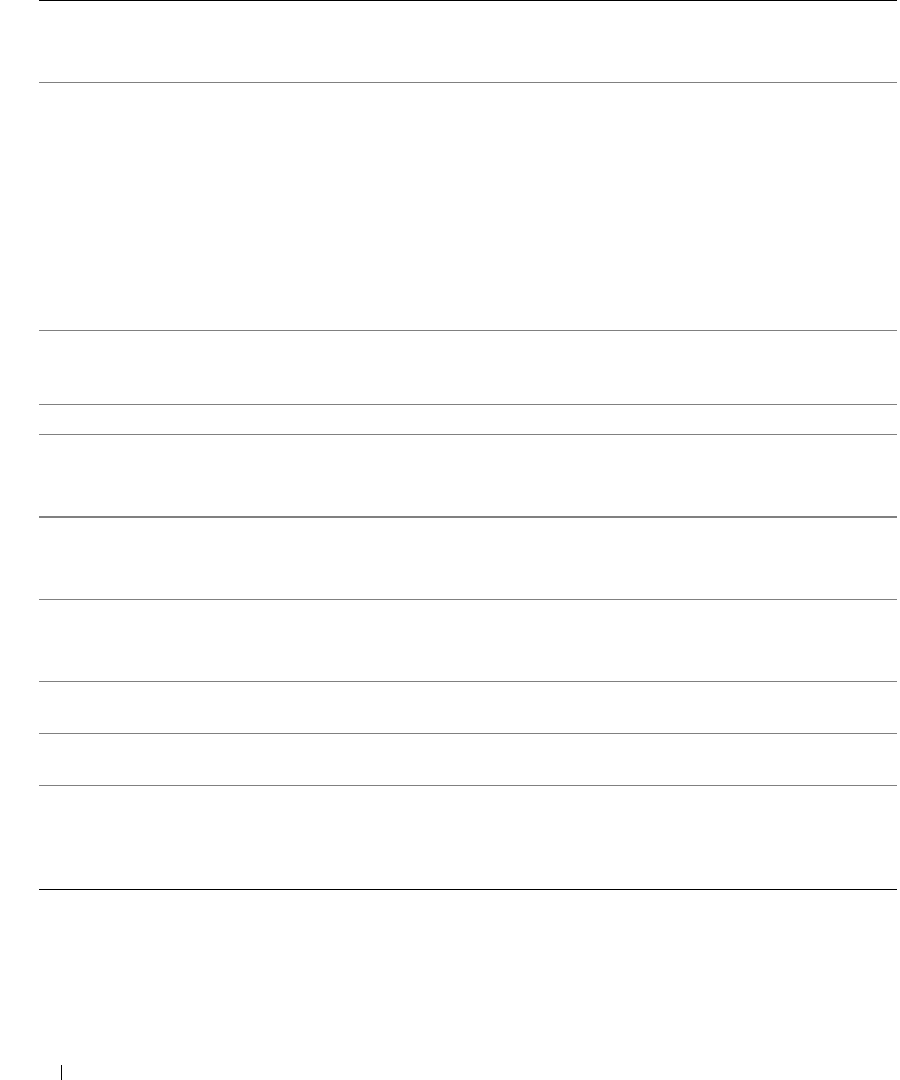
58 Removing and Installing Parts
1
link integrity light • Green — A good connection exists between a 10-Mbps network and the computer.
• Orange — A good connection exists between a 100-Mbps network and the computer.
• Off — The computer is not detecting a physical connection to the network.
2
network adapter
connector
To attach your computer to a network or broadband device, connect one end of a
network cable to either a network jack or your network or broadband device.
Connect the other end of the network cable to the network adapter connector on
the back panel of your computer. A click indicates that the network cable has been
securely attached.
NOTE: Do not plug a telephone cable into the network connector.
On computers with a network connector card, use the connector on the card.
It is recommended that you use Category 5 wiring and connectors for your network.
If you must use Category 3 wiring, force the network speed to 10 Mbps to ensure
reliable operation.
3
network activity light Flashes a yellow light when the computer is transmitting or receiving network data.
A high volume of network traffic may make this light appear to be in a steady "on"
state.
4
surround connector Use the black surround connector to attach multichannel-capable speakers.
5
line-in connector Use the blue line-in connector to attach a record/playback device such as a cassette
player, CD player, or VCR.
On computers with a sound card, use the connector on the card.
6
line-out connector Use the green line-out connector (available on computers with integrated sound) to
attach headphones and most speakers with integrated amplifiers.
On computers with a sound card, use the connector on the card.
7
micro-phone/side
surround connector
Use the pink and silver connector to attach a personal computer microphone for
voice or musical input into a sound or telephony program.
On computers with a sound card, the microphone connector is on the card.
8
center/subwoofer
connector
Use the yellow connector to attach a speaker to a Low Frequency Effects (LFE)
audio channel.
9
VGA video connector
If your monitor has a VGA connector, plug it into the VGA connector on
the computer.
10
USB 2.0 connectors (5)
Use the back USB connectors for devices that typically remain connected, such as
printers and keyboards.
It is recommended that you use the front USB connectors for devices that you
connect occasionally, such as joysticks or cameras.