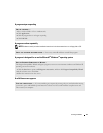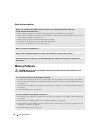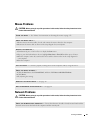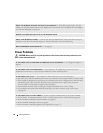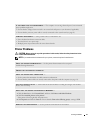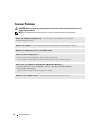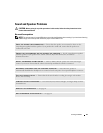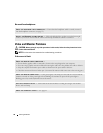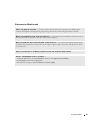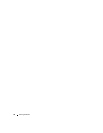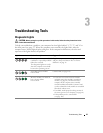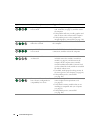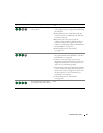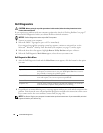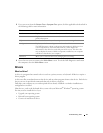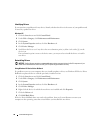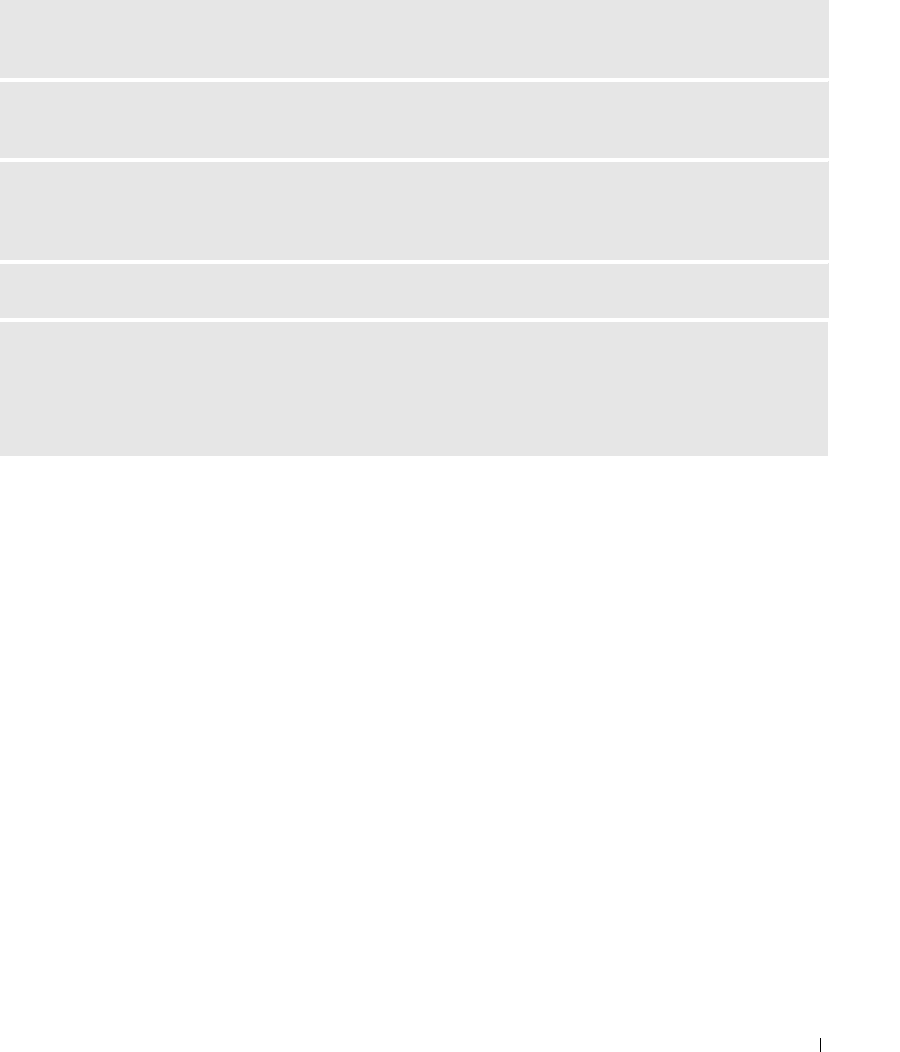
Solving Problems 41
If the screen is difficult to read
CHECK THE MONITOR SETTINGS — See the monitor documentation for instructions on adjusting the
contrast and brightness, demagnetizing (degaussing) the monitor, and running the monitor self-test.
MOVE THE SUBWOOFER AWAY FROM THE MONITOR — If your speaker system includes a subwoofer, ensure
that the subwoofer is at least 60 cm (2 ft) away from the monitor.
MOVE THE MONITOR AWAY FROM EXTERNAL POWER SOURCES — Fans, fluorescent lights, halogen lamps,
and other electrical devices can cause the screen image to appear "shaky." Turn off nearby devices to check
for interference.
ROTATE THE MONITOR TO ELIMINATE SUNLIGHT GLARE AND POSSIBLE INTERFERENCE
ADJUST THE WINDOWS DISPLAY SETTINGS —
1
Click the
Start
button, click
Control Panel
, and then click
Appearance and Themes
.
2
Click
Display
and click the
Settings
tab.
3
Try different settings for
Screen resolution
and
Color quality.