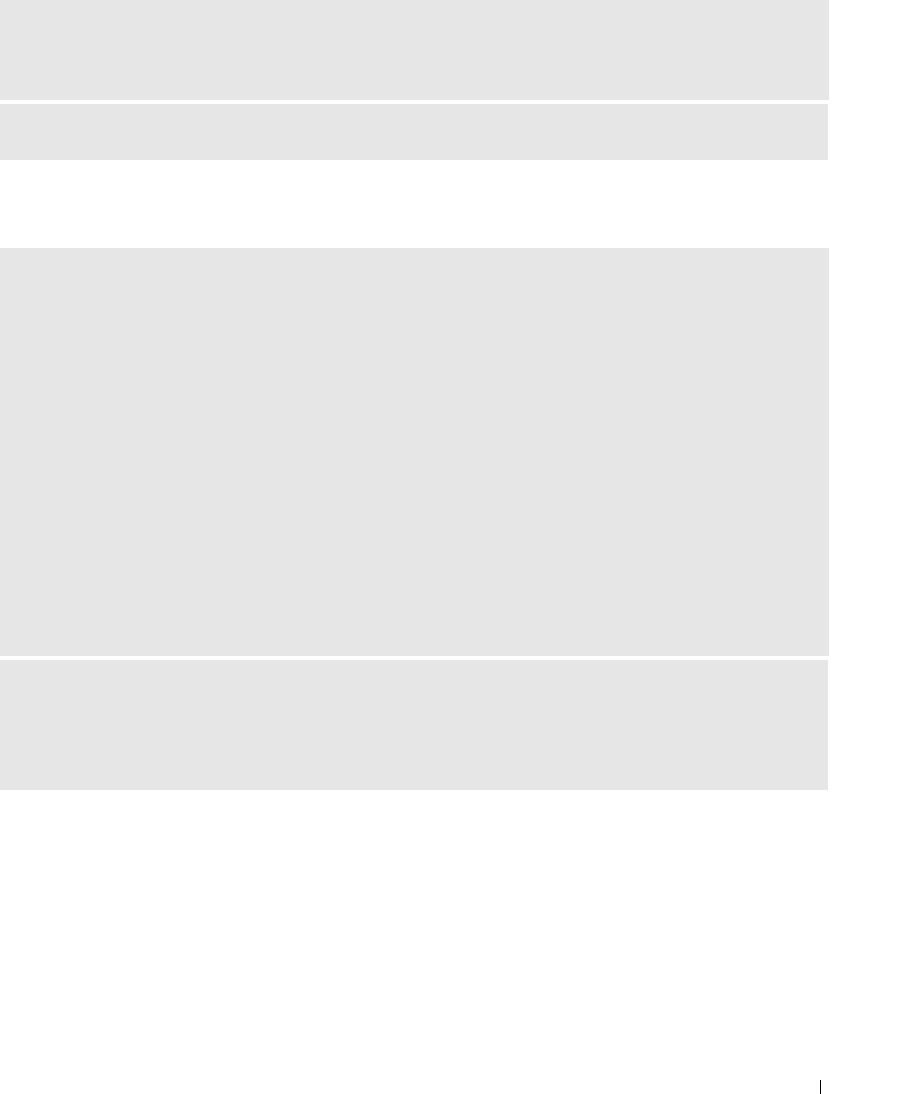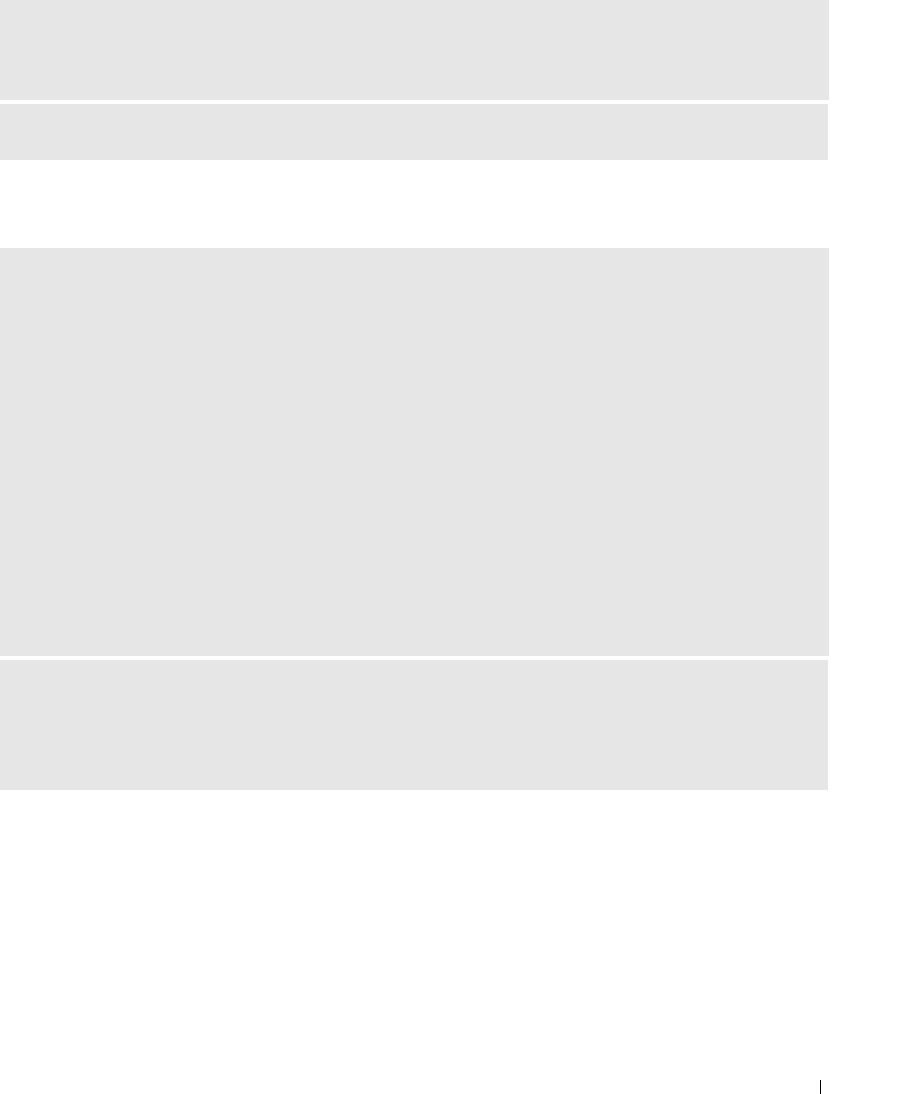
Solving Problems 31
Media Card Reader Problems
NOT ENOUGH MEMORY OR RESOURCES. CLOSE SOME PROGRAMS AND TRY AGAIN — Close all windows
and open the program that you want to use. In some cases, you might have to restart your computer to
restore computer resources. If so, run the program that you want to use first.
OPERATING SYSTEM NOT FOUND — Contact Dell (see page 116).
NO DRIVE LETTER IS ASSIGNED —
When Microsoft Windows XP detects the Media Card Reader, the device is automatically assigned a drive
letter as the next logical drive after all other physical drives in the system. If the next logical drive after
the physical drives is mapped to a network drive, Windows XP does not automatically assign a drive letter to the
Media Card Reader.
To manually assign a drive for the Media Card Reader:
1
Right-click My Computer and select
Manage
.
2
Select the
Disk Management
option.
3
Right-click the corresponding drive letter in the right pane that needs to be changed.
4
Select
Drive Letter and Paths.
5
From the drop-down list, select the new drive letter assignment for the Media Card Reader.
6
Click
OK
to confirm your selection.
NOTE: The Media Card Reader appears as a mapped drive only when it is connected. Each of the four Media
Card Reader slots are mapped to a drive even if no media is installed. If you attempt to access the Media Card
Reader when no media is inserted, you are prompted to insert media.
FLEXBAY DEVICE IS DISABLED —
There is a FlexBay disable option in the BIOS setup that appears only when the FlexBay device is installed.
If the FlexBay device is physically installed, but it is not running, check to see if it is enabled in the
BIOS setup.