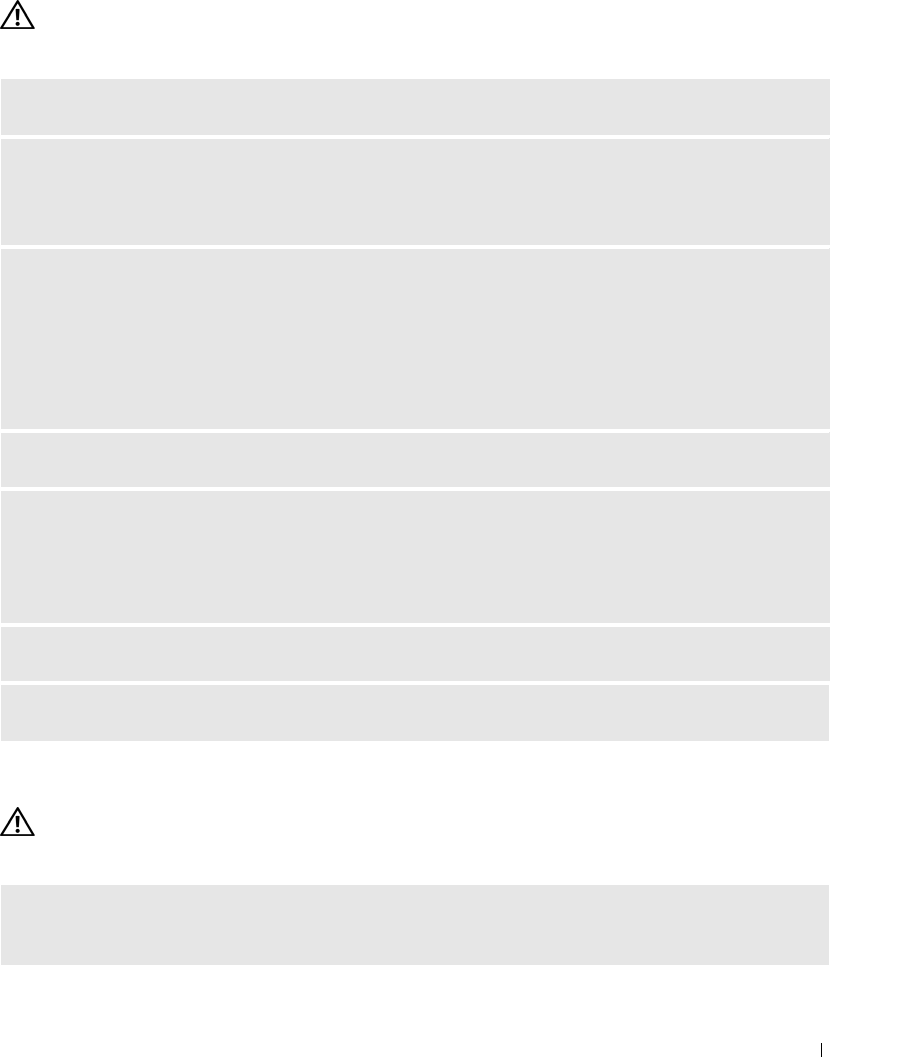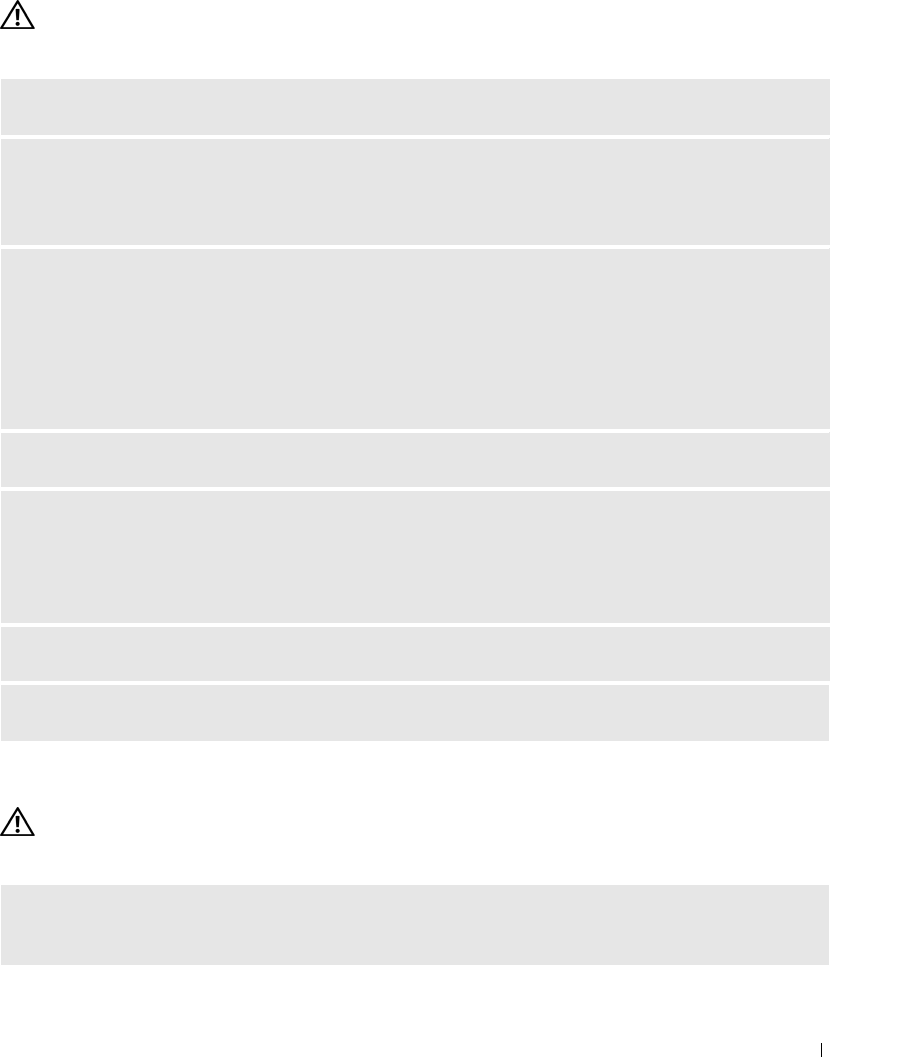
Solving Problems 35
Mouse Problems
CAUTION: Before you begin any of the procedures in this section, follow the safety instructions in the
Product Information Guide.
Network Problems
CAUTION: Before you begin any of the procedures in this section, follow the safety instructions in the
Product Information Guide.
CLEAN THE MOUSE — See "Mouse" for instructions on cleaning the mouse on page 113.
CHECK THE MOUSE CABLE —
1
Remove mouse extension cables, if used, and connect the mouse directly to the computer.
2
Reconnect the mouse cable as shown on the setup diagram
for your computer.
RESTART THE COMPUTER —
1
Simultaneously press <Ctrl><Esc> to display the
Start
menu.
2
Ty p e
u
, press the keyboard arrow keys to highlight
Shut down
or
Turn Off
, and then press <Enter>.
3
After the computer turns off, reconnect the mouse cable as shown on the on the setup diagram for
your computer.
4
Start the computer.
TEST THE MOUSE — Connect a properly working mouse to the computer, and try using the mouse.
CHECK THE MOUSE SETTINGS —
1
Click the
Start
button, click
Control Panel
, and then click
Printers and Other Hardware
.
2
Click
Mouse
.
3
Try adjusting the settings.
REINSTALL THE MOUSE DRIVER — See page 48.
RUN THE HARDWARE TROUBLESHOOTER — See page 49.
CHECK THE NETWORK CABLE CONNECTOR — Ensure that the network cable is firmly inserted into both the
network connector on the back of the computer and the network jack.