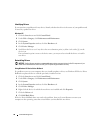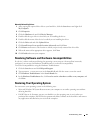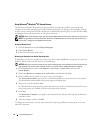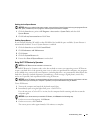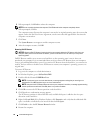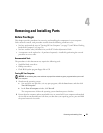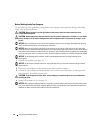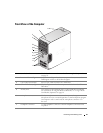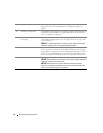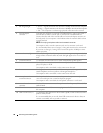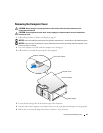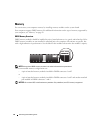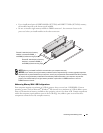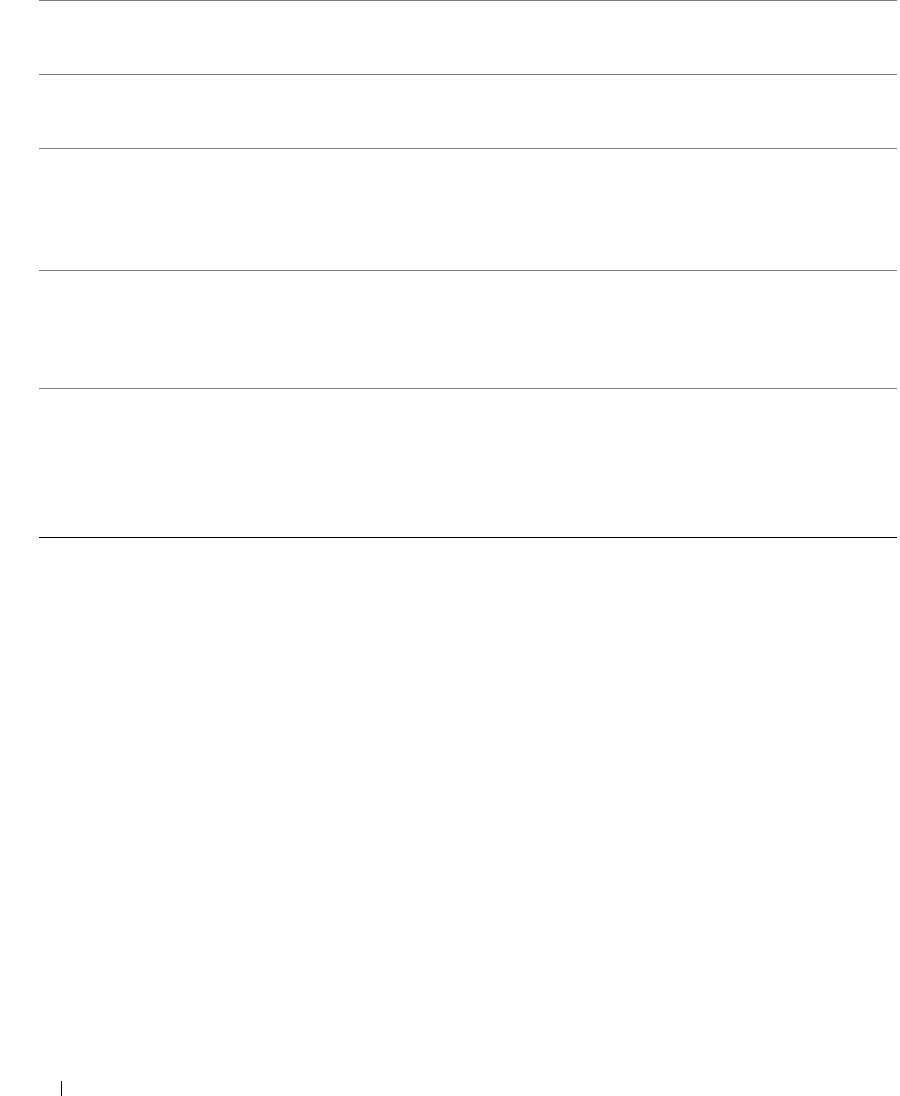
56 Removing and Installing Parts
8 diagnostic lights (4) Use the lights to help you troubleshoot a computer problem based on the
diagnostic code. For more information, see "Diagnostic Lights" on
page 43.
9 hard-drive activity light The hard drive activity light is on when the computer reads data from or
writes data to the hard drive. The light might also be on when a device
such as a CD player is operating.
10 power button,
power light
Press the power button to turn on the computer. The light in the center
of this button indicates power state. See "Specifications" on page 99 for
more information.
NOTICE: To avoid losing data, do not use the power button to turn off the
computer. Instead, perform an operating system shutdown.
11 USB 2.0 connectors (2) Use the front USB connectors for devices that you connect occasionally,
such as joysticks or cameras, or for bootable USB devices (see "System
Setup Options" on page 105 for more information on booting to a USB
device). It is recommended that you use the back USB connectors for
devices that typically remain connected, such as printers and keyboards.
12 vents For adequate cooling, do not block any of the vents.
NOTICE: Ensure that there is a minimum of two inches of space between all
vents and any object near these vents.
NOTICE: Keep the vent area clean and dust-free to ensure that the
computer is adequately ventilated. Use only a dry cloth to clean the vent
area to avoid water damage to the computer.