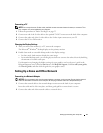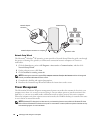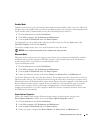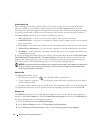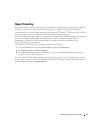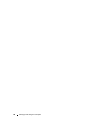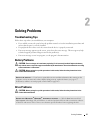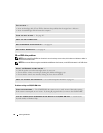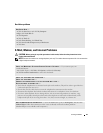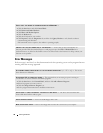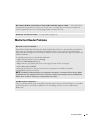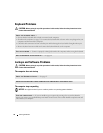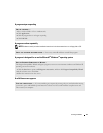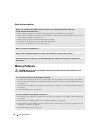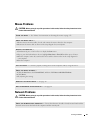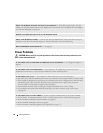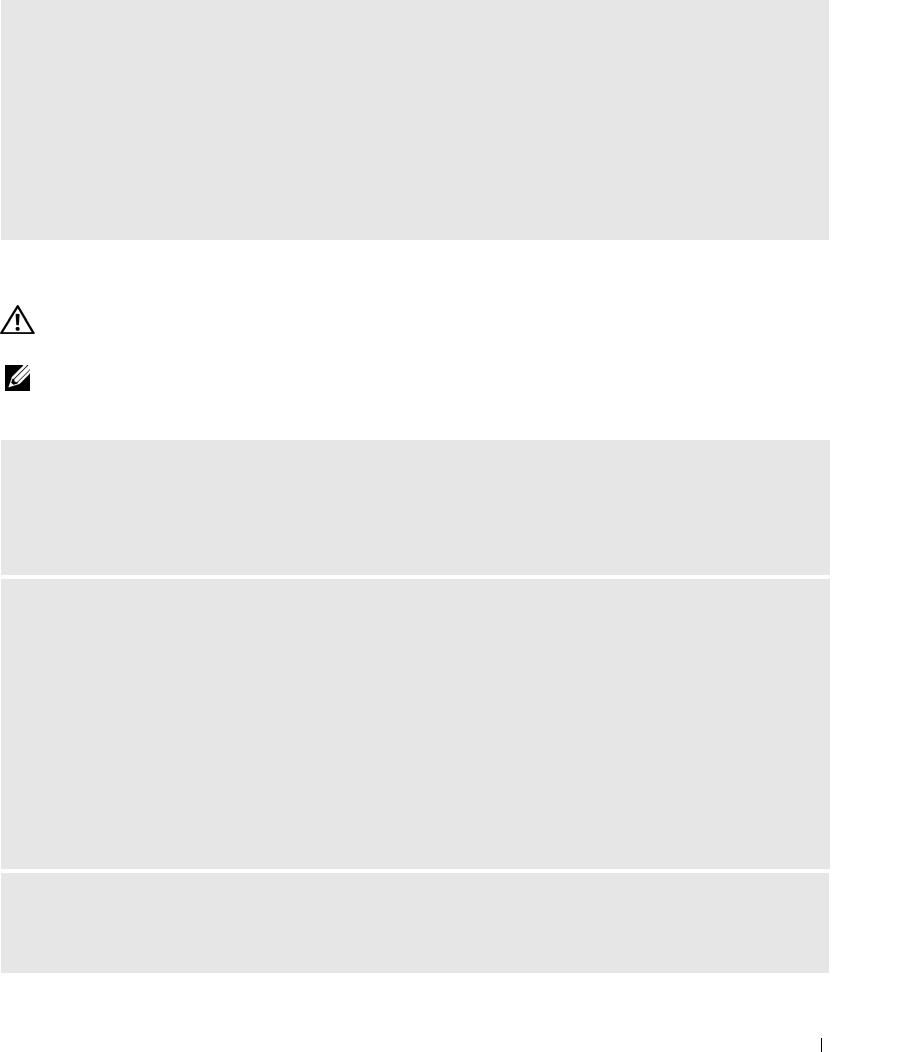
Solving Problems 29
Hard drive problems
E-Mail, Modem, and Internet Problems
CAUTION: Before you begin any of the procedures in this section, follow the safety instructions in the
Product Information Guide.
NOTE: Connect the modem to an analog telephone jack only. The modem does not operate while it is connected to
a digital telephone network.
RUN CHECK DISK —
1
Click the
Start
button and click
My Computer
.
2
Right-click
Local Disk C:
.
3
Click
Properties
.
4
Click the
Tools
tab.
5
Under
Error-checking
, click
Check Now
.
6
Click
Scan for and attempt recovery of bad sectors
.
7
Click
Start
.
CHECK THE MICROSOFT OUTLOOK
®
EXPRESS SECURITY SETTINGS — If you cannot open your
e-mail attachments:
1
In Outlook Express, click
Tools
, click
Options
, and then click
Security
.
2
Click
Do not allow attachments
to remove the checkmark.
CHECK THE TELEPHONE LINE CONNECTION —
C
HECK THE TELEPHONE JACK —
C
ONNECT THE MODEM DIRECTLY TO THE TELEPHONE WALL JACK —
U
SE A DIFFERENT TELEPHONE LINE —
• Verify that the telephone line is connected to the jack on the modem. (The jack has either a green label or a
connector-shaped icon next to it.)
• Ensure that you feel a click when you insert the telephone line connector into the modem.
• Disconnect the telephone line from the modem and connect it to a telephone. Listen for a dial tone.
• If you have other telephone devices sharing the line, such as an answering machine, fax machine, surge
protector, or line splitter, then bypass them and use the telephone to connect the modem directly to the
telephone wall jack. If you are using a line that is 3 m (10 ft) or more in length, try a shorter one.
RUN THE MODEM HELPER DIAGNOSTICS — Click the Start button, point to All Programs, and then click
Modem Helper. Follow the instructions on the screen to identify and resolve modem problems.
(Modem Helper is not available on all computers.)