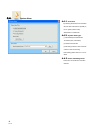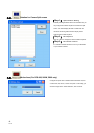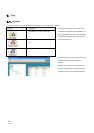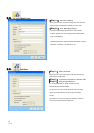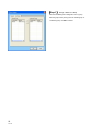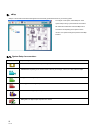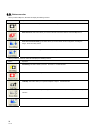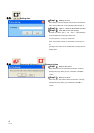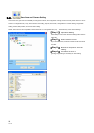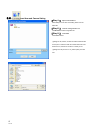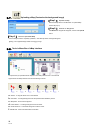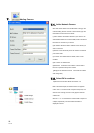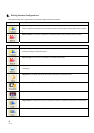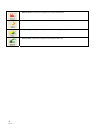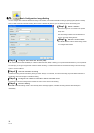25
V1.10
6.3. Adding Area
【Step1.】 Adding an Area
Select eMap icon from the System Setup and then click Add Area
button from the Menu Bar. An Area Setting window will pop up.
【Step2.】 Type in a name to Area Name text box.
【Step3.】 Click OK to save the setting.
Example: If you enter「Area 1」, the 「Area 1」 will be displayed
under the eMap tree of the System Setup area.
You can repeat Step 1 to Step 3 to create more
areas. The maximum number of characters that can be put in is
30.
【Note】An area name can be modified later by clicking the Area
Setting button.
6.4. Removing All Areas/ Removing Area
【Step1.】 Remove All Areas
Select eMap icon, then click the Remove All button. A warning
message will pop up asking for your confirmation. Click OK to
confirm.
【Step2.】 Remove an Area
Select Area icon, then click the Remove Area button. A warning
message will pop up asking your confirmation. Click OK to
confirm.