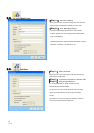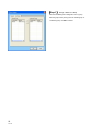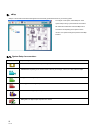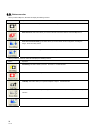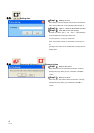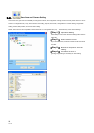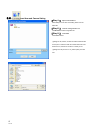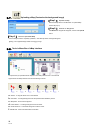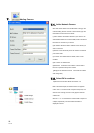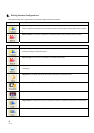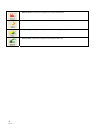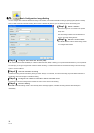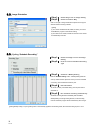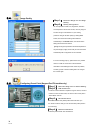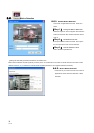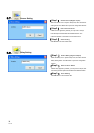29
V1.10
7. Adding Camera
7.1. Add a Network Camera
Click Add camera button from the Menu Bar to bring up the
Camera Setting window. Choose a camera model, type the
information into the text box as follows:
(1) MAC Address: Fill in MAC address of your camera. You
will find MAC address on the device label, which is located at
the bottom or rear side of your device.
(2)IP Address: Enter the valid IP address of the camera you
wish to connect to.
(3)Port No.: Enter the HTTP port of the camera. The default
port number is 80.
(4) Location: The default name is CAMxx, which can be
modified.
(5)ID: “admin” as default value.
(6)Password: Password of the camera. Leave it blank if
there is no password setup in the camera.
【Note】ID and Password need to match with the camera
web configuration
7.2. Select OK to continue.
Alphanumeric characters defined for location < 23
Note in the left example, the camera device now appears
under “Area 1”. The device tree of System Setup area, and
devices such as image, sensor or relay appear under the
camera tree.
Click the “+” or “-“on the left of the camera folder to expand or
collapse, respectively. The associated information is
displayed in the list.