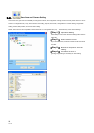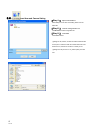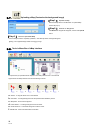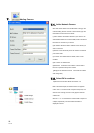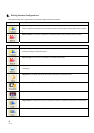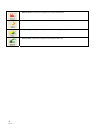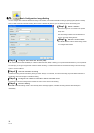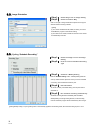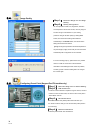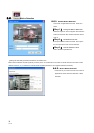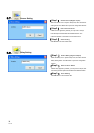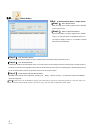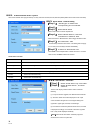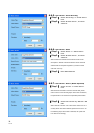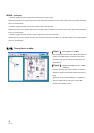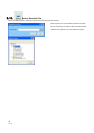34
V1.10
8.4. Image Quality
【Step1.】 Select the Image icon for Image
Quality.
【Step2.】 Quality Configuration
You can adjust the contrast, hue, brightness, saturation
and compression rat from this window; user may drag the
scroll bar to right or left direction for your viewing
preference and get real time quality by clicking Save
button, then all the above setting will be effective
automatically. If click Default button, then all the above
setting will be restored to default.
【Note】The ranges of parameters are model dependent. It
may take longer (roughly 20 seconds) to reconnect device
automatically after configuration for some models.
If an error message pops up, please check if any related
device is unable to connect due to the information
described in Error Message window. Solve the problem,
and then go back to Camera Setting button to configure
this camera again.
8.5. Configuring Preset Point (Support Pan/Tilt models only)
【Step1.】 Select PT Image icon for Preset Setting.
【Step2.】 Add Preset Point
Use the PT control interface to adjust the angel of camera, choose a
number in “Preset Location” field, and enter a name of this point in
“Preset Name” text box.
【Step3.】 Save Preset Point
Click Save and the newly added preset name will show up in
the ”Preset Location” field (you can also add other preset points in
the same way)
【Step4.】 Remove Preset Point
Select the preset location and click Remove.