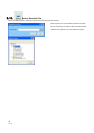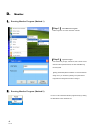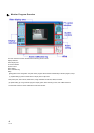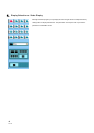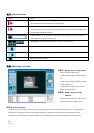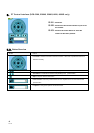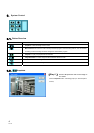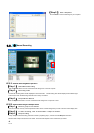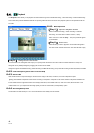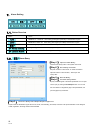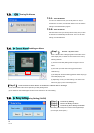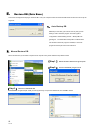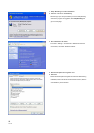49
V1.10
6.4. Playback
The Playback button allows you to playback recorded video through the “Schedule Recording”, “Alarm Recording” or “Manual Recording”.
This function also provides additional features for exporting video files to the AVI format. The playback speed can be specified under the
scroll bar.
6.4.1. Basic Operation
【Step1.】 Open the Playback window
Select “Schedule recording“, “Alarm recording” or “Manual
Recording”, and then select “Camera Location“, “Query
Date“ and ”Time”. Click the Query. The query result will appear
in the left table.
【Step2.】 Select a file
Select the file you want to playback. Its first frame will appear in
the video screen. Double click the file. The video will start to play.
【Step3.】 Histogram for smart search
The red remark in the “Histogram Area” helps you to quickly locate the moment of motion video if the motion detection is setup. The
histogram can be partially enlarged by dragging the mouse to show details.
Histogram supports Schedule Recording, Alarm Recording and Manual Recording, except manual recording of DCS-900, 900W, and G900.
6.4.2. Take a Snapshot (please refer to section D6.2)
6.4.3. Record AVI
Click the Record AVI to export the image to the AVI format. Assign a file name, a location, and a vide compression option.
【Note】The available compression format varies according to computers. It depends on the Codec software components installed. The
known formats that are supported include: Intel Indeo(R) Video R3.2, Intel IndeoR Video 4.5, Intel IYUV codec, Microsoft Video 1 and
IndeoR video 5.10. If you require the best image quality, choose the “Full Screen (uncompressed)” option.
6.4.4. Browsing Backup Files
The file which has been backup in C 8.12 can be browsed to view directly from this window.