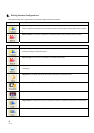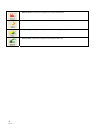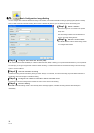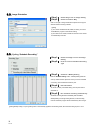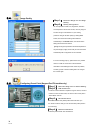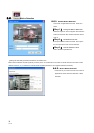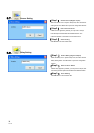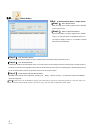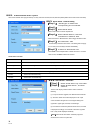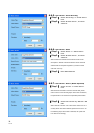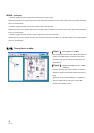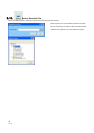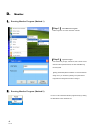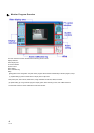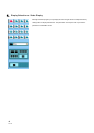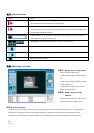38
V1.10
8.9.2. To Activate Alarm Action - System
Alarm Action activate when program startup. You may add action of Email, DO ON, DO OFF (Detail please refer to Alarm Action List Table)
8.9.3. Alarm Action – General Setting
【Step1.】 “Alarm Type” is default and
corresponding to icon selected.
【Step2.】
【Step3.】 Select Alarm Action
Select “Alarm Action” from the dropdown list.
【Step4.】 Select “Breach Device”, and enter
information to “Remark” field.
Select the device in “Breach Device” field to trigger the alarm action.
【Step5.】 Set “Execution” time
The time delay before the alarm action. This setting does not apply
to Live Video, which is always executed immediately.
【Step6.】 Create it to Alarm Action List
Click Create to add multiple actions to alarm action list. If no further
action to add, click Exit to dismiss this window.
Alarm Action List Table
Select To
Live Video The live video of breached camera, live video will pop up in Monitor’s 4-split screen.
Recording The alarm recording of breached camera; alarm recording time is set by number of seconds.
Email Take snapshot of breached device. And then send the image via email.
Preset Turn to the preset location upon the motion triggering.
DO ON The DO ON of breached relay.
DO OFF The DO OFF of breached relay.
8.9.4. Alarm Action – Live Video
【Step1.】 Select “Alarm Action” by “Live Video”
【Step2.】 Select “Breach Device”, and enter
“Remark”
The live video display method of alarm action include the
following:
(1) If only one alarm is triggered, the different device breached
by “live video” alarm action will be displayed on the 4 split
screen of Monitor Program and it is arranged starting from
upper-left to upper-right, lower-left, and lower-right.
(2) If live video is breached by different alarm source, live video
is displayed accordingly. If the number of live video is greater
than 4, they will be displayed rotationally.
【Note】Click Cancel Alarm button in Monitor program to
dismiss the live video in 4-split screen.