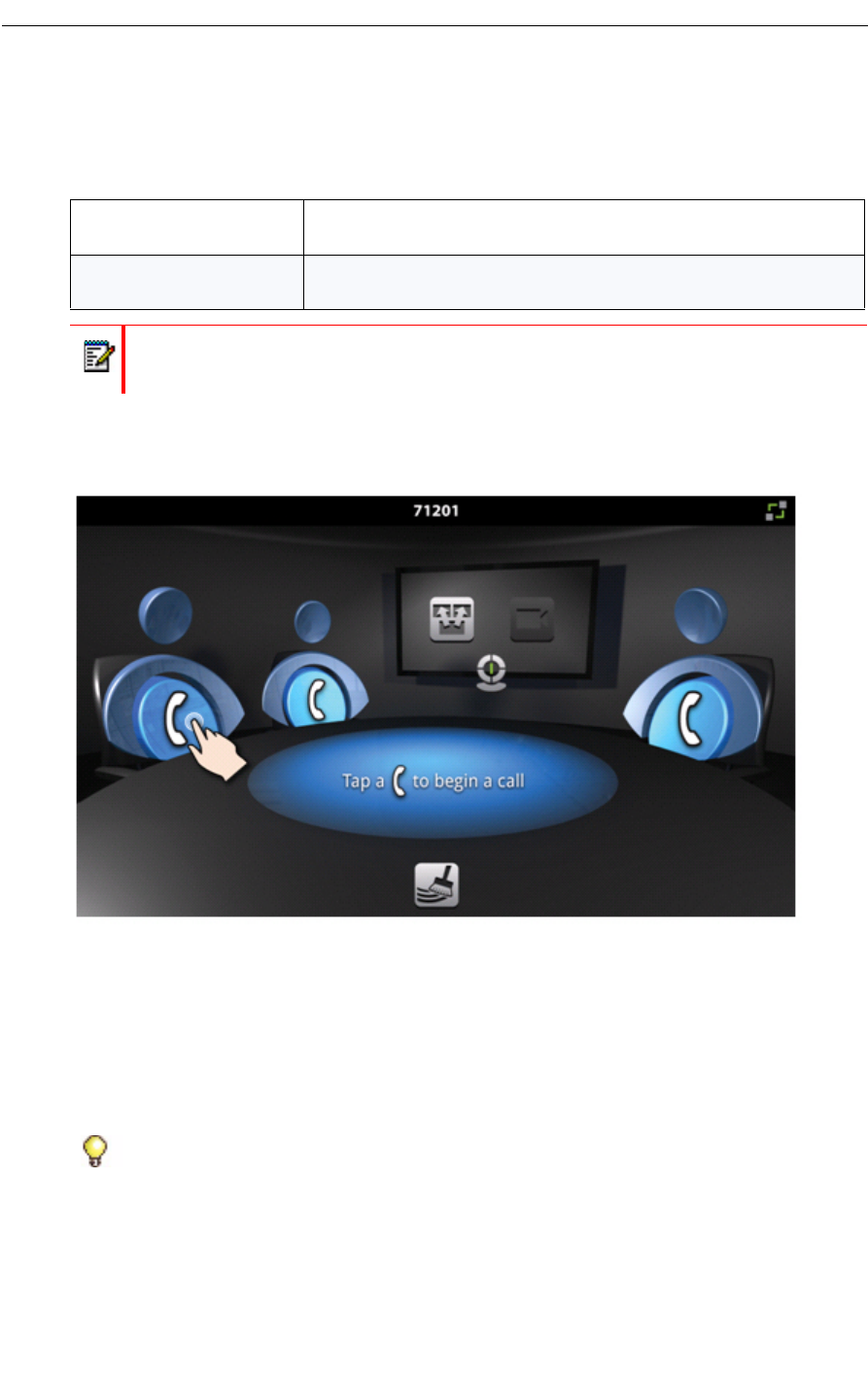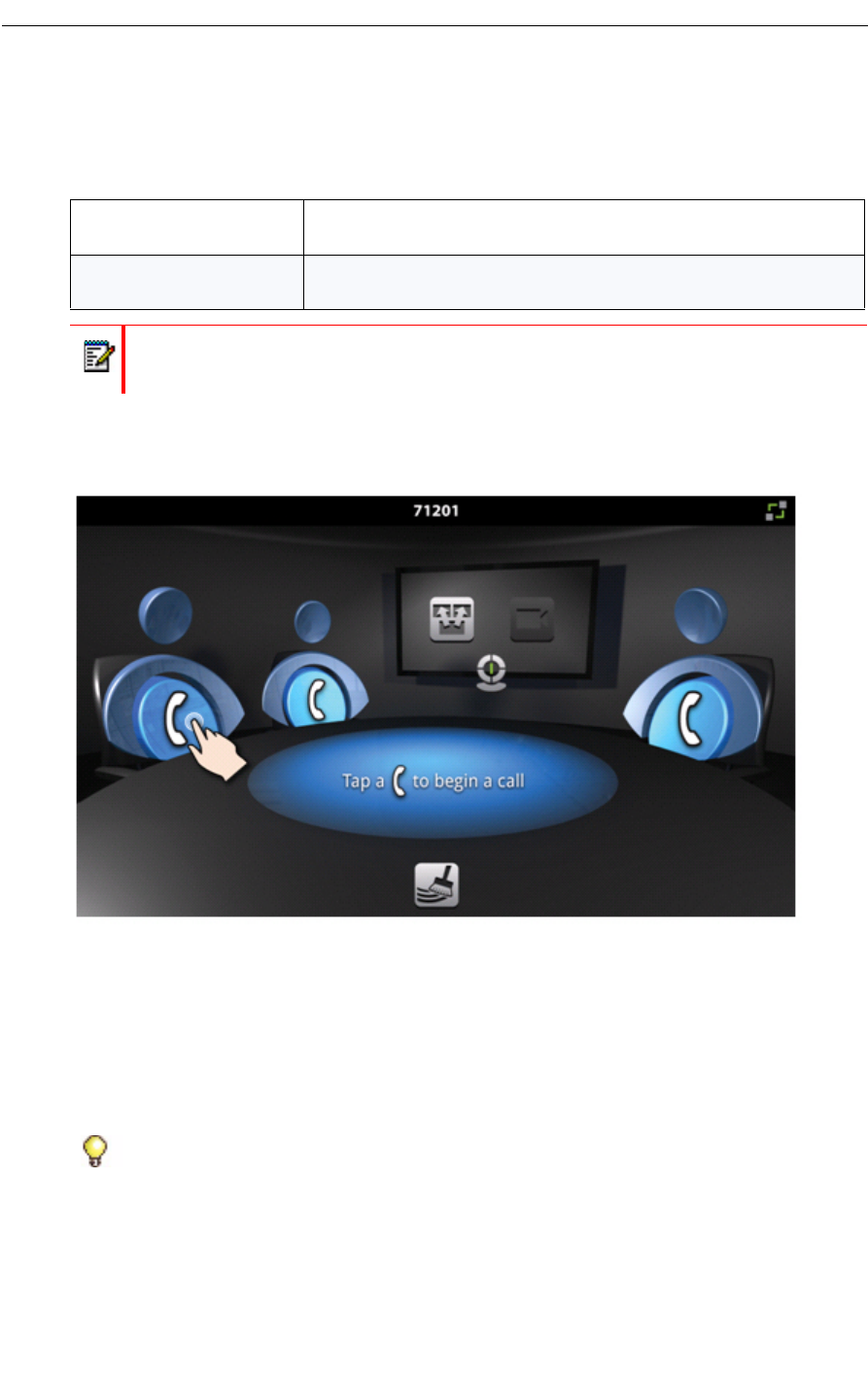
UC360 Administration and User Guide
Making a Conference Call
The version of the UC360 that you have determines the type of conference call you can make.
You may want to prepare desktop sharing before your call.
To make an audio or video conference call:
• Tap a phone
The Contacts app is displayed. (See “Contacts App” on page 31.)
• Select a caller from the Contacts list and tap the number to call
• Or you can use the Dial Pad tab to make the call
The call is made. (If the party is video-enabled, a video connection is established.)
• Tap another phone to add a 2nd or 3rd party.
You can have a maximum of 3 callers in the conference, plus yourself. You can make or
receive a fourth call, outside of the existing conference, but you cannot add this call to the
conference. See “Making a Consultation Call” on page 19.
Audio with In-Room
Presentation
See “About Displaying and Sharing Presentations” on page 39
Video with Remote
Collaboration
See “Sharing Presentations” on page 40
See “About Displaying and Sharing Presentations” on page 39
Note: Only a single bridge is supported in a conference call.
Tip: You can put the connected party on hold first, so they don’t hear ringback and the
initial “hello” when you make the 2nd or 3rd call.