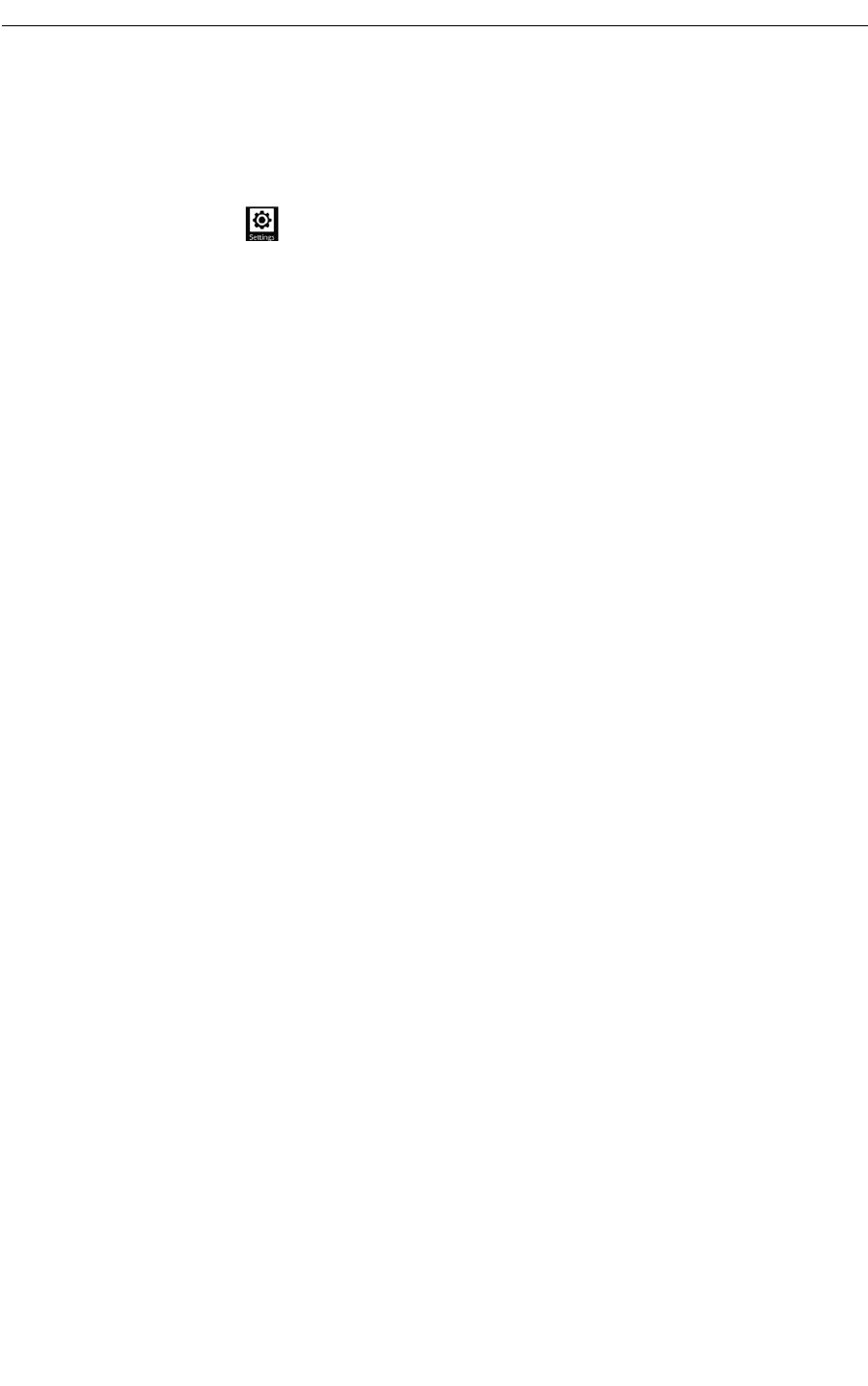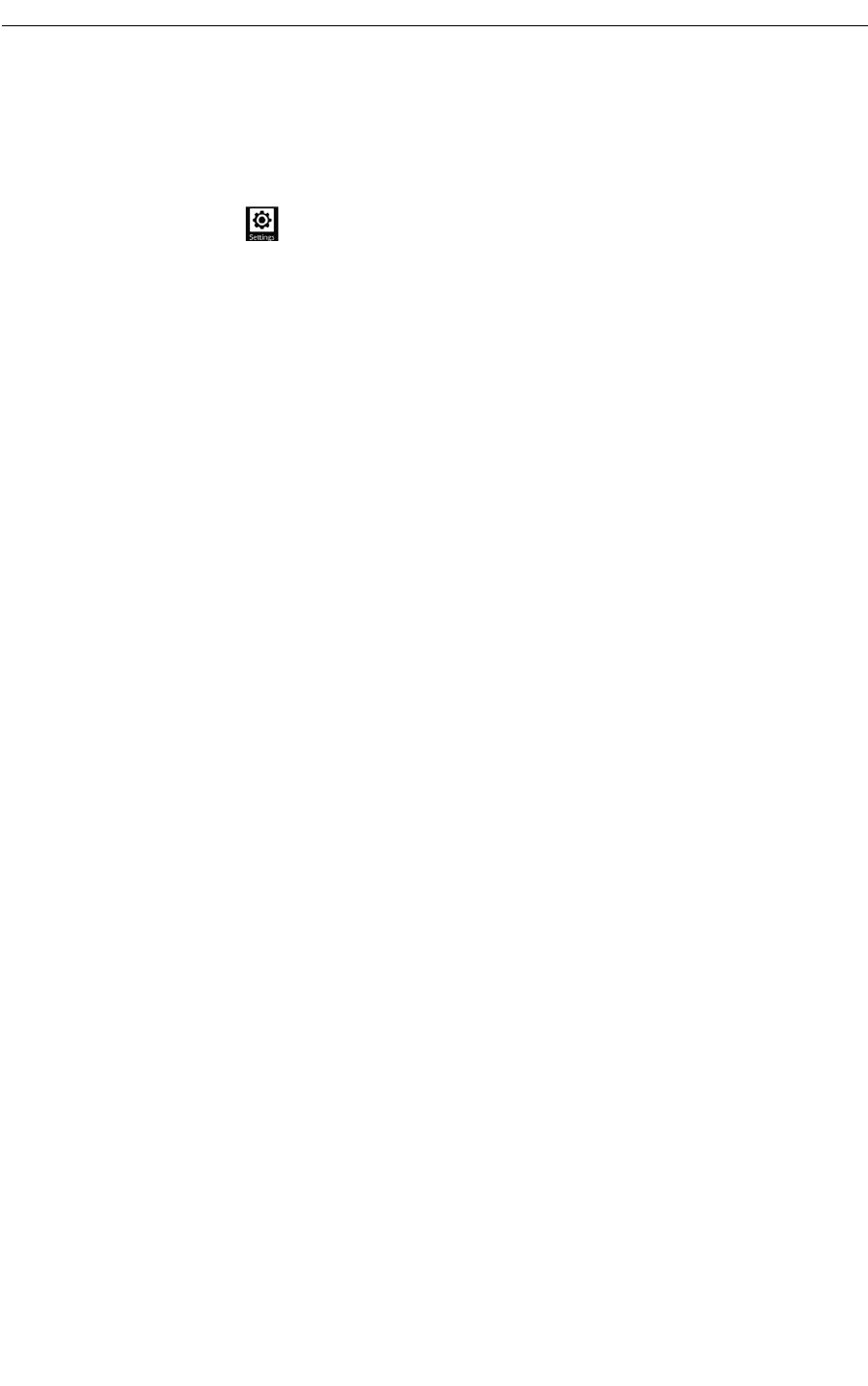
UC360 Administration and User Guide
LDAP/AD Settings
For corporate directory access, the UC360 will use LDAP. You can configure the LDAP Server
Settings, LDAP Server updates, and the LDAP Translations Plan.
1. Press Settings
2. Press Advanced
3. Press System Settings
4. Press LDAP/AD Settings
LDAP Server Settings
You can enter the following information below in order to login and retrieve the corporate
directory list:
1. Select LDAP Server Settings
2. Enter the following information:
- Directory Server IP Address or Host Name
- LDAP Search Directory (see “LDAP Search Directory” on page 59)
- Communication Security Type (None/SSL/StartTLS )
- User Login
- User Password
Note: If the administrator needs to change the LDAP username or password, and the UC360
Contacts database is already populated, they do need to clear the previous data. The UC360
automatically clears the data and loads the Contacts using the new credentials.
Enable/Disable Use Pictures
•The Use Pictures option turns on/off pictures displayed in the Contacts application. This
is to support situations where the global contacts database does not have any profile
pictures.
Enable/Disable Connect to MBG
• There is a connection between the UC360 and the Active Directory via the MBG server for
Mitel security purposes.
- Select the Connect to MBG option to connect to the MBG server.
- The MBG server IP address must be programmed.