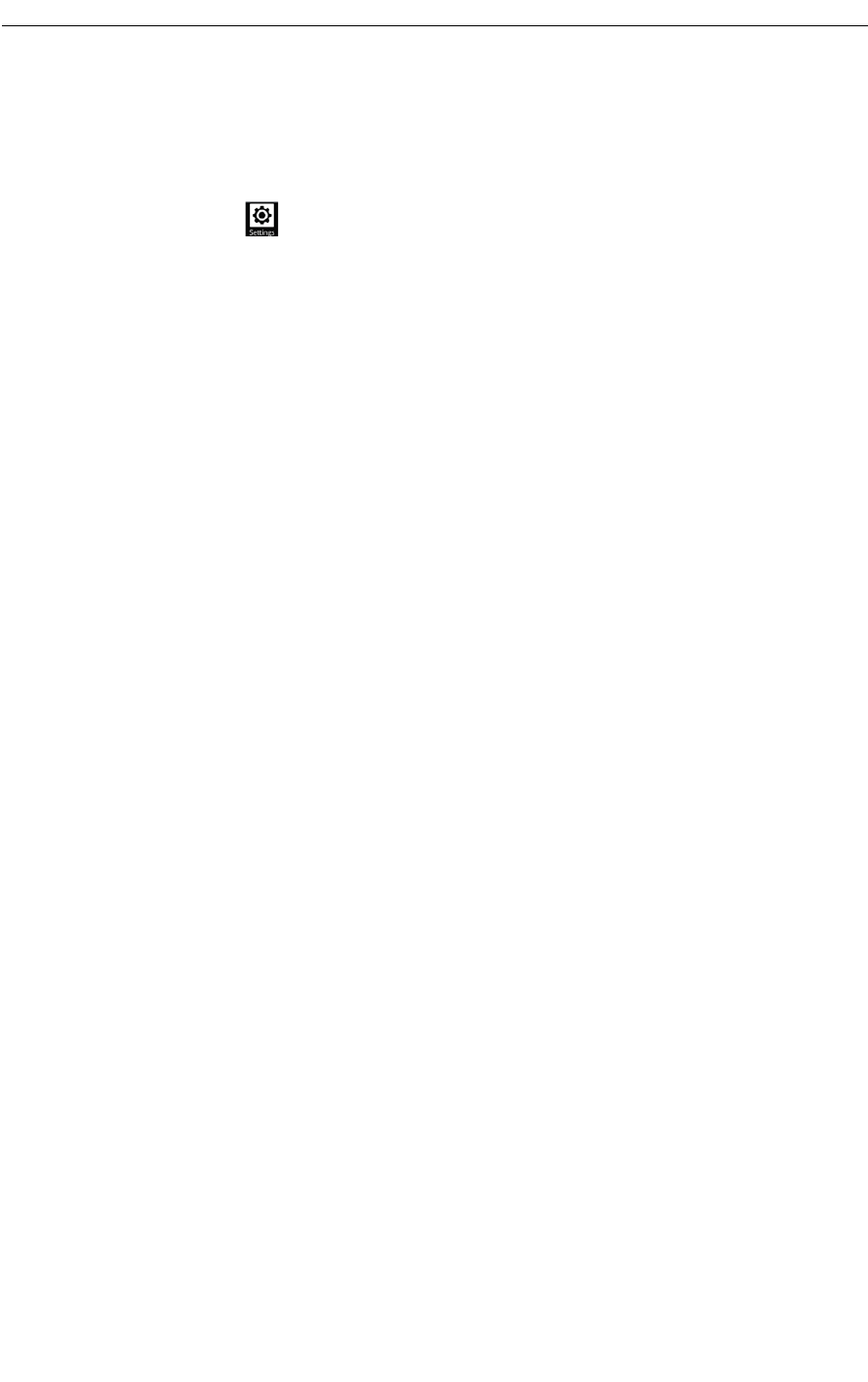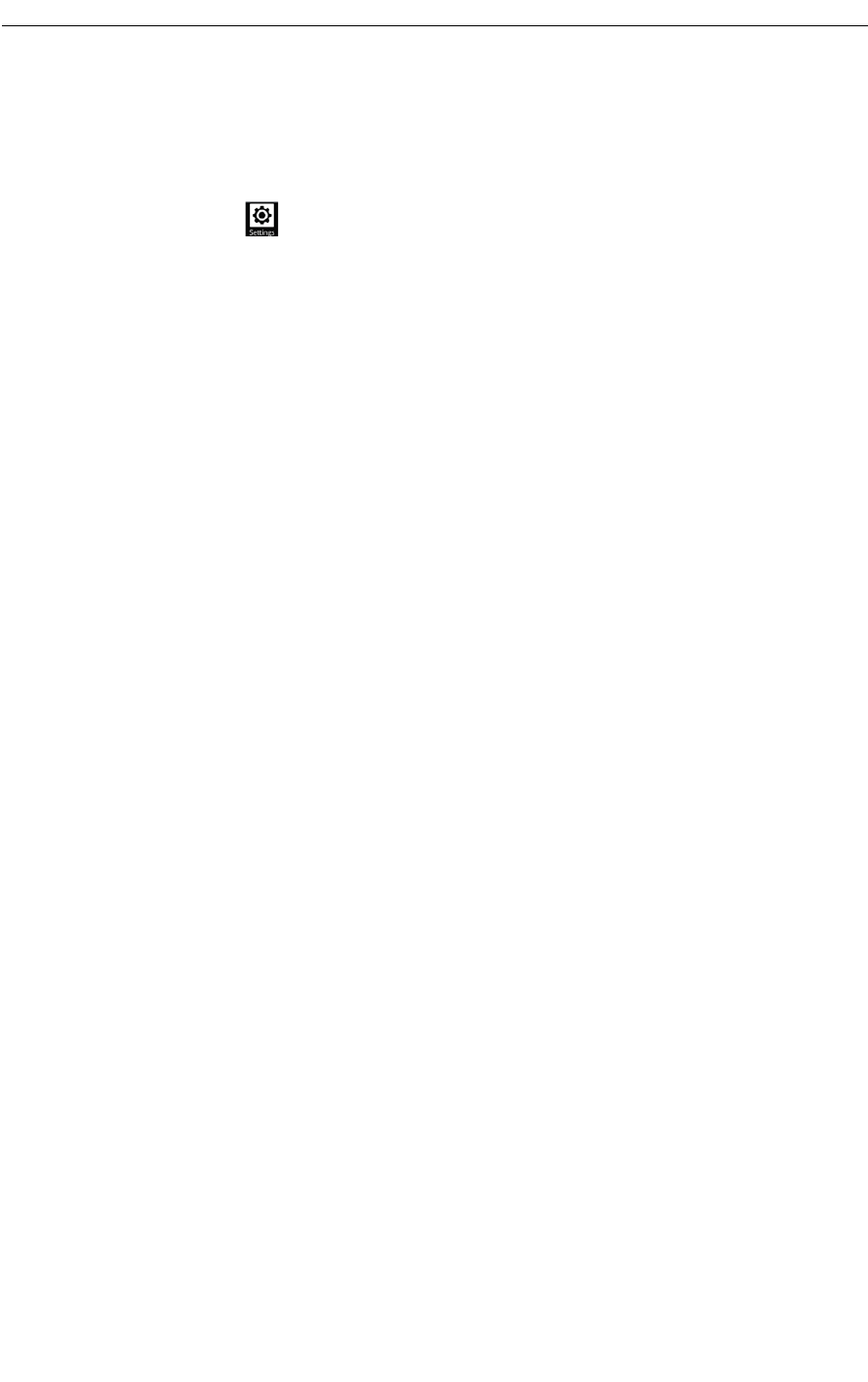
History
This History setting allows you to enable or disable the Clear History prompt. It is highly
recommended that the Clear History prompt be enabled in conference rooms. The Clear History
prompt is disabled by default.
1. Press Settings
2. Press Advanced
3. Press System Settings
4. Select History
5. Select Enable Clear History prompt
The Clear History action stops application sharing, logs the user off the RDP or Smart Office
session, unmounts the USB drive or micro SD card, clears any states in the Conference
Application, and turns off local video preview.
When Clear History is disabled, the UC360 does not prompt the user to clear the session history.
Only the “Clean-up” icon will be available to manually clear the session history. This
configuration is preferable for an executive office environment where the UC360 is not typically
shared with other users.
When Clear History is enabled, the unit will prompt the user every time an action is completed
(stop display of shared application or ending a conference call). This configuration is
recommended for conference room environments where the UC360 is used by many people.