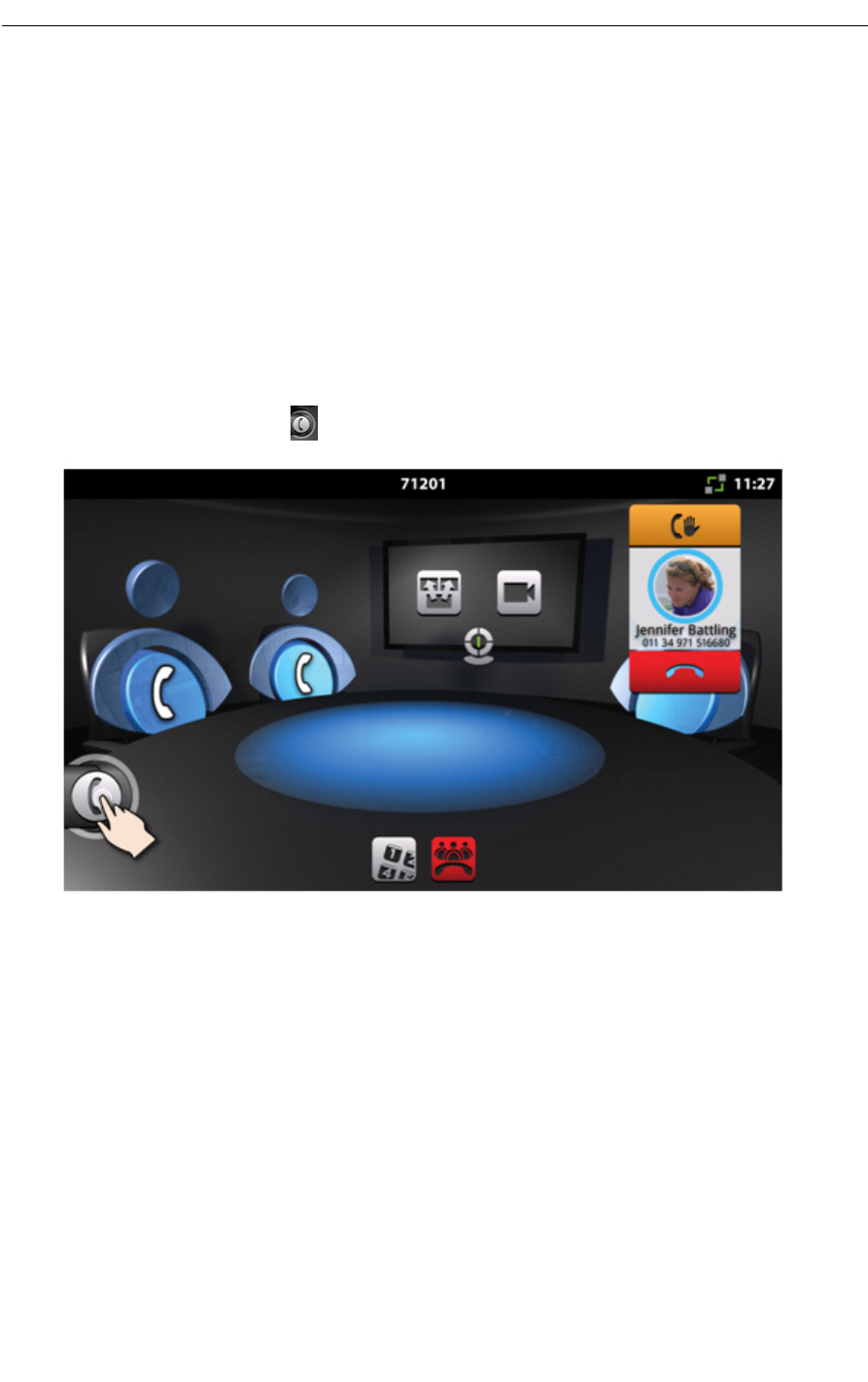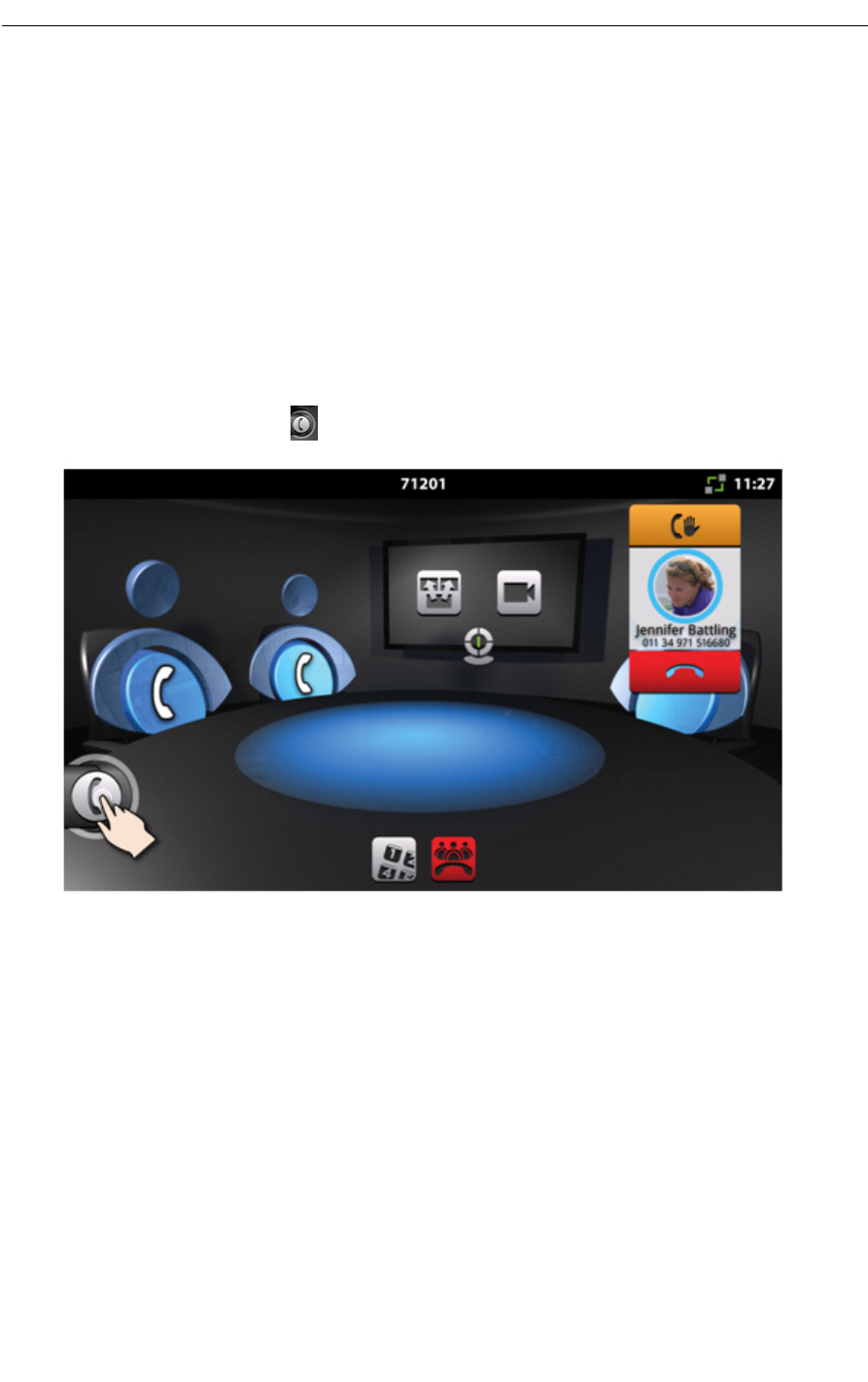
Making a Consultation Call
In addition to a conference call, the UC360 supports a separate independent call with one
remote party. This is referred to as a consultation call.
• Consultation calls are audio only. They cannot be video enabled.
• There can be a maximum of one consultation call at a time, though up to two more consul-
tation calls can be queued, depending on the number of available conference positions
open.
To make a consultation call:
Note: There must already be an active conference call.
1. Tap the Saucer icon
The Contacts app is displayed. (See “Contacts App” on page 31.)
2. Select the contact and make the call.
When you are connected to the consultation call, the call fly-out bar is expanded to show more
information. The conference call and rest of the Conference App background is blurred and
the controls in the Conference App are not available as you can see in the diagram on the next
page.
When you switch back to the conference call again, the saucer icon will go back to its contracted
position after a few seconds. (See “Switching Between Calls” on page 25.)