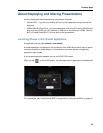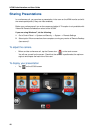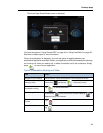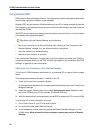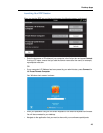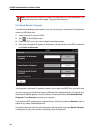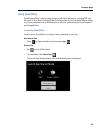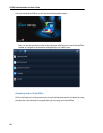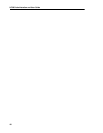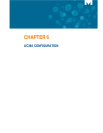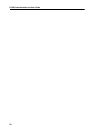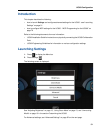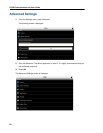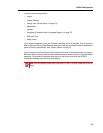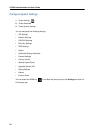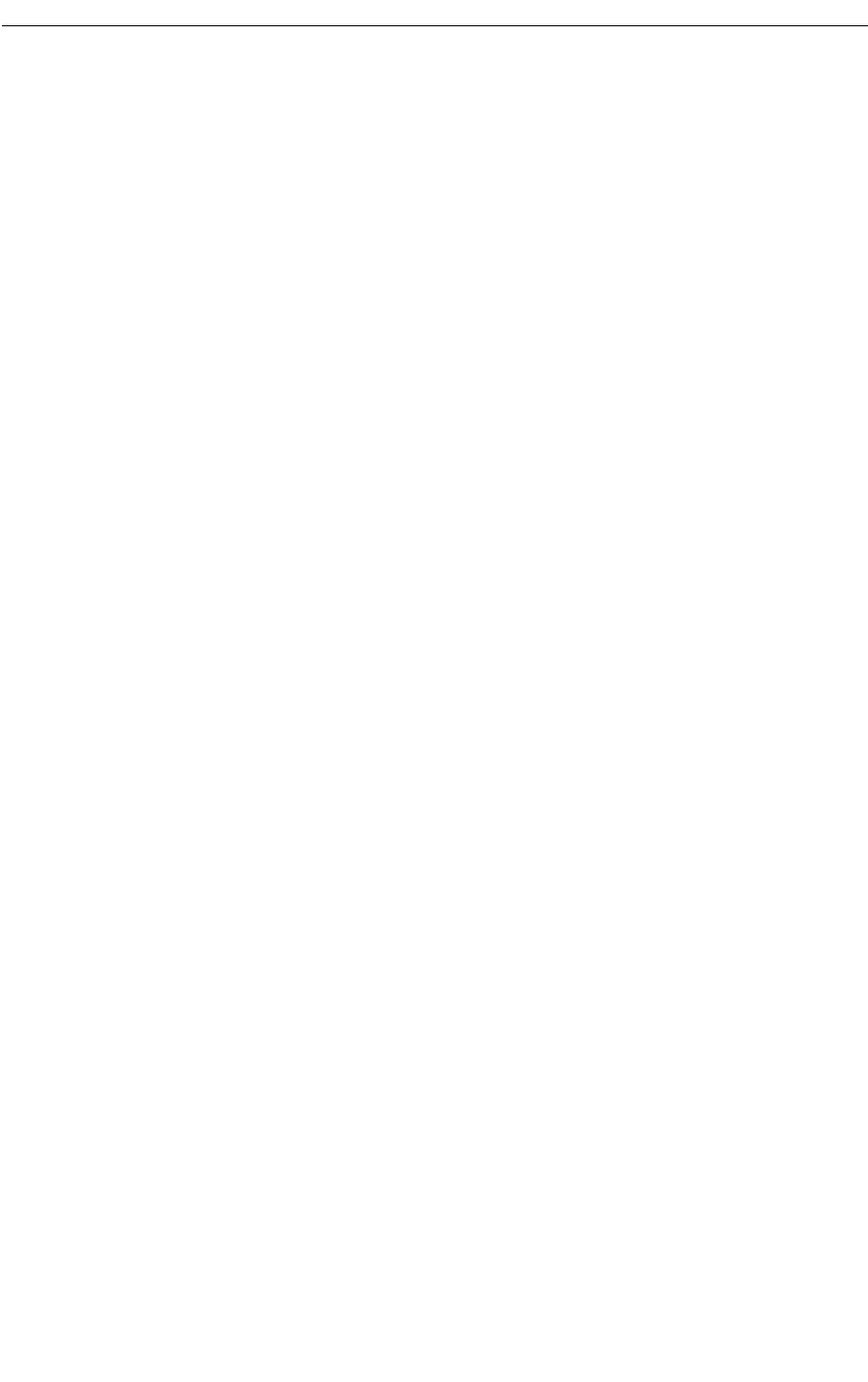
Desktop Apps
47
Basic Rules on How Presentation Sharing Works
• You can share any application. Sharing means displaying the app on the UC360 primary
screen, and on the HDMI device and transmitting it via video stream to all remote conference
call participants who are video capable. (This is available on Video and Remote Collab
variant only.)
• Once you share your desktop/app, video images of participants are no longer available.
• The audio output from applications running on the UC360, whether shared or not, is always
played to the UC360 built-in handsfree speaker. The HDMI device speakers are not used
for playing media. Ensure the volume is muted or turned down to its lowest level.
• You can use the external mouse and keyboard or the touch screen on the UC360 to navigate
the application, for example, a Power Point presentation.
• While your desktop/application is displayed on the in-room HDMI display, it is mirrored to
the participants.
• If a call comes in, or you press Home or Back button, the last image is captured as a freeze
frame and is displayed on the in-room HDMI device as well as to the remote participants.
The application is no longer interactive. It is in the freeze state.
• You can resume the desktop/application by pressing the Share Application icon; your desk-
top resumes interactive mirroring.
• The Home or the Back button is the normal way to freeze the shared application and return
to the Conference App. This allows you to perform other activities on the UC360 while your
desktop is frozen.