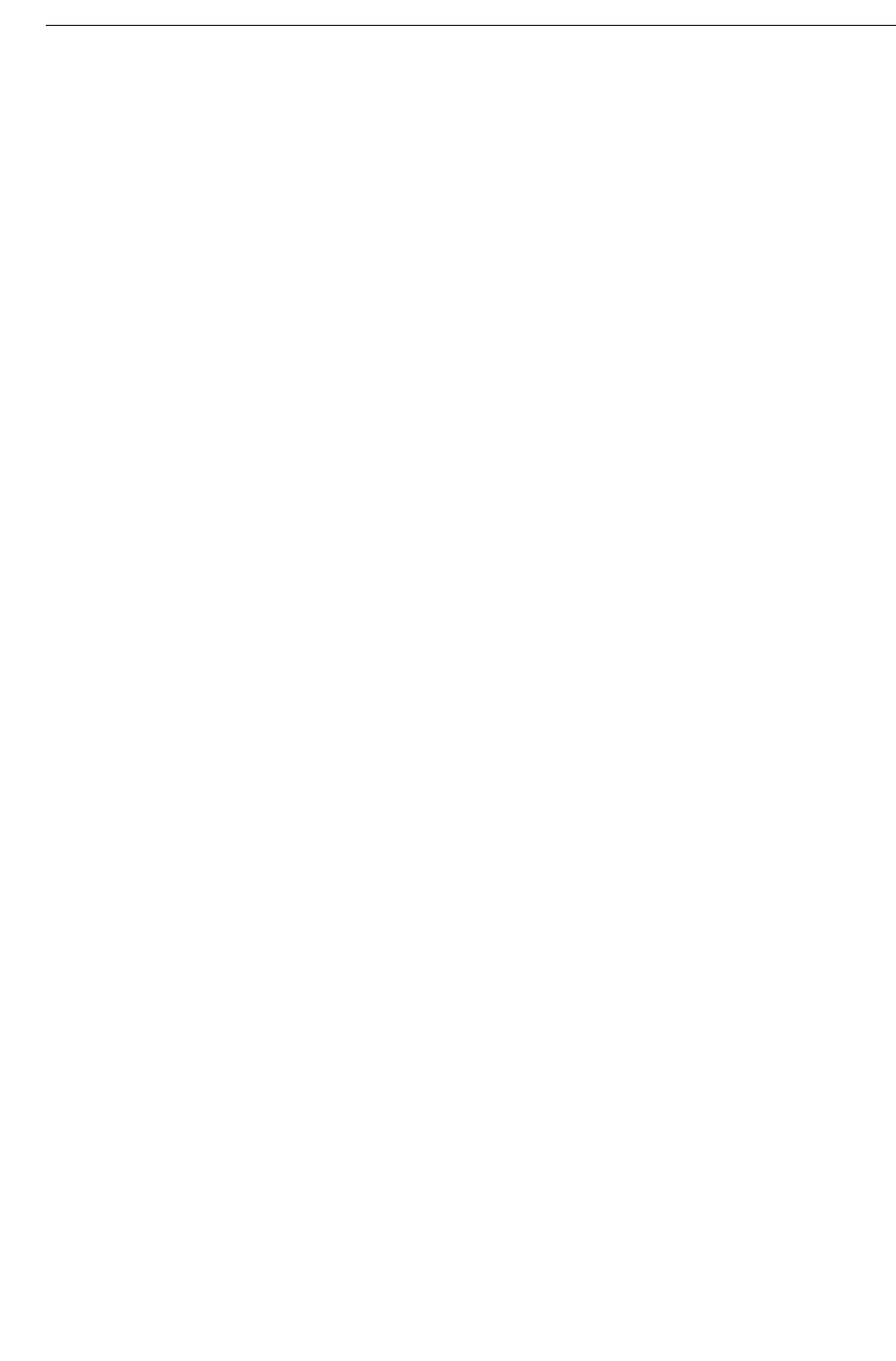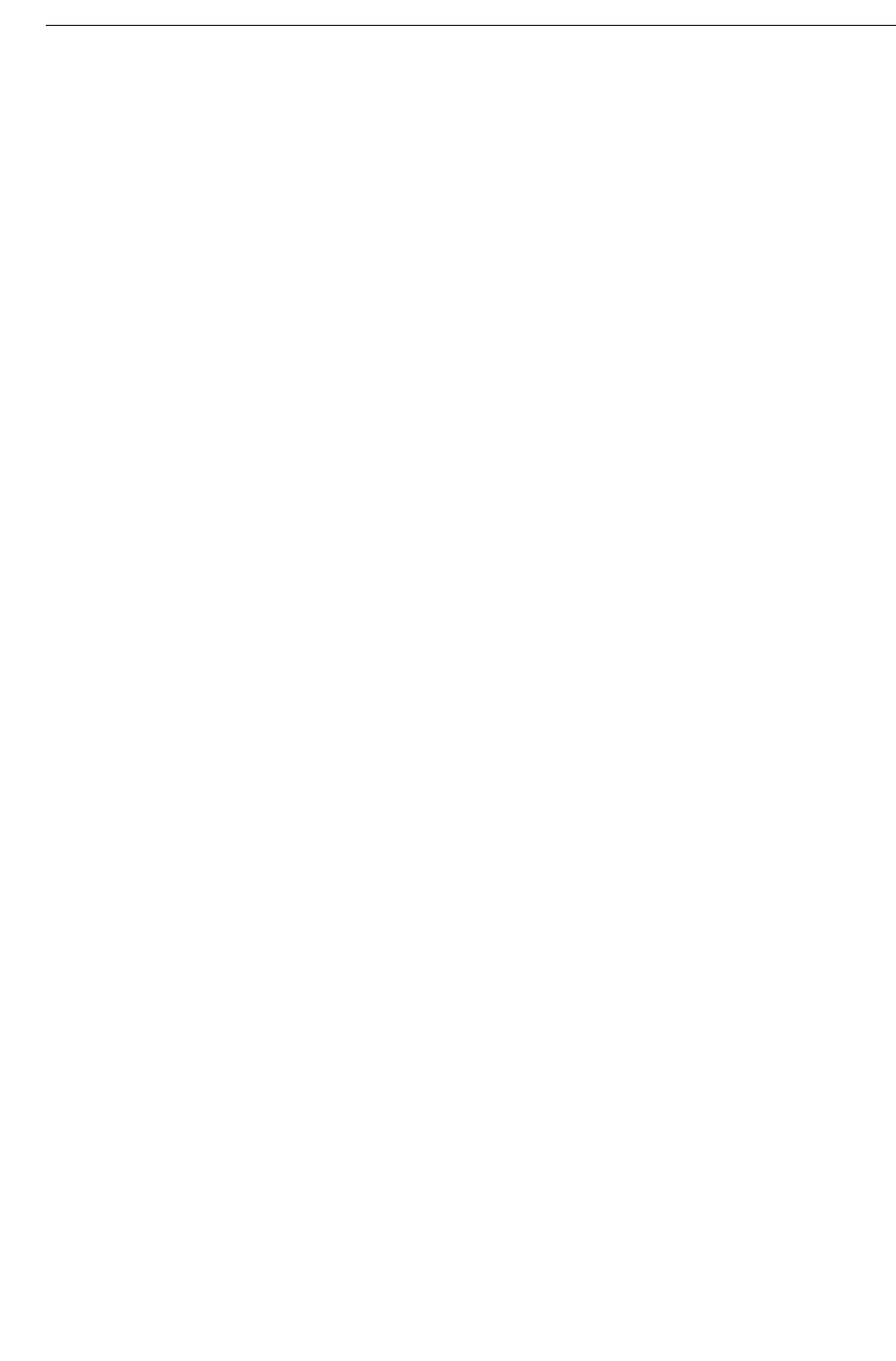
UC360 Administration and User Guide
For the Axis camera, if you have upgraded from pre-5.40 firmware to 5.40.9.2 or newer, you
must do the following:
• perform a factory restore on the camera and setup an ONVIF user for security
• add the username and password to the UC360 Camera Settings
Perform Factory Restore on Axis Camera
1. Go to the Axis camera’s IP address to access Camera Management.
2. Access the Setup Menu.
3. Go to System Options -> Maintenance.
4. Click Restore.
Wait a few minutes for the camera to reset. After the camera has rebooted, login again.Now
you must add the ONVIF user
Create an ONVIF User in Axis
1. Go to System Options -> Security
2. Click ONVIF.
3. Add a user: enter the username, password, and select Administrator as the User Group.
Add the Username and Password to UC360 Camera Settings
1. Press Camera Settings
2. Add the username and password that you just created in ONVIF User Setup.
Camera Security
The System Administrator may want to ensure that the camera cannot be controlled by
unauthorized individuals and that video streams cannot be accessed by unauthorized
individuals.
To secure the camera, the System Administrator should consult the camera vendor’s
documentation, in particular:
• There may be the ability to set ‘root’ passwords in order to control access to camera
configuration parameters.
• There may be the ability to set HTTP and RTSP passwords.
• The camera may support an IP address filter or an access control list; both are mechanisms
that control which IP addresses are allowed to connect with the camera.
• The camera may support the IEEE 802.1x authentication protocol.
• The administrator may want to disable the camera’s NAT firewall traversal abilities.
• The administrator may want to disable anonymous viewer login capabilities.
See Ethernet Cameras in the UC360 Engineering Guidelines for more detailed information.