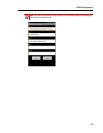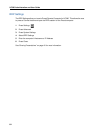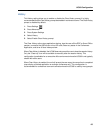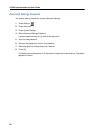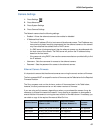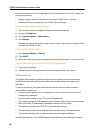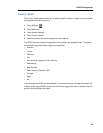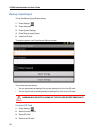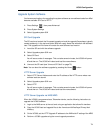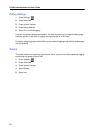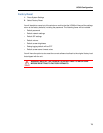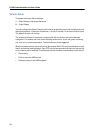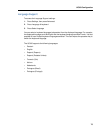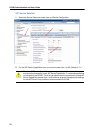UC360 Configuration
71
Upgrade System Software
You have several options for upgrading the system software as new software loads from Mitel
become available: SD Card or HTTP.
1. Press Settings , then press Advanced
2. Press System Settings
3. Select Upgrade system S/W
SD Card Upgrade
The SD card must contain the file named upgrade.xml and the upgrade file package, typically
named update.zip, in the top-level folder. Mitel will supply these files with each new software
load. The upgrade.xml file name will contain the new software load version.
1. Insert the SD card with the software upgrade
2. Select Upgrade system S/W now
3. Select SD Card
You will see a series of messages. This can take several minutes; the UC360 will power
off and then on. The UC360 will reboot and load the new software.
4. Unmount the SD card (see “Unmount SD Card” on page 70)
Note: You can abort the software upgrade by pressing the Home button.
HTTP Server Upgrade
1. Select HTTP Server Address and enter the IP address of the HTTP server where new
sofware loads are stored.
2. Select Upgrade system S/W now
3. Select HTTP
You will see a series of messages. This can take several minutes; the UC360 will power
off and then on. The UC360 will reboot and load the new software.
HTTP Server Upgrade via MAS/MBG
When the UC360 is programmed as a Teleworker device, use the following instructions to
upgrade the UC360 software.
1. Login to the MAS server at the root level using an application that allows file transfers.
2. Copy the UC360 load and upgrade files to the /home/e-smith/files/ibays/Primary/html
directory.
3. On the UC360, set the HTTP Upgrade IP address to the WAN-side IP setting of the MBG.
4. Perform a UC360 upgrade using the normal upgrade procedure.