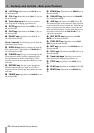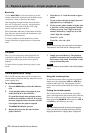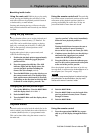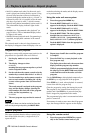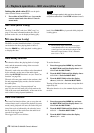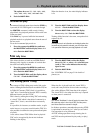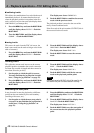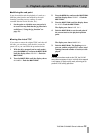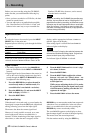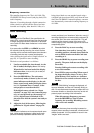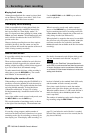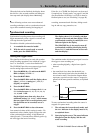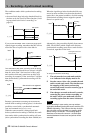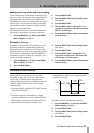4 – Playback operations—TOC Editing (drive 1 only)
28 TASCAM CD-RW402 Owner’s Manual
Combining tracks
This allows the combination of a track with the track
immediately before it. It cannot therefore be used
when the playback position is anywhere in the first
track, as there is no previous track (the display shows
POINT ERROR! if you attempt this).
1 Press the
MENU key and turn the MULTI DIAL
until the display shows TOC EDIT ?. Push the
MULTI DIAL.
2 Turn the
MULTI DIAL until the display shows
COMBINE ?. Push the MULTI DIAL.
The display now shows
COMBINE OK ?.
3 Push the
MULTI DIAL to combine the current
track with the previous track.
The playback position is moved to the start of the
newly-created combined track.
If the first track of the pair contains CD TEXT, this is
the text used for the new track.
Erasing tracks
This erases the track from the TOC (of course, the
data is not erased, but the track no longer exists in the
table of contents).
1 Press the
MENU key and turn the MULTI DIAL
until the display shows
TOC EDIT ?. Push the
MULTI DIAL.
2 Turn the
MULTI DIAL until the display shows
ERASE TRACK?. Push the MULTI DIAL.
The display now shows
ERASE OK ?.
3 Push the
MULTI DIAL to erase the current
track.
Dividing tracks
This splits the current track into two at the current
playback position (remember that a track cannot be
less than four seconds in length and there cannot be
more than 99 tracks per disc).
1 Set the point at which the split is to occur.
You may find that the jog function is useful
here (“Using the jog function” on page 23).
2 Press the
MENU key and turn the MULTI DIAL
until the display shows
TOC EDIT ?. Push the
MULTI DIAL.
3 Turn the
MULTI DIAL until the display shows
DIVIDE ?. Push the MULTI DIAL.
The display now shows
DIVIDE OK ?.
4 Push the
MULTI DIAL to divide the current
track at the playback position point.
NOTE
If the track contains CD TEXT, this will be used for the
first track of the pair of tracks created in this way.
Redefining the start point
It may be useful to start the playback at a different
point from the one marked by the track boundary
(avoiding a false start, etc.).
1 Set the point at which the new start point is
to occur. You may find that the jog function is
useful here (“Using the jog function” on
page 23).
2 Press the MENU key and turn the MULTI DIAL
until the display shows TOC EDIT ?. Push the
MULTI DIAL.
3 Turn the
MULTI DIAL until the display shows
StartPt SET?. Push the MULTI DIAL.
The display now shows
Pt SET OK ?.
4 Push the
MULTI DIAL to set the start point of
the current track at the playback position
point.