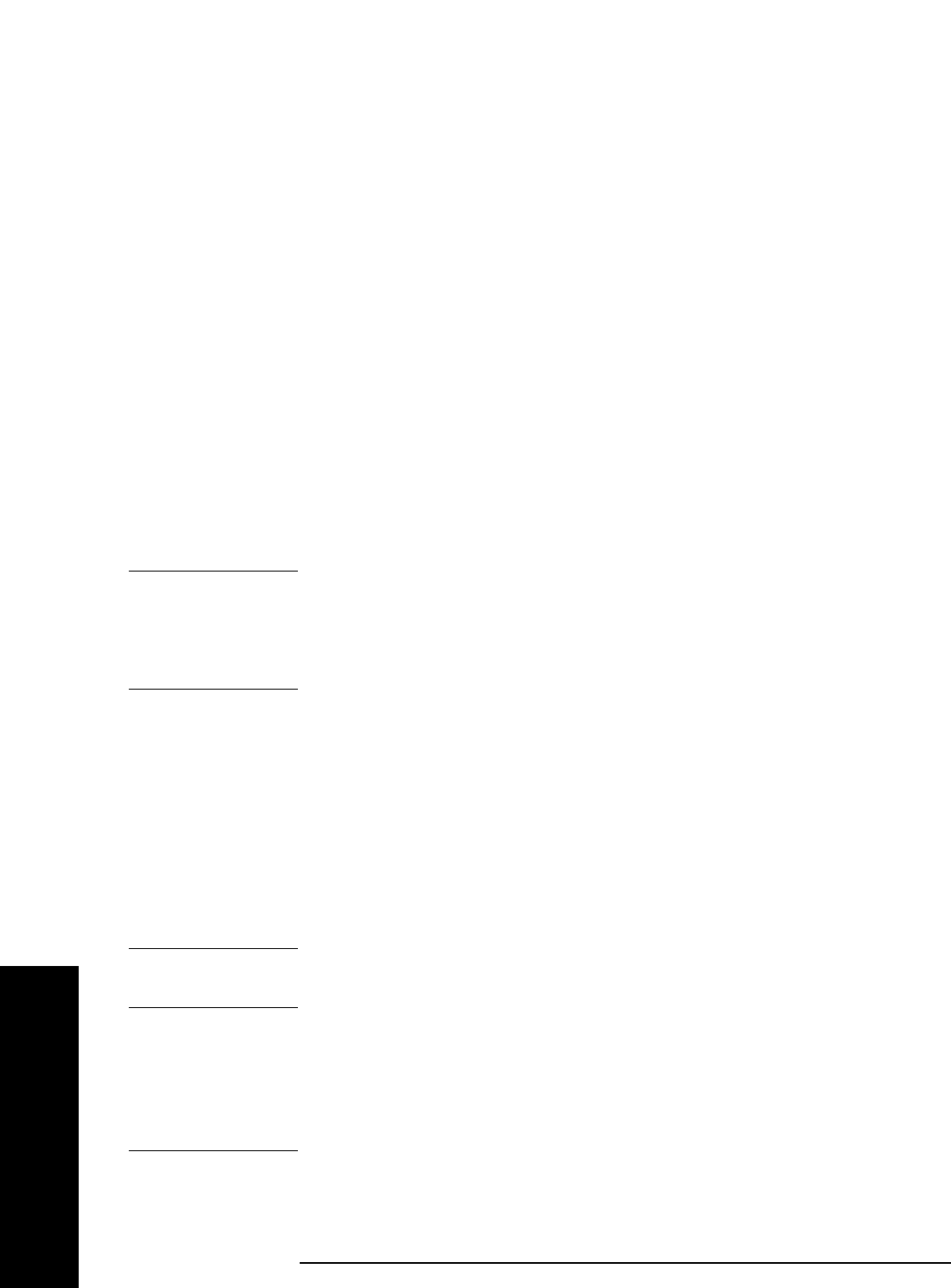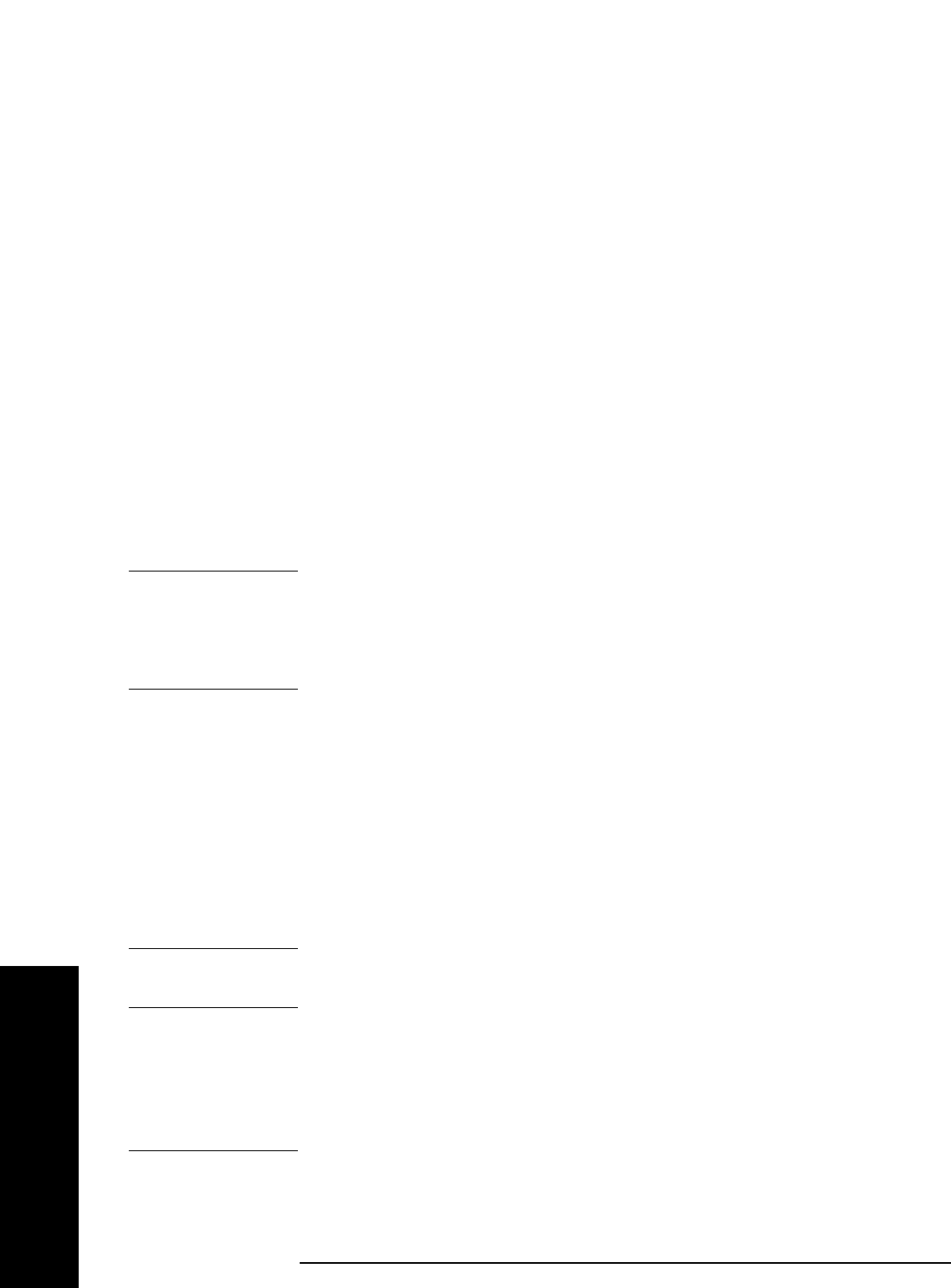
44 Chapter 3
Making a Basic Measurement
Viewing a Signal
Making a Basic Measurement
Improving Frequency Accuracy
10.While not all of the zeros following the decimal in the active function
block are significant, the numbers after the decimal in the marker
annotation (upper-right corner of screen) are significant. To increase
the accuracy of the frequency reading in the marker annotation, turn
on the frequency count function.
a. Press Mkr Fctn.
• The Marker Fctn softkeys appear.
b. Press Marker Count.
• The Marker Count softkeys appear.
Note softkey
Marker Count On Off. If Off is underlined, press the
softkey to toggle marker count on.
As shown in Figure 3-5 and Figure 3-6:
• The marker annotation changes from Mkr1 to Cntr1.
• The displayed resolution in the marker annotation improves.
NOTE When you use the frequency count function, if the ratio of the resolution
bandwidth to the span is less than 0.002, the following message
appears on the display: Freq Count: Reduce Span/RBW ratio
This indicates that the resolution bandwidth is too narrow.
11. Press Marker ➞, Mkr ➞ CF to move the 10 MHz peak to the center of the
display
.
Valid Marker Count Range
12.Move the marker down the skirt of the 10 MHz peak. Note that
although the readout in the active function changes, as long as the
marker is at least 26 dB above the noise, the counted value
(upper-right corner of display) does not change (see Figure 3-6). For
an accurate count, the marker does not have to be at the exact peak.
NOTE Marker count functions properly only on CW signals or discrete peaks.
For a valid reading, the marker must be ≥26 dB above the noise.
13.Press BW/Avg, Res BW, then enter a new value. This action makes
the resolution bandwidth the active function and allows you to
experiment with different resolution bandwidth (RBW) values.
14.Press Marker, Off to turn the marker off.
NOTE After properly setting the analyzer to display your signal, you can save
the settings as either a user preset (press
System, Power On/Preset, Save