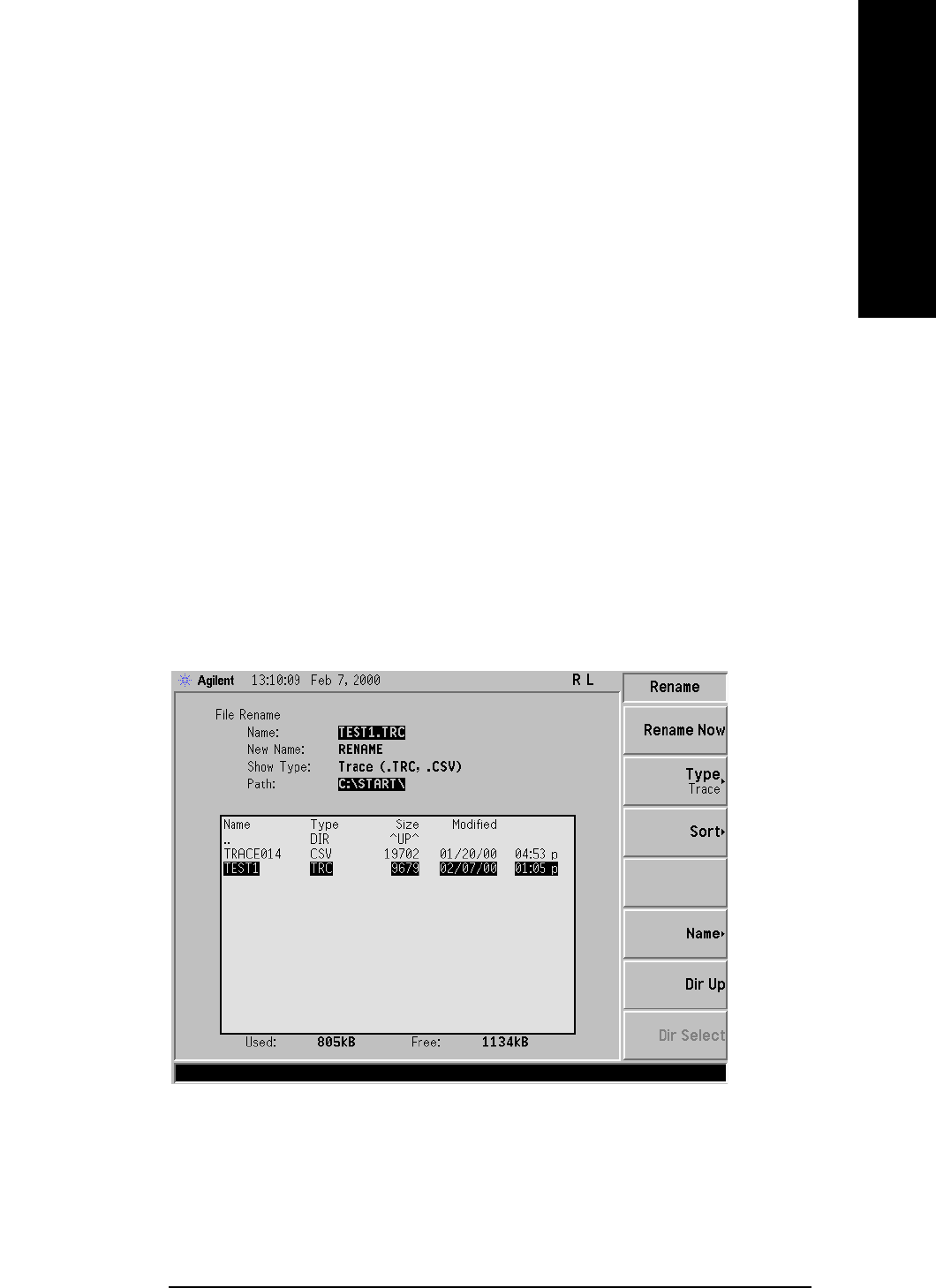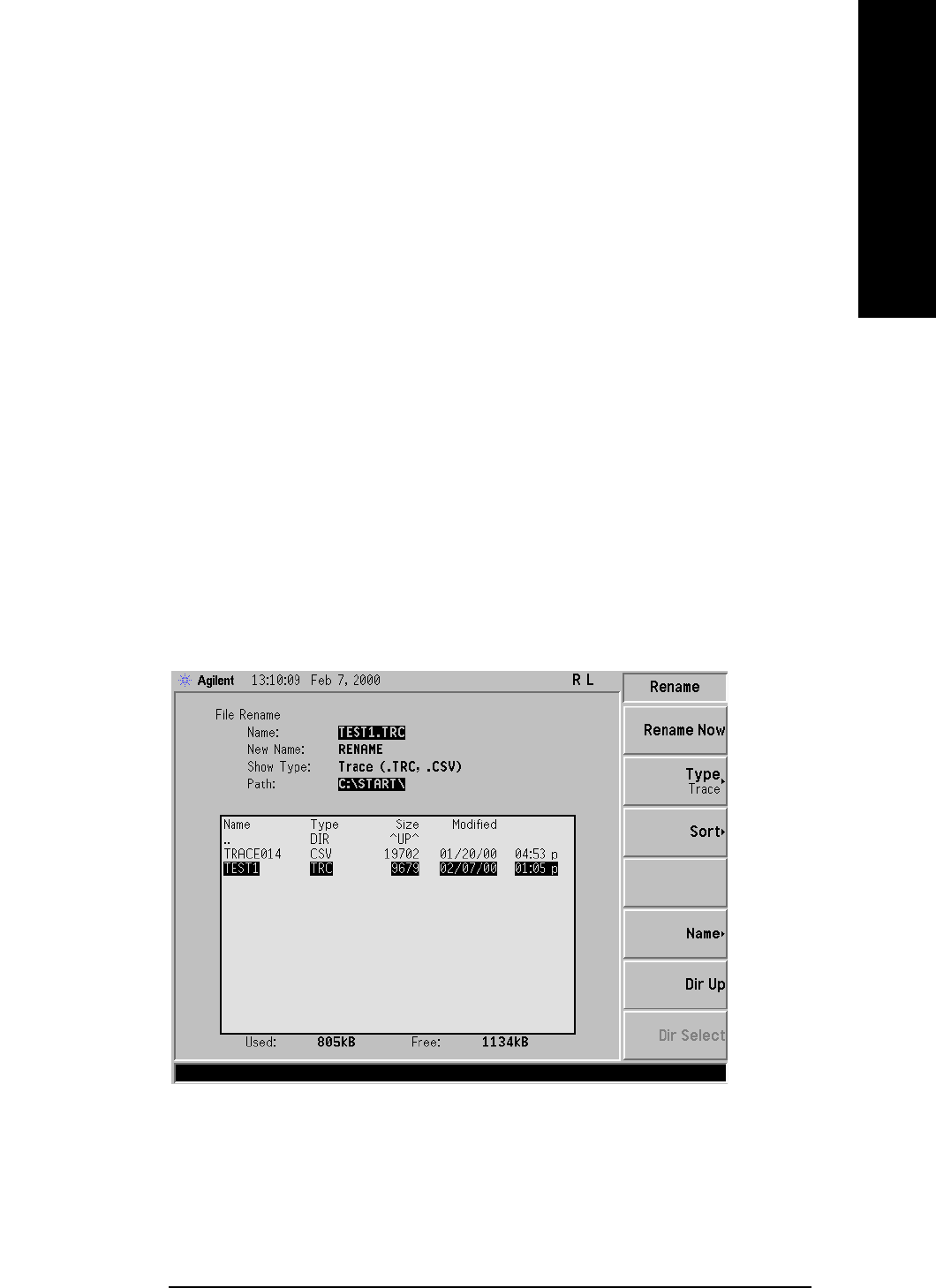
Chapter 4 59
Viewing Catalogs and Saving Files
Saving a File
t\
Viewing Catalogs and Saving Files
Renaming a File
1. To access the Rename menu, press File, Rename.
2. Select the type of file you want to rename (setup, state, trace, limits,
screens, or corrections). In this example you are renaming a trace
file; press
Type, Trace.
3. Select the drive and directory where your file is located. In this
example, choose drive C:\START.
4. Select the file you want to rename. In this example, choose the file
TEST1.TRC.
5. Press Name to open the Alpha Editor menu. For this example,
rename the file to RENAME using the Alpha Editor softkeys. (The
Name: field is limited to eight characters.) Your display should look
similar to Figure 4-8.
6. Press Enter, Rename Now: your file is now renamed and visible within
the directory displayed on your analyzer. The status line displays the
message: C:\START\TEST1.TRC file renamed to
C:\START\RENAME.TRC.
Figure 4-7 Renaming a File