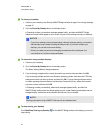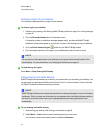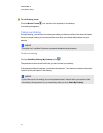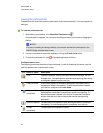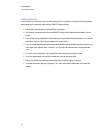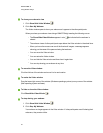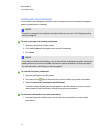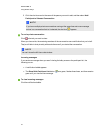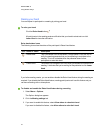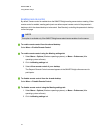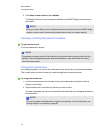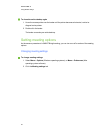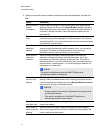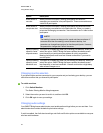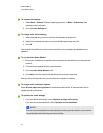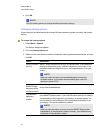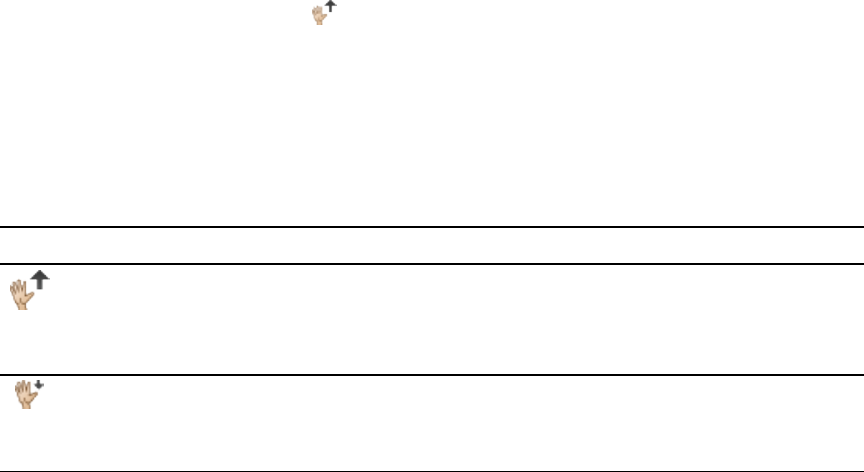
Raising your hand
You can request to participate in a meeting by raising your hand.
g To raise your hand
Click the Raise Hand button .
All participants in the meeting receive notification that your hand is raised and can click
Lower Hand to close the notification.
Raise hand status icons
The following icons show the status of the participant's Raise Hand feature.
Icon Name or status Description
Raise Hand
This is the default icon on the SMART Bridgit toolbar. Click this icon to
notify the meeting presenter that you're requesting to contribute to the
meeting. This icon is disabled when the presenter doesn't allow
participants to raise their hand.
Lower Hand The toolbar icon changes to this icon when you request to contribute to a
meeting. It indicates that you're waiting for the presenter to click Lower
Hand.
If you're the meeting creator, you can enable or disable the Raise Hand feature during the meeting as
required. If you disable the Raise Hand feature, meeting participants can't use this feature and you
can have a meeting with no interruptions.
g To disable and enable the Raise Hand feature during a meeting
1. Select Menu > Options.
The Options dialog box appears.
2. Click the Meeting settings tab.
3. If you want to enable this feature, select Allow others to raise their hand.
If you want to disable this feature, clear Allow others to raise their hand.
C H A P T ER 2
Using SMARTBridgit
33