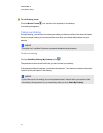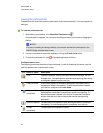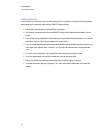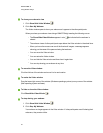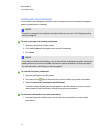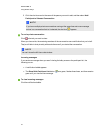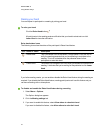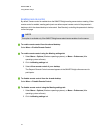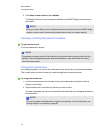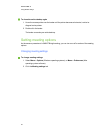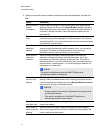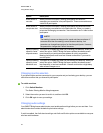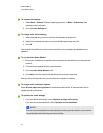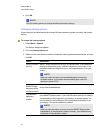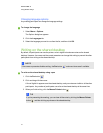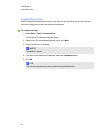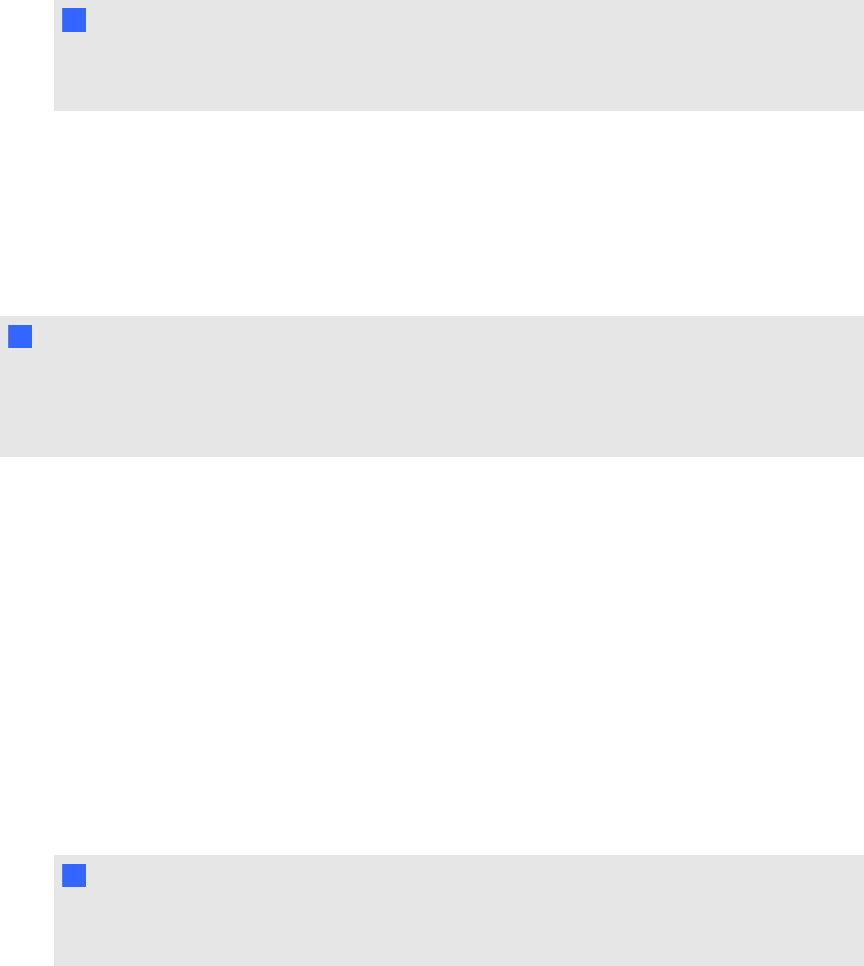
3. Clear Allow remote control of your desktop.
The Request Remote Control command is disabled in the SMARTBridgit software menu for
participants.
N N OT E
When you use the Options menu to disable remote control and then end your SMARTBridgit
session, remote control is automatically disabled the next time you create a meeting.
Remotely controlling the presenter's desktop
g To gain remote control
Click on the presenter's desktop.
N N OT E
The presenter can regain control of the desktop by moving the mouse or pressing a button on the
keyboard. When the presenter performs either of these actions, users are blocked from taking
control for three seconds.
Changing the shared area
As a meeting presenter, you can limit the shared area of your desktop by moving the colored borders.
This is useful when you want to share only a particular application or a particular area.
g To change the shared area
1. Hover the mouse pointer over the border until the pointer becomes a horizontal, vertical or
diagonal resize pointer.
2. Drag the border until it surrounds only the area you want to share.
The other participants can see only the area within the border after you've dragged the border to
the new position.
N N OT E
You can also share a selected portion or region of your desktop. For more information, see
Sharing a region of your desktop on page 26.
C H A P T ER 2
Using SMARTBridgit
35