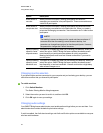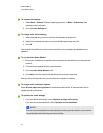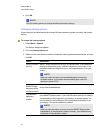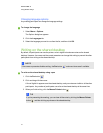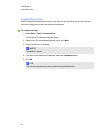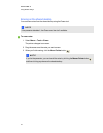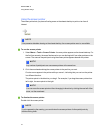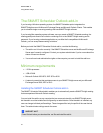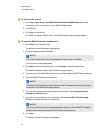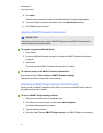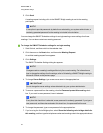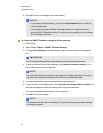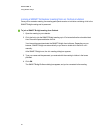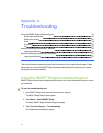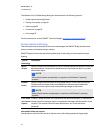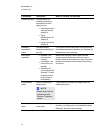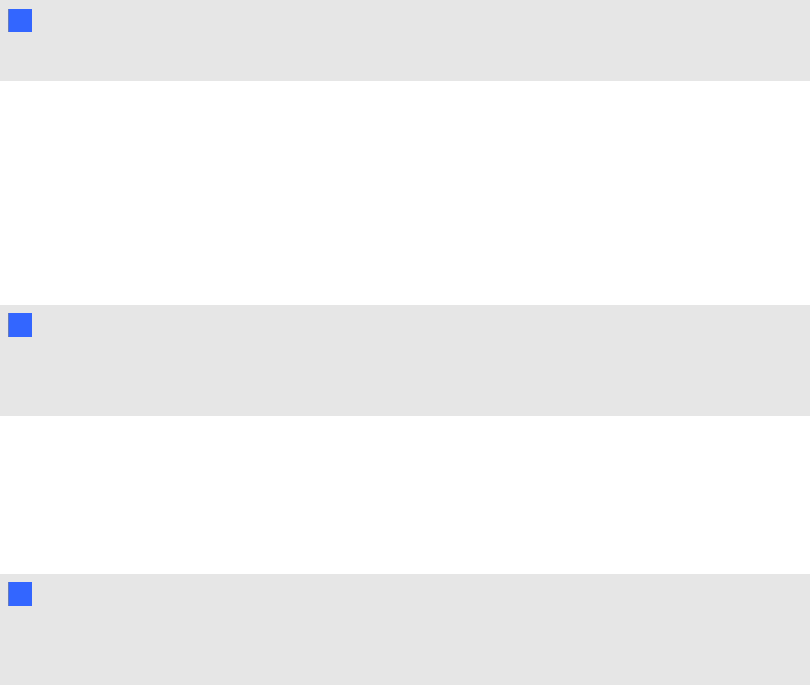
g To download the .msi file
1. Go to http://<yourserver.com>/SMARTSchedulerOutlookAddinSetup.msi, where
<yourserver.com> is the address for your SMARTBridgit server.
2. Press ENTER.
3. Click Run to install the file.
The SMART Scheduler Outlook Add-in - InstallShield Wizard welcome page appears.
g To install the SMART Scheduler Outlook add-in
1. Press Next in the welcome screen.
The Software License Agreement page appears.
2. Accept the agreement and click Next.
N N OT E
If you want to keep a hard copy of the agreement for your records, click Print.
The Destination Folder page appears.
3. Click Next to install to the default folder, or click Change to specify another folder.
The SMART Scheduler Outlook Add-in Preferences page appears.
4. Type the name of the Default Bridgit Server to use when setting up SMART Bridgit meetings.
5. Type the SMART Scheduler e-mail address.
N N OT E
The Microsoft Exchange Server administrator creates this address when he or she creates
the mailbox on the Microsoft Exchange Server.
6. If you want the meetings to be password protected by default, leave Password protect
meetings by default selected.
7. If you want to use formatting in your messages, select Preserve Rich Text formatting.
Otherwise, clear the check box to use plain text.
N N OT E
Rich text formatting can cause unexpected behavior when you use the SMART Scheduler
Outlook Add-in with other third-party Outlook add-ins and extensions.
8. Click Next.
The Ready to Install the Program page appears.
C H A P T ER 2
Using SMARTBridgit
46