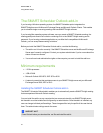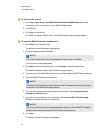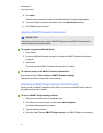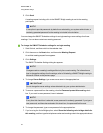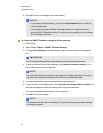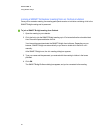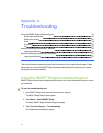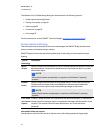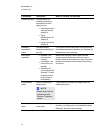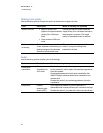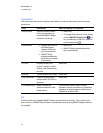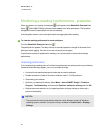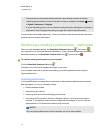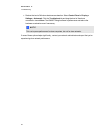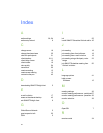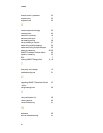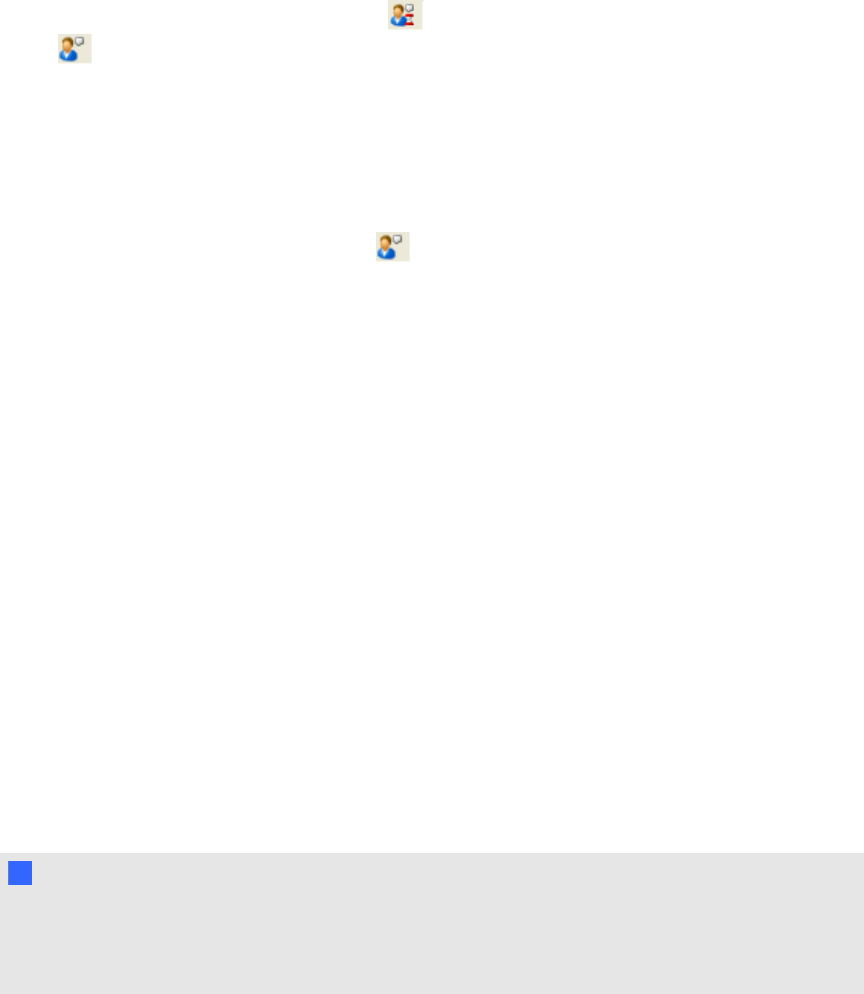
Monitoring a meeting's performance - presenter
When you present in a meeting, an hourglass could appear on the Show/Hide Partipant List
button while SMARTBridgit software sends updates to the other participants. The hourglass
disappears once all the participants can see your desktop.
If the hourglass remains, one or more participants are lagging behind the meeting.
g To view the meeting performance for each participant
Click the Show/Hide Partipant List button .
The participant list appears. The delay interval (in seconds) appears to the right of the name of the
participant who's lagging. The chat icon is also covered by an hourglass.
If participants continue to lag behind the meeting, you can take steps to improve the meeting's
performance.
Improving performance
If you're presenting a meeting and you find that some participants are seeing events on your desktop
several seconds after they happen, you can try a number of things:
l Use a solid-color desktop background rather than a complex wallpaper.
l Disable animations or fades in list boxes, windows, menus, ToolTips and so on.
l Stop sharing your webcam.
l Optimize your desktop for sharing. Select Menu > About SMART Bridgit > Technical
Support > Troubleshooting, and then select Optimize desktop for sharing and click OK.
l Reduce the screen resolution in your operating system's display settings or share only a
portion of the desktop.
N N OT E S
o
The procedure for reducing the desktop resolution varies between versions of Windows
operating system. However, the option is always available in Control Panel > Display >
Settings.
A P P E N D IX A
Troubleshooting
56