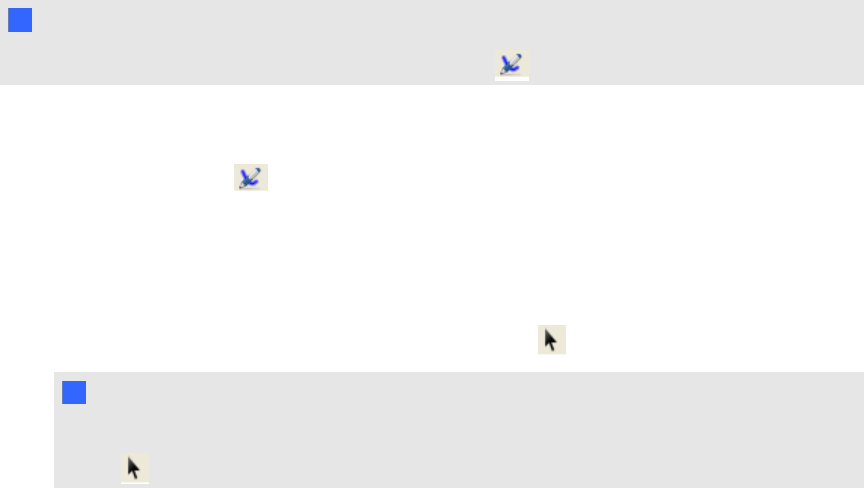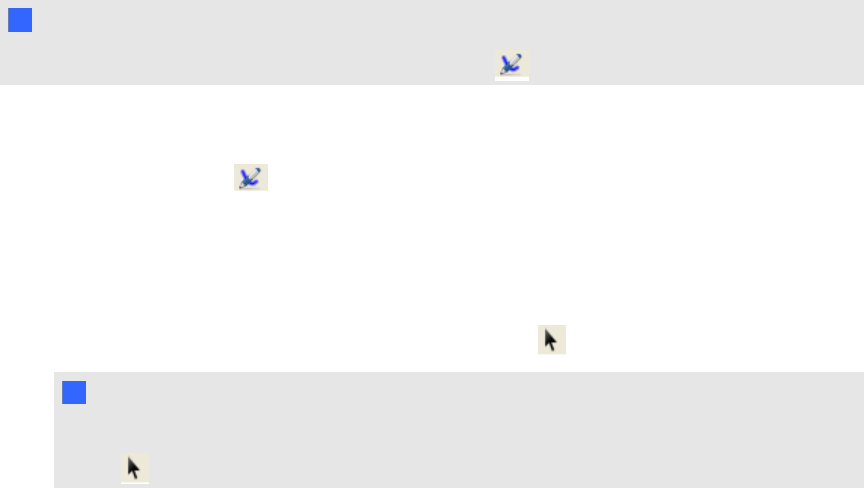
Changing language options
Any meeting participant can change the language settings.
g To change the language
1. Select Menu > Options.
The Options dialog box appears.
2. Click the Languages tab.
3. Select the language you want to use from the list, and then click OK.
Writing on the shared desktop
By default, all participants can use the pointer, write in digital ink and erase notes on the shared
desktop. However, the owner and the current presenter can change this setting to prevent the other
participants from writing on the shared desktop.
N N OT E
If the owner or presenter disables writing, the Pen button . and menu items aren't available.
g To write on the shared desktop using a pen
1.
Click the Pen button .
2. Click and drag with the mouse.
A line of digital ink appears over the shared desktop, and your notes are visible to all the other
participants. Any number of participants can write on the shared desktop at the same time.
3.
When you finish writing, click the Mouse Pointer button .
T TI P
If you’re presenting the meeting, you can clear all the notes by clicking the Mouse Pointer
button , and then clicking anywhere on the shared desktop.
C H A P T ER 2
Using SMARTBridgit
41