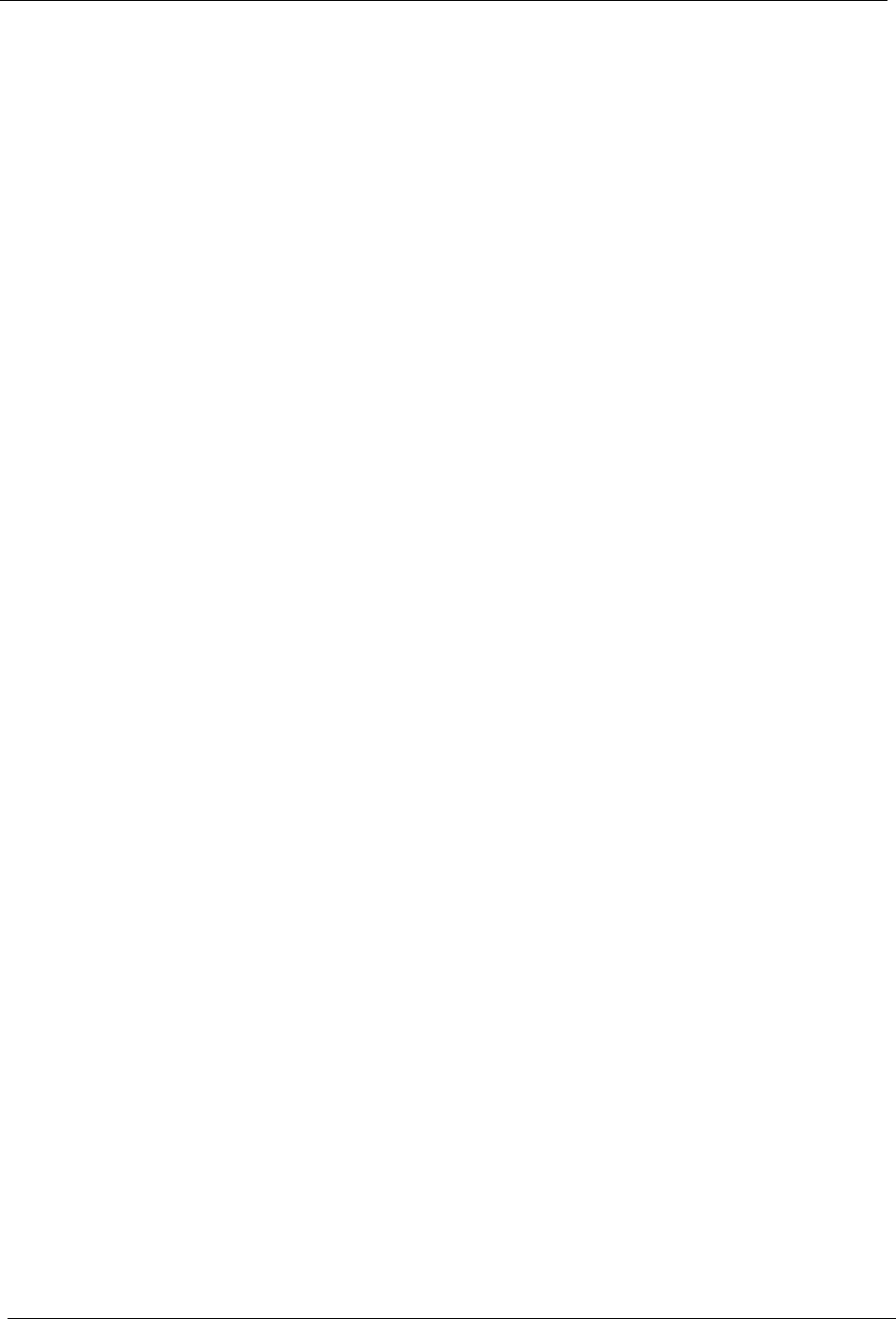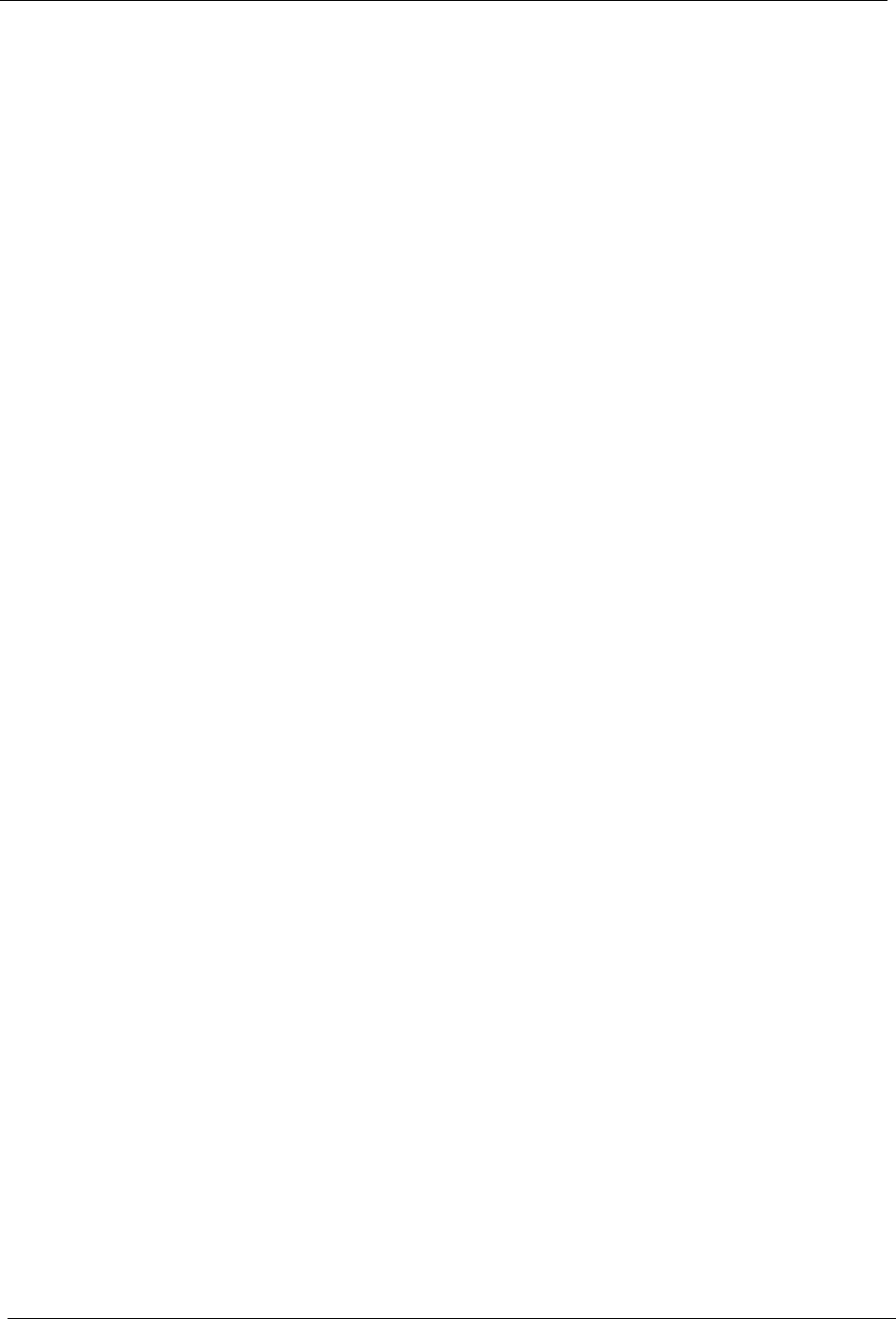
27
Getting Started
Configure an
Internet
Connection
Before browsing you may need to configure your Internet connection. If
your iCEBOX was professionally installed, it is most likely already config-
ured for Internet Mode.
Note: You can find more information about configuring an Internet con-
nection in the iCEBOX Help. Press Help in Internet Mode and
select Connecting to the Internet.
Configuring Connection Settings
The iCEBOX can connect to the Internet in three different ways:
• Wired (Ethernet) Broadband
• Wireless (802.11b) Broadband
• Dial-Up
Configuring a Wired Broadband Connection
If you’ve installed the included PCMCIA Network card for a wired (ether-
net) Broadband connection, further configuration may not be needed. The
iCEBOX is set by default to support DHCP (Dynamic Host Configuration
Protocol), which is suitable for most households. If your Internet Service
Provider (ISP) supports DHCP, the iCEBOX should connect automatically
when you go to Internet Mode.
However, if you use a Static IP address further information is required to
connect. You will need to contact your Internet service provider (ISP) and
ask them to provide you with a static IP address, subnet mask, gateway
router and DNS server settings.
To configure a Broadband connection
1. Press Internet to switch to Internet Mode, then press Options.
2. From the Internet Options menu, select Connection Settings.
3. Select the Broadband Settings button.
4. Select the Ethernet Type.
• Select the Use DHCP (Auto) if your ISP supports dynamic host configu-
ration protocol (DHCP).
• Clear the Use DHCP (Auto) checkbox if your ISP does not support
DHCP.
5. If needed, enter static IP address, subnet mask, gateway router and
DNS servers.
6. Choose OK.