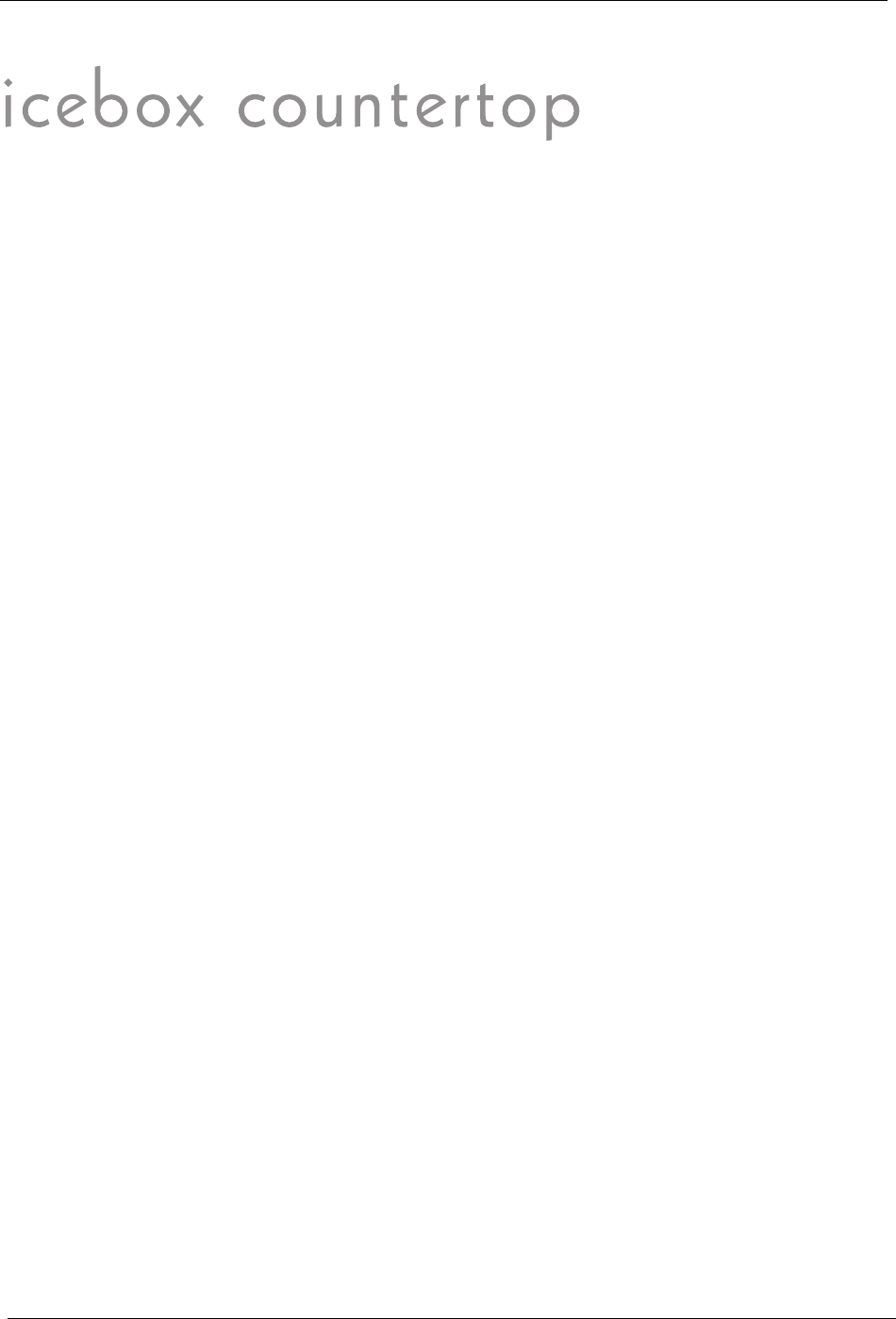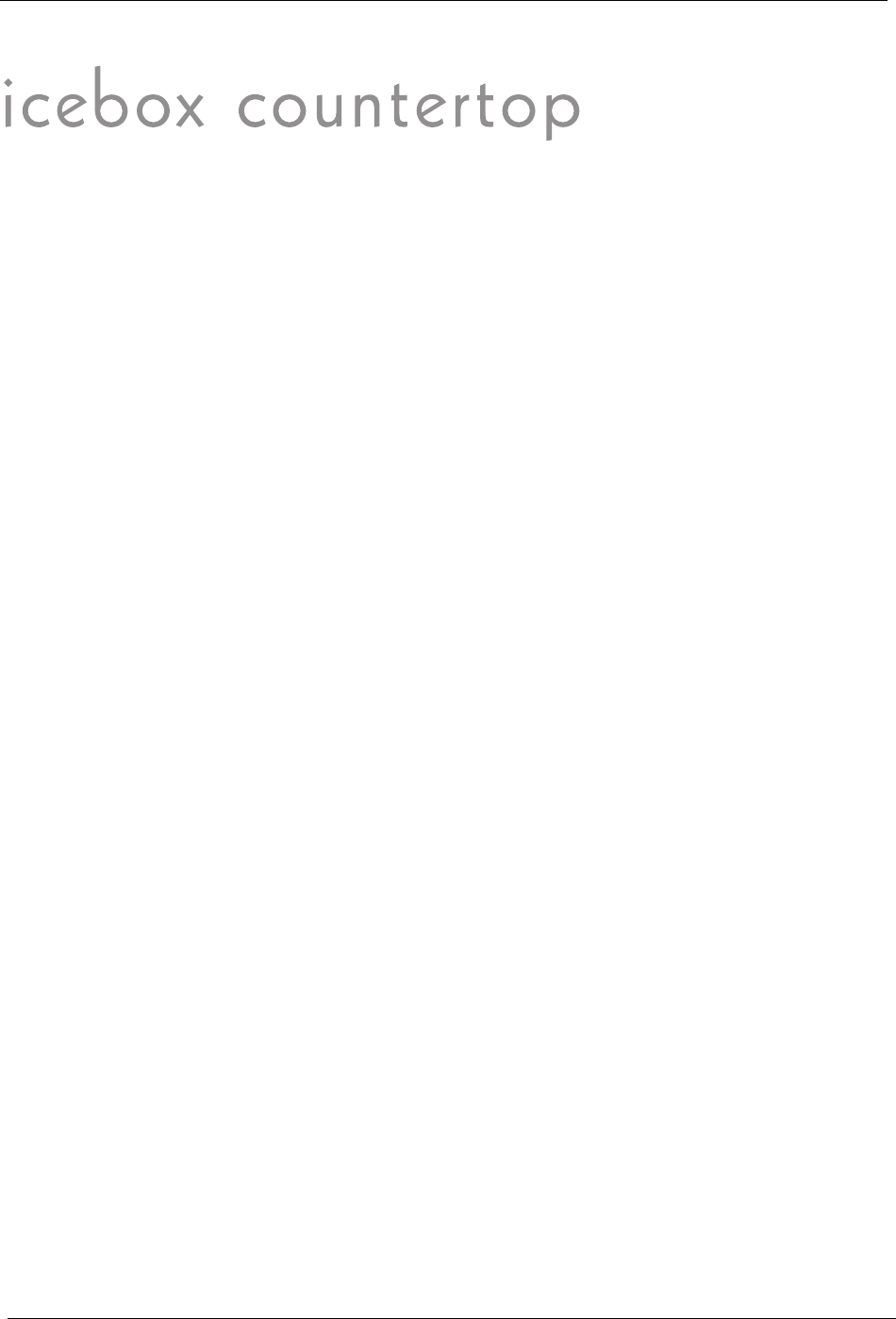
31
Using the iCEBOX Modes
Using the iCEBOX Modes
The iCEBOX is a television, DVD & CD player, Internet browser, home
video monitor and FM Radio—all in one device.
Changing Modes
With the iCEBOX, you can easily and rapidly switch between the different
modes using the Remote, Keyboard or Touch Screen.
For instance, if you’re watching a TV show, you can switch to Video mode
during commercials to check on a child in another room. Or while listen-
ing to a radio show or watching a DVD, you can quickly change to
Internet Mode to look up information about a topic, product or actor.
The iCEBOX’s patented auto-pause feature will pause a DVD or CD until
you switch back to DVD/CD mode.
To change modes using the keyboard or remote
• Simply choose the button for the Mode you want.
To change modes using the Touch Screen
1. Press the Options button on the front panel, keyboard or remote.
2. Tap the onscreen button for the Mode you want.
• The iCEBOX changes to the mode you selected.
Te l ev i s io n M o de
The iCEBOX is a 125-channel, cable-ready television. Before you view
television channels on your iCEBOX, you must select the signal source and
Auto Scan for local television channels. (See Configuring iCEBOX Settings
on page 25.)
Changing Channels
You can change television channels on your iCEBOX using either of the fol-
lowing methods.
To change channels
• Using the number keys, enter the channel number that you want to
view. After a few seconds, the new channel appears.
–Or–
• Press Channel –/+ to switch to the desired channel.