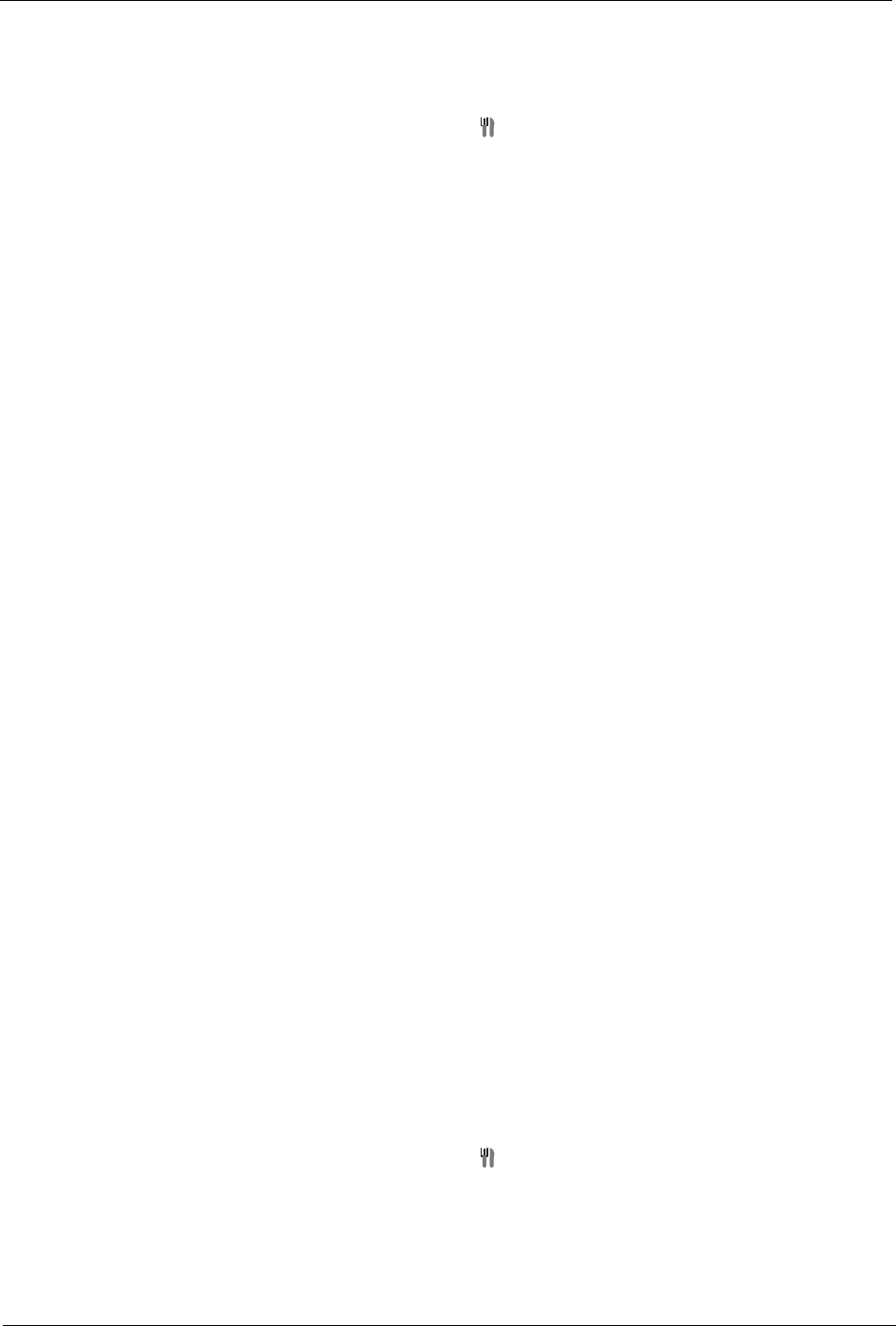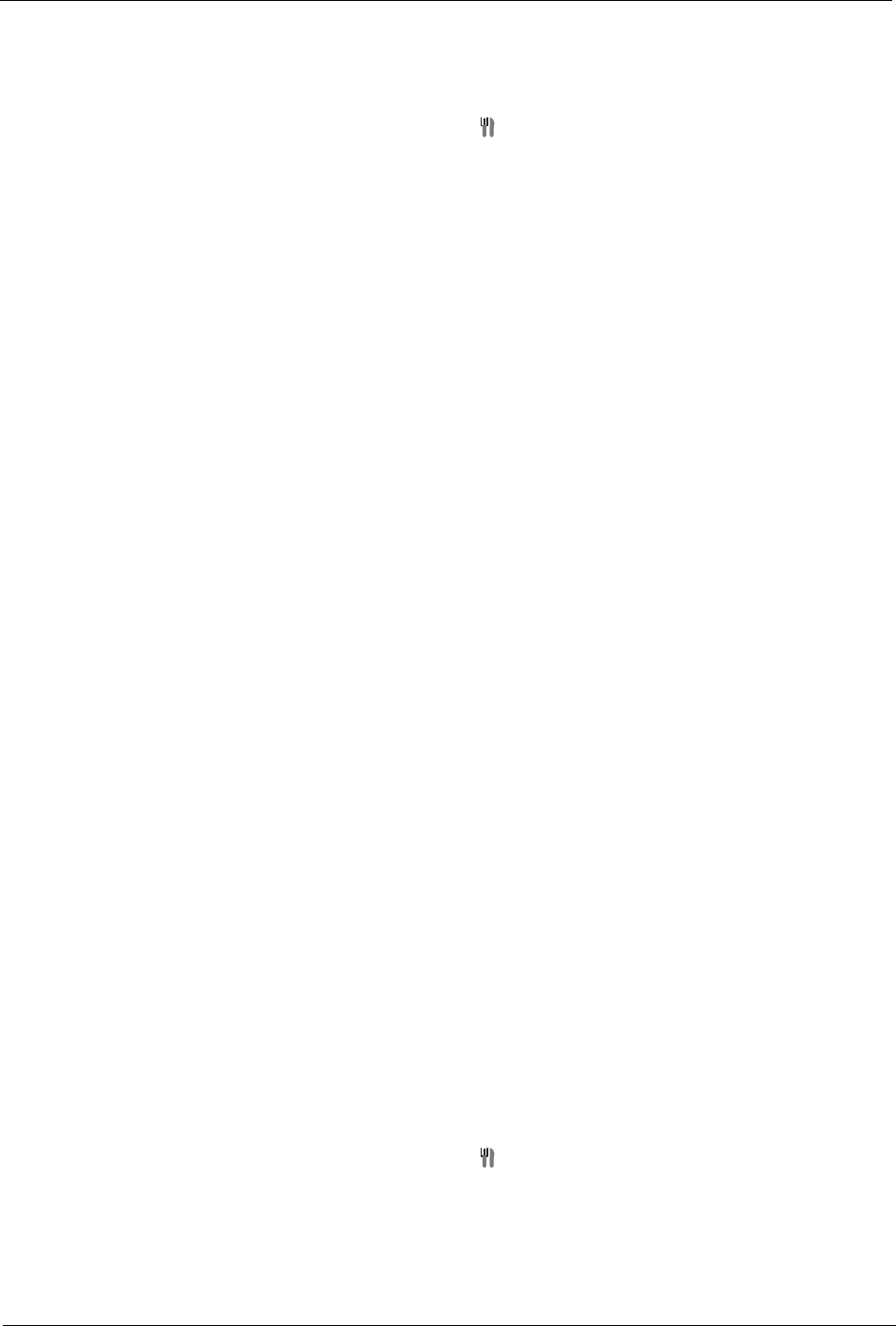
CounterTop Owner’s Manual
38
To save a Recipe
1. While viewing a recipes in Internet Mode, use the stylus, remote or key-
board to choose the on the on-screen Internet Mode toolbar.
• The My Recipes dialog appears.
2. Enter a name for the recipe.
3. Select the category in which you'd like the recipe saved (or create a
new category).
4. Select where you'd like the recipe stored: either on the iCEBOX or a
connected USB or PCMCIA storage device.
5. When you are happy with the recipe settings, choose the Save button.
• When the recipe is successfully saved, the Save button turns gray.
6. Choose the OK button to close the dialog and continue browsing
recipes.
Using Categories to Organize Recipes
You can choose a pre-defined category for each recipe, or add your own
categories when you are saving a recipe.
To add a new category
1. While saving a recipe, select NEW CATEGORY from the Category list.
• The Add Recipe Category dialog opens.
2. Enter a name for the category.
3. Choose OK.
4. Complete other recipe settings, then choose the Save button.
• When the recipe is successfully saved, the Save button is disabled.
5. Choose the OK button to close the dialog and continue browsing
recipes.
Viewing Saved Recipes
Once you've saved recipes, you can easily access them in Internet mode.
If you are saving recipes to a USB or PCMCIA storage device, be sure it is
properly inserted before browsing your saved recipes.
Note: The iCEBOX saves both a link to the online recipe and a local
copy of the recipe. You'll always view the online version if it is
available. If it goes offline, or you are not connected to the Inter-
net, the local version is displayed.
To view a saved Recipe
1. While viewing a recipes in Internet Mode, use the stylus, remote or key-
board to choose the on the on-screen Internet Mode toolbar.
• The My Recipes dialog appears.
2. Choose the Browse Recipes button.
• My Recipes opens.
3. Select the category in which your recipe is stored.