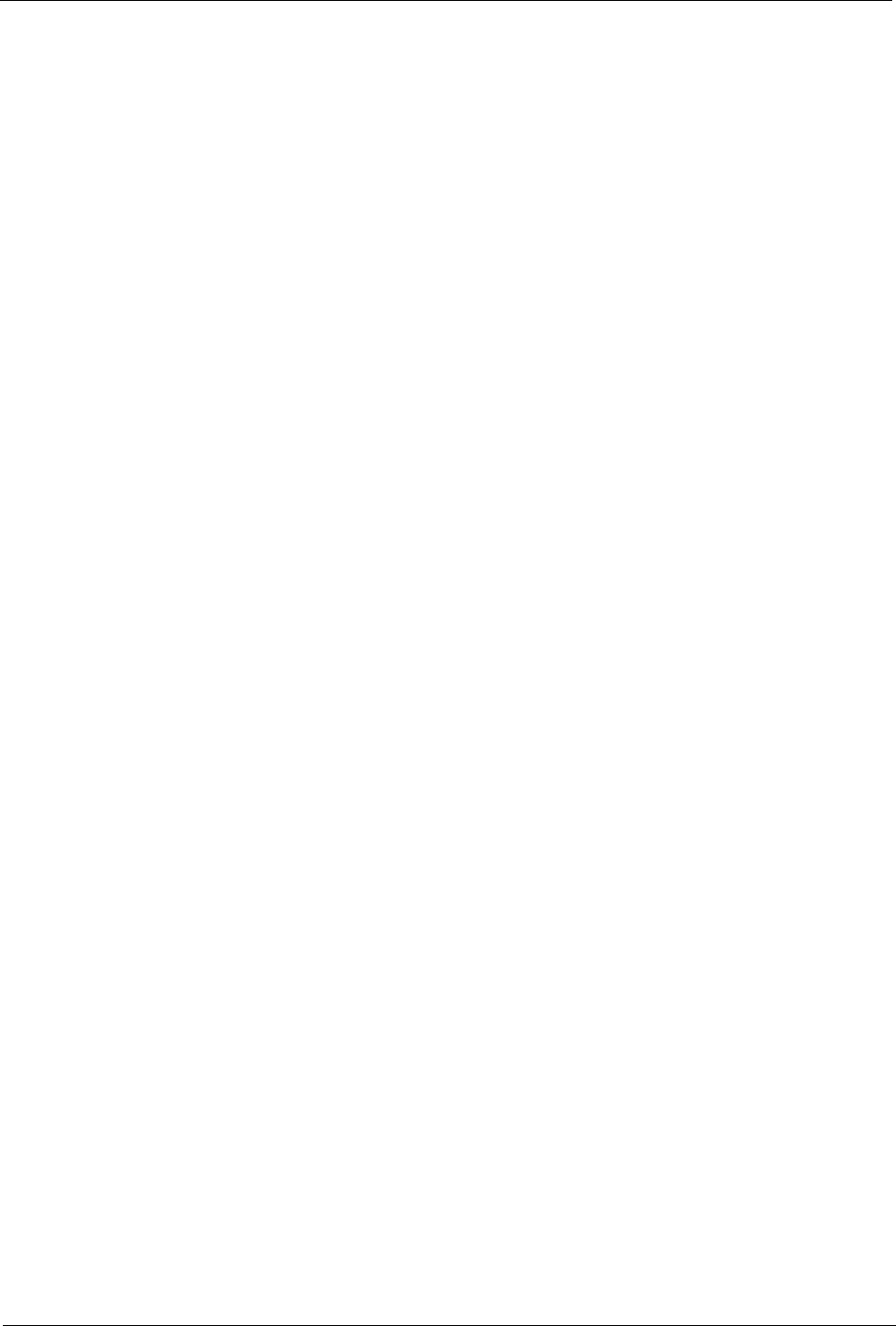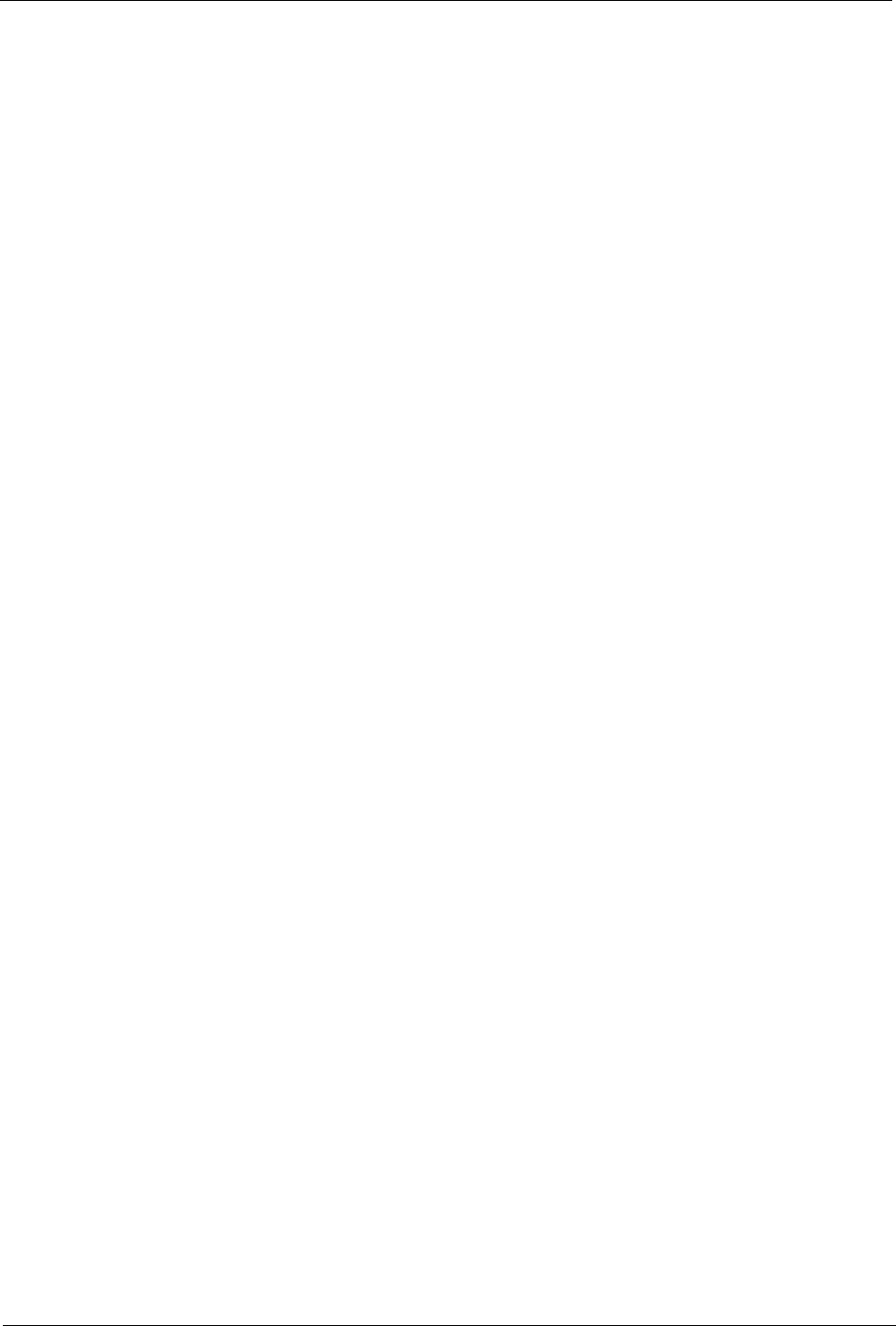
CounterTop Owner’s Manual
44
3. Choose the Check for Updates button.
The system connects to the Internet and retrieves information about
available updates.
4. To install the available updates, choose the Update Now button.
The system will begin downloading and installing the update, then
restart.
5. When you see the Update Complete message, choose OK.
To update your system using a CD
At times you may receive a CD containing a major system update. Just
insert the disc to begin the update process.
1. Press on the front panel of the iCEBOX to eject any disc already in the
iCEBOX..
2. Insert the update disc with its label side into the disc slot.
The system will display information about the available update.
3. To install the available updates, choose the Update Now button.
The system will begin installing the update, then restart.
4. When you see the Update Complete message, choose OK.
To change your update settings
Your iCEBOX comes configured for automatic updates over the Internet,
but if you prefer to manage updates yourself, you can simply change your
update settings.
1. In Internet Mode, press Options and select Internet Options.
2. From the Internet Options menu, select Updates.
3. In the Update Settings section, select the update method you prefer.
• Automatically update my system; or,
• Let me check for updates myself
4. Choose OK.
To view your system information
1. In Internet Mode, press Options and select Internet Options.
2. From the Internet Options menu, select Updates.
• Your Serial Number and System Version are displayed in the System
Status section
3. To view the update history, choose the History button.
4. Choose OK to close the History information.
5. Choose OK again to return to Internet Options.