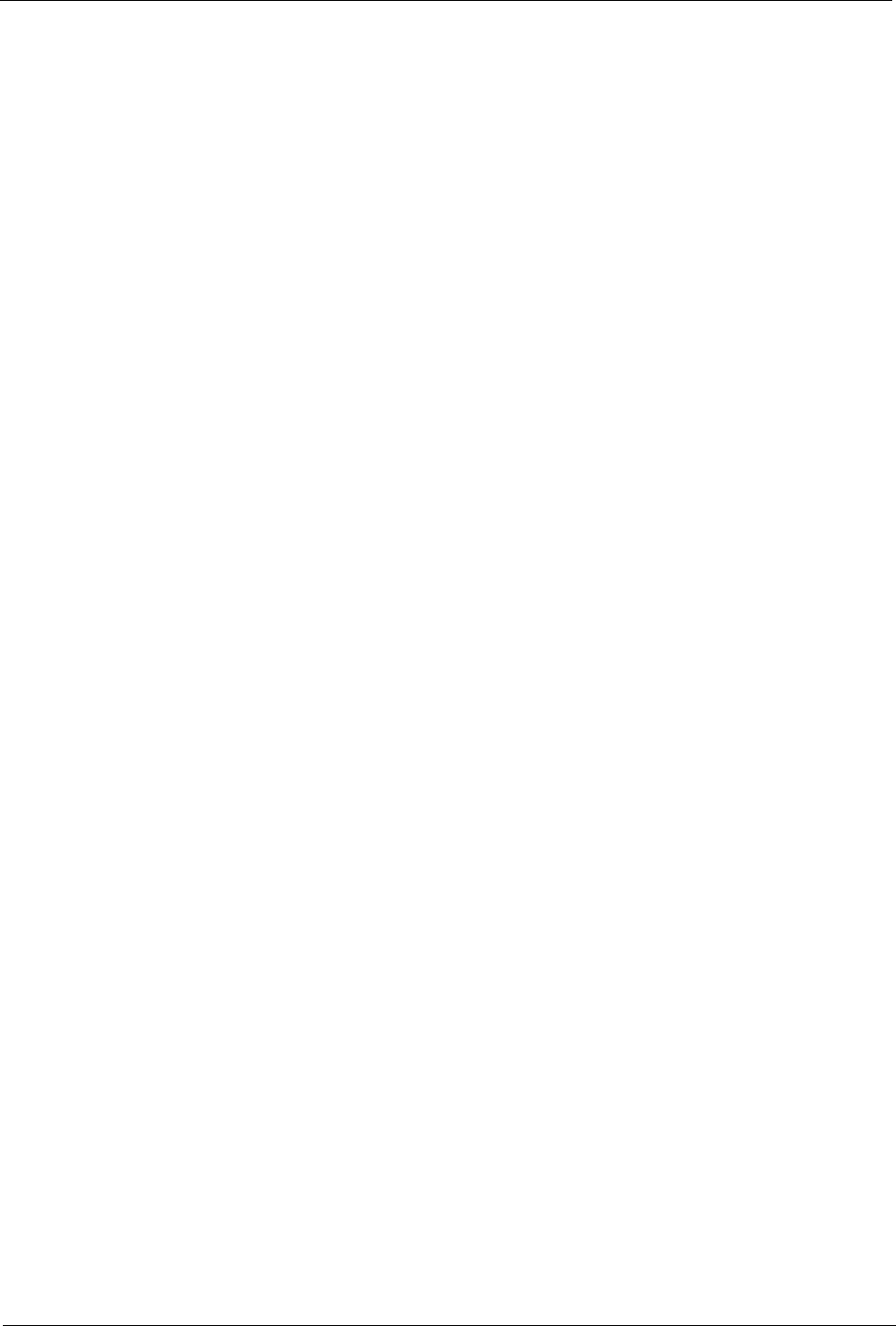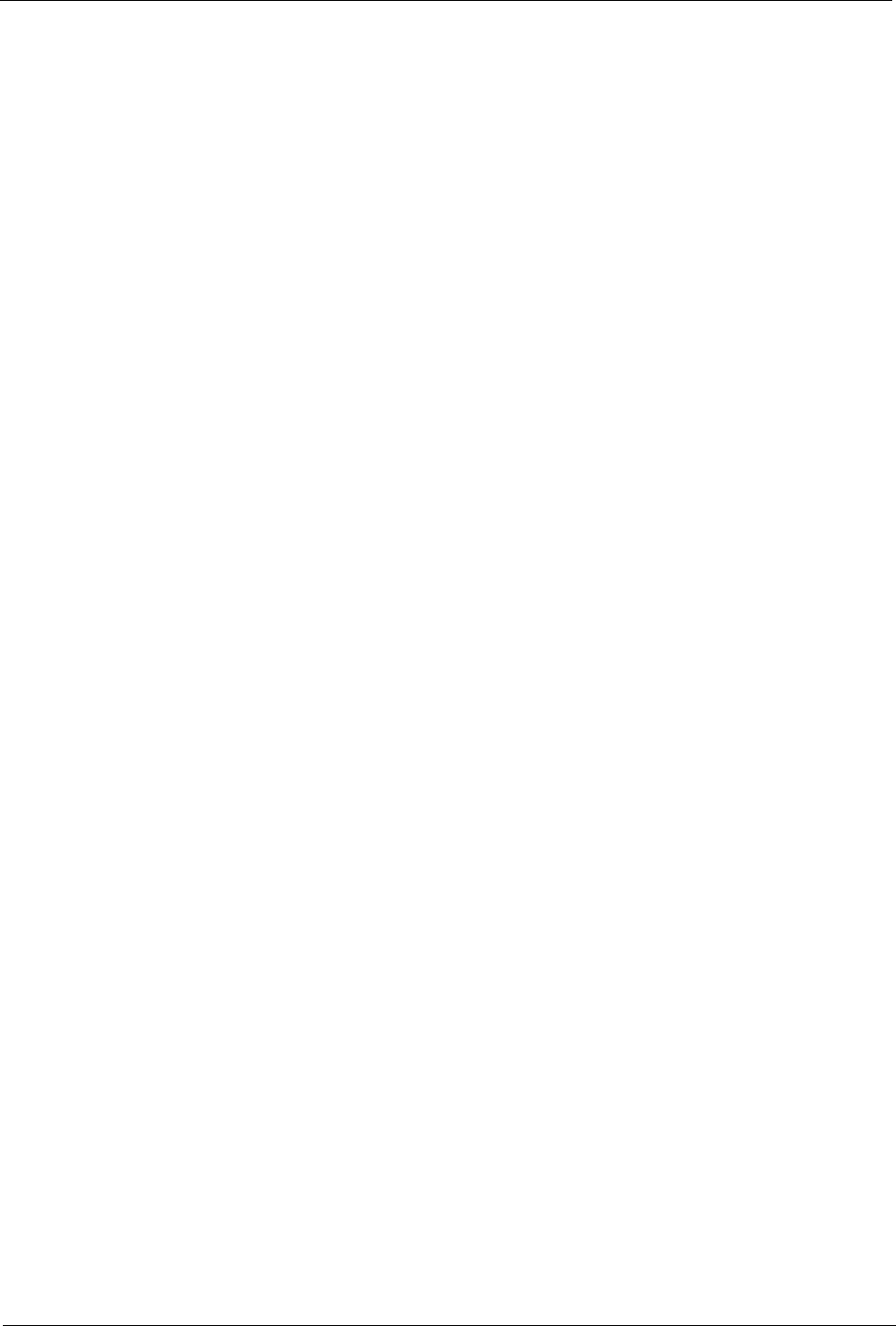
CounterTop Owner’s Manual
32
Note: Program the channels before using the Channel –/+ keys to avoid
changing to channels without any content (static).
Managing Television Channels
After running Auto Scan, you may find that you wish to remove certain sta-
tions from the default channel line-up, or add back channels with a weak
signal.
To add and remove channels
1. In TV Mode, choose the Options button.
2. Choose Television Options, then Manage Channels.
3. In either the Unused or Favorite Channel lists, select the channel you
want to move.
4. Choose the << button to move a channel to the Unused list.
–Or–
Choose the >> button to move a channel to the Favorites list.
5. Repeat step 4 to add or remove additional channel.
6. Choose OK.
7. Removed channels will be skipped when using the Channel -/+
buttons.
You can use Manage Channels to name channels using the call letters
(e.g. "WFAA"), network name (e.g. "ABC"), or even the name of your
favorite show on that channel (e.g. "The Naked Chef").
To name a saved station
1. In TV Mode, choose the Options button.
2. Choose Television Options, then Manage Channels.
3. In the Favorite Channels list, select the channel you want to name.
4. Select the Channel Name box.
5. Type a name (up to 25 characters) for the selected station.
6. Choose the Apply button.
• The new channel name is stored temporarily until you choose OK. To
preview it, select another channel, then select the named channel
again.
7. Repeat steps 3-6 for any additional channels you want to name.
8. When you are done managing channels, choose OK.