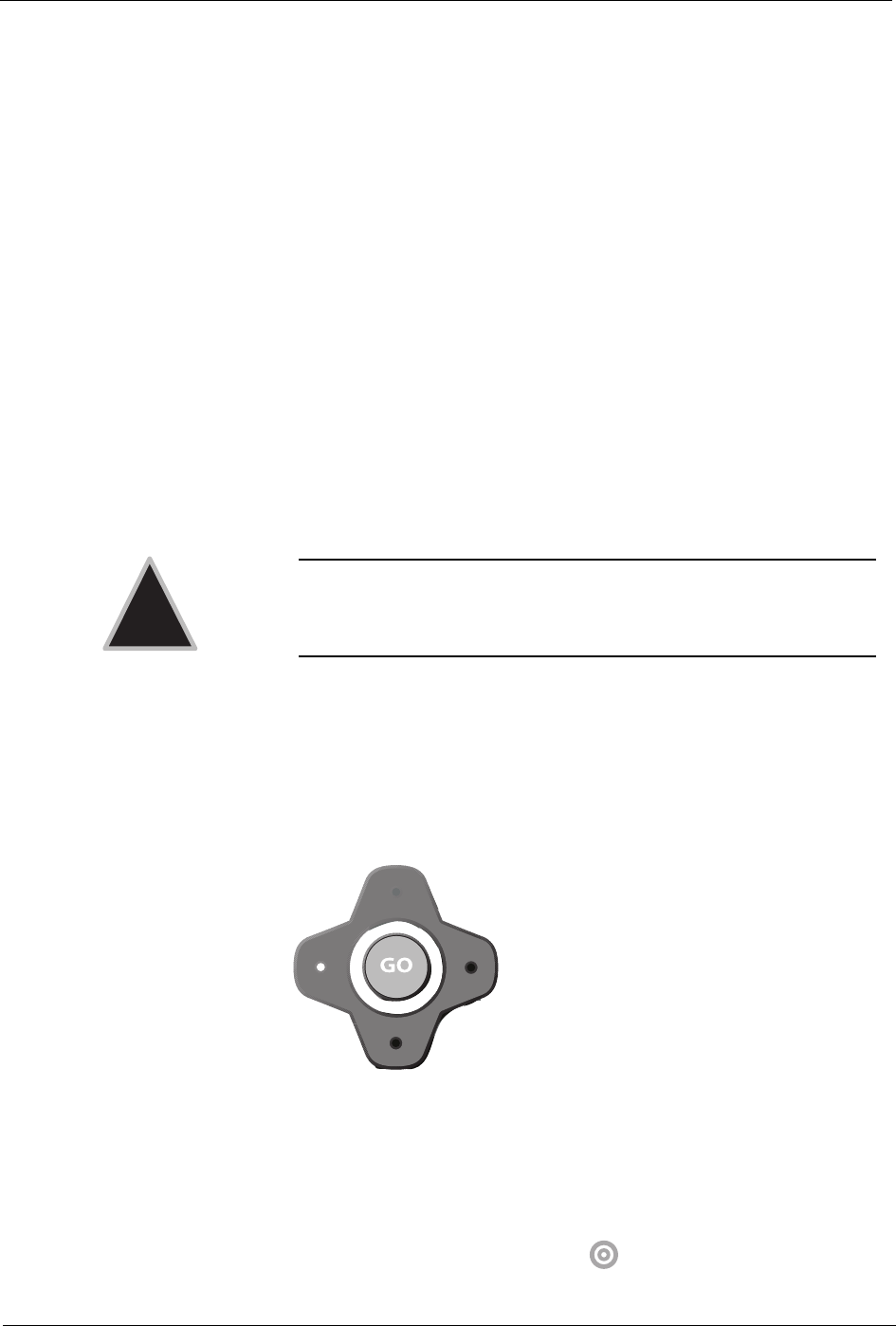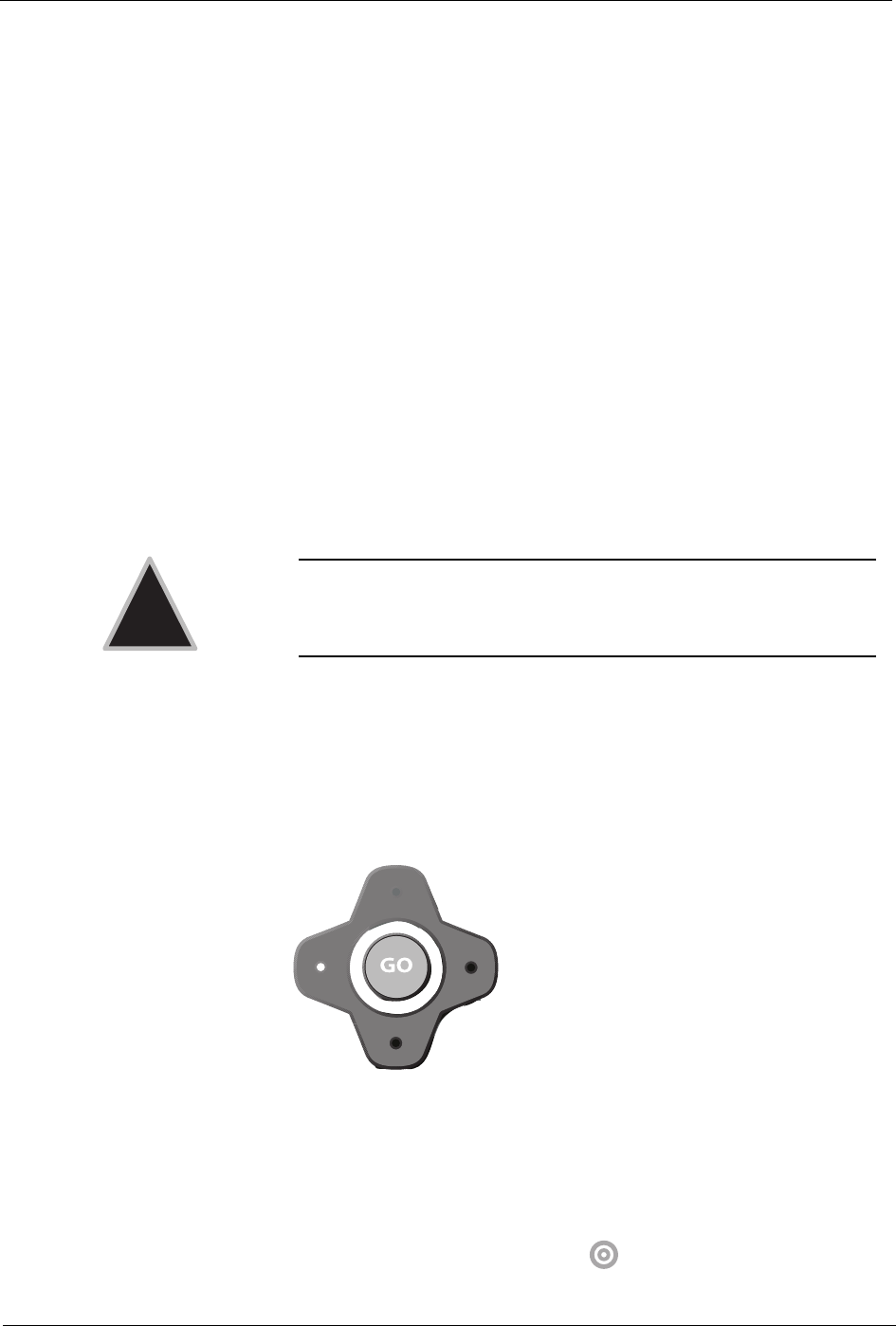
CounterTop Owner’s Manual
34
Internet Mode
You can browse the Internet on your iCEBOX using Internet Mode. Using
the remote, keyboard and touch screen, you can browse web sites, check
email and look up useful information in the kitchen. You can specify a
default home and email web page for quick access.
The Selection Box
Unlike a desktop or laptop computer, the iCEBOX does not have a mouse
pointer. Instead, a colored outline or highlight, also known as the selection
box, indicates the active element of the screen. Buttons, links to other
pages, boxes in forms, and other interactive elements on Web pages are
selected when highlighted.
When you select an element on a Web page such as a link, it can be acti-
vated by pressing GO. When a form box is selected, you can enter text
into it.
Using the Stylus
In Internet Mode, you can use the stylus to tap links, select items, and scroll
pages.
Using the Remote or Keyboard
You can use either the remote or the keyboard to move the selection box
around the screen. Press the navigation buttons (figure 15) that surround
the GO button to move the selection box in the direction of the button.
FIGURE 15. Navigation buttons
To go to a specific Web site
1. On the browser toolbar, tap the Web Target box with the stylus.
–Or–
On the keyboard or remote, press .
Caution: Only use the stylus provided with your iCEBOX to
touch the screen. Using any other object could perma-
nently scratch the touch screen.
!