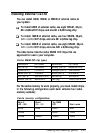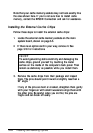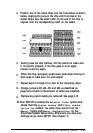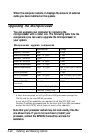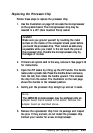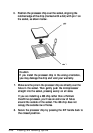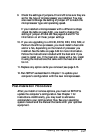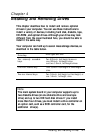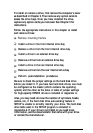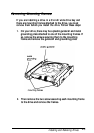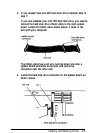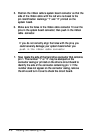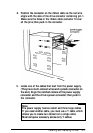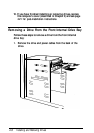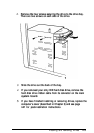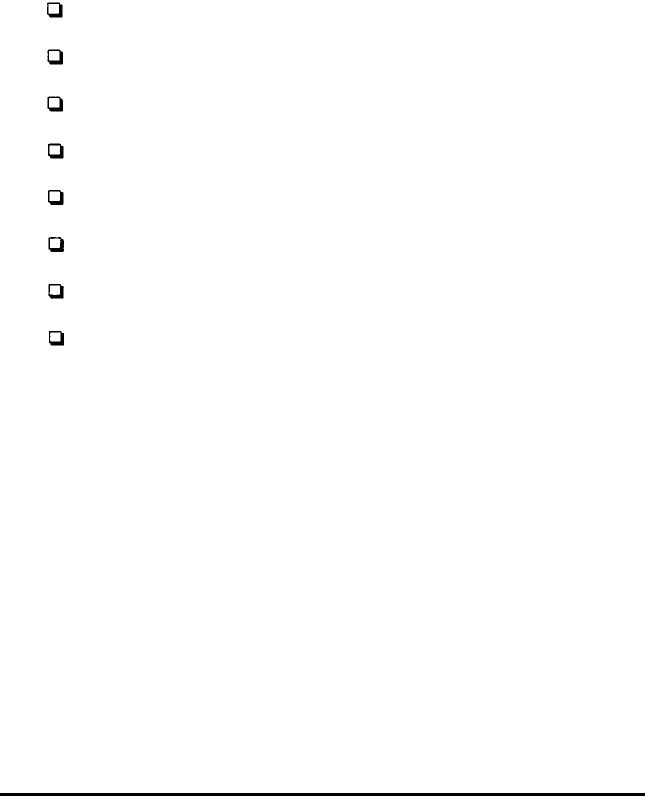
To install or remove a drive, first remove the computer’s cover
as described in Chapter 3. Then remove any option cards to
access the drive bays. Once you have installed the drive,
replace any option cards you removed. See Chapter 3 for
instructions.
Follow the appropriate instructions in this chapter to install
and remove drives:
Remove mounting frames
Install a drive in the front internal drive bay
Remove a drive from the front internal drive bay
Install a drive in an external drive bay
Remove a drive from an external drive bay
Install a drive in the rear internal drive bay
Remove a drive from the rear internal drive bay
Perform post-installation procedures.
Be sure to check the jumper settings on the hard disk drive
before you install it. If you have two hard disk drives, one must
be configured as the master (which contains the operating
system) and the other as the slave. A table of jumper settings
for high-capacity EPSON drives is included in Appendix A.
Also, you may need to know the number of cylinders, heads,
sectors, etc., if the hard disk drive auto-sensing feature in
SETUP is unable to correctly identify your drive. The hard disk
drive table used in the SETUP program is included in
Appendix A. If your drive is not listed or you need more
information, see the documentatin that came with your drive
or contact the manufacturer.
4-2
Installing and Removing Drives