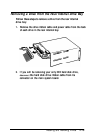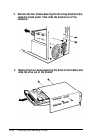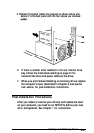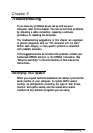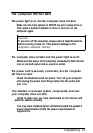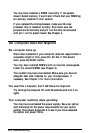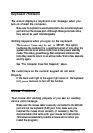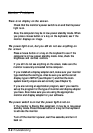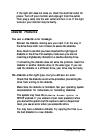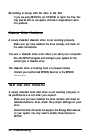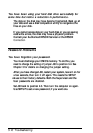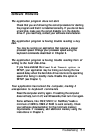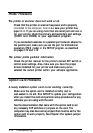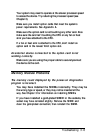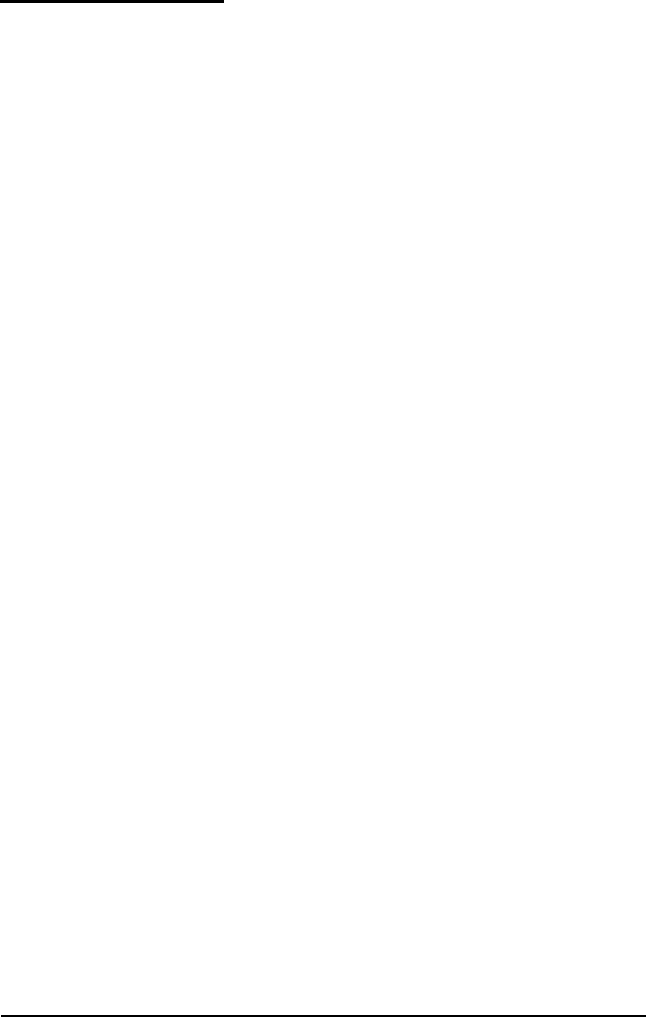
Monitor Problems
There is no display on the screen.
Check that the monitor’s power switch is on and that its power
light is on.
Also, the computer may be in low-power standby mode. When
you press a mouse button or a key on the keyboard, see if the
monitor displays an image.
The power light is on, but you still do not see anything on
the screen.
Press a mouse button or a key on the keyboard to see if the
computer is in low-power standby mode. Also, check the
brightness and contrast controls.
If you still do not see anything on the screen, make sure the
monitor is securely connected to the computer.
If you installed a display adapter card, make sure your monitor
type matches the card type. Also be sure you set the correct
display type in SETUP (see Chapter 1) and that the main
system board jumpers are set correctly (see Chapter 3).
If you are running an application program, see if you need to
set up the program for the type of monitor and display adapter
you have. Also make sure you are using the appropriate
monitor and display adapter for your software.
The power switch is on but the power light is not on.
If the monitor is Energy Star compliant, it may be in low-power
standby mode. Press a mouse button or a key on the keyboard
to activate the monitor.
Turn off the monitor’s power, wait five seconds, and turn it
back on.
5-6
Troubleshooting