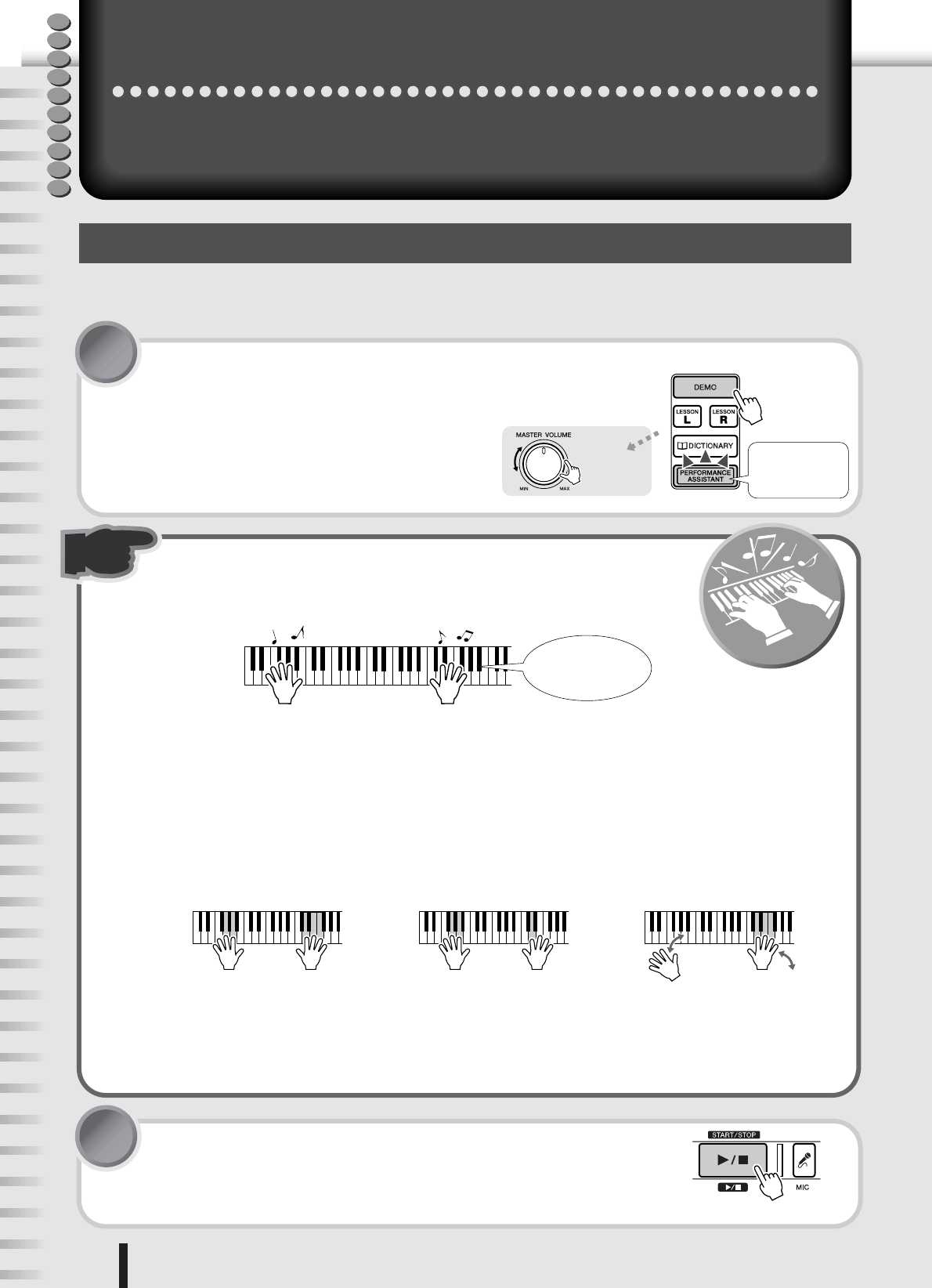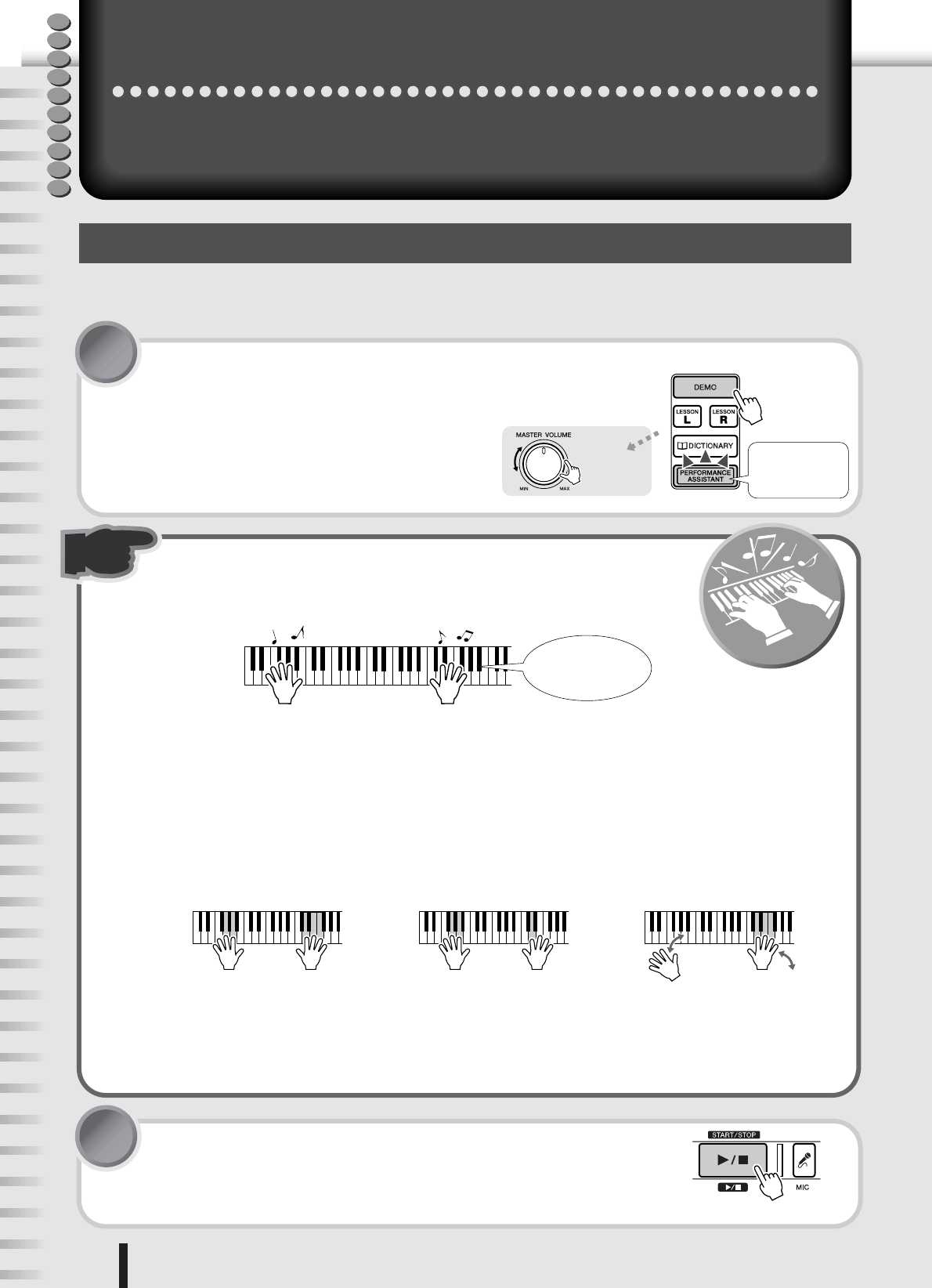
18
PSR-K1 Owner’s Manual
u
Q
u
i
c
k
G
i
d
e
Play like a pro!
T
r
y
i
t
o
u
t
!
Play like a pro!
This new instrument has an amazing feature we call the Performance Assistant. It lets you
can easily and instantly sound like a professional keyboard player, even if you’ve never
played a note in your life! No previous musical experience required... Try it out now!
Playing the Demo Song
Let’s start this tour by listening to the Demo Song. It gives you a sampling of the gorgeous voices and advanced func-
tions of this instrument—and at the same time lets you try out the Performance Assistant.
1 Start the Demo Song by pressing the [DEMO] button.
The Demo Song starts.
Adjust the volume with the [MASTER VOLUME]
control.
Performance Assistant is automatically turned on
when the Demo Song plays. (The [PERFORMANCE
ASSISTANT] button lights.)
2 Play the keyboard.
Don’t worry if you don’t know what to play. Simply play any keys with both of
your hands—like a pianist would—along with the Demo Song.
Amazing, isn’t it? And no wrong notes!
This is the magic of the new Performance Assistant. It reads the chord and harmonic data of the song and
makes sure that only appropriate notes are assigned to the keys—so anything you play will sound “right.”
Even if you play the same key in succession, the actual pitch may change. This is because the assigned pitch
will change automatically along with the chord changes. This is also true for the lower keys you play with
your left hand. Try playing several keys simultaneously with your right hand, and notice the perfect sound-
ing chord that results.
But Performance Assistant goes way beyond that—it even changes the sound according to the way you play.
Try playing in the three different ways below.
Did you notice how the sounds changed depending on how you played?
As you can see, Performance Assistant is an intelligent feature that checks how play the keyboard and makes
the appropriate performance adjustments—automatically! Try it out, playing different songs and using dif-
ferent playing methods.
3 Stop the Demo Song by pressing the [START/STOP] button.
Now that you’ve played the Demo Song, try out the Performance Assistant fea-
ture with the internal songs.
Performance Assis-
tant is on during
playback of the
Demo Song.
Adjust the
volume.
Look, Ma… No wrong
notes!
● Playing the left and right hand
together (method 1).
● Playing the left and right hand
together (method 2).
● Playing the left hand and
right hand alternately.
Play three notes at the same
time with your right hand.
Play several notes one after the other
with different fingers of your right hand.
Play three notes at the same
time with your right hand.
Quick Guide